Welcome to the Measurements Tutorial
1. Select the distance measurement button
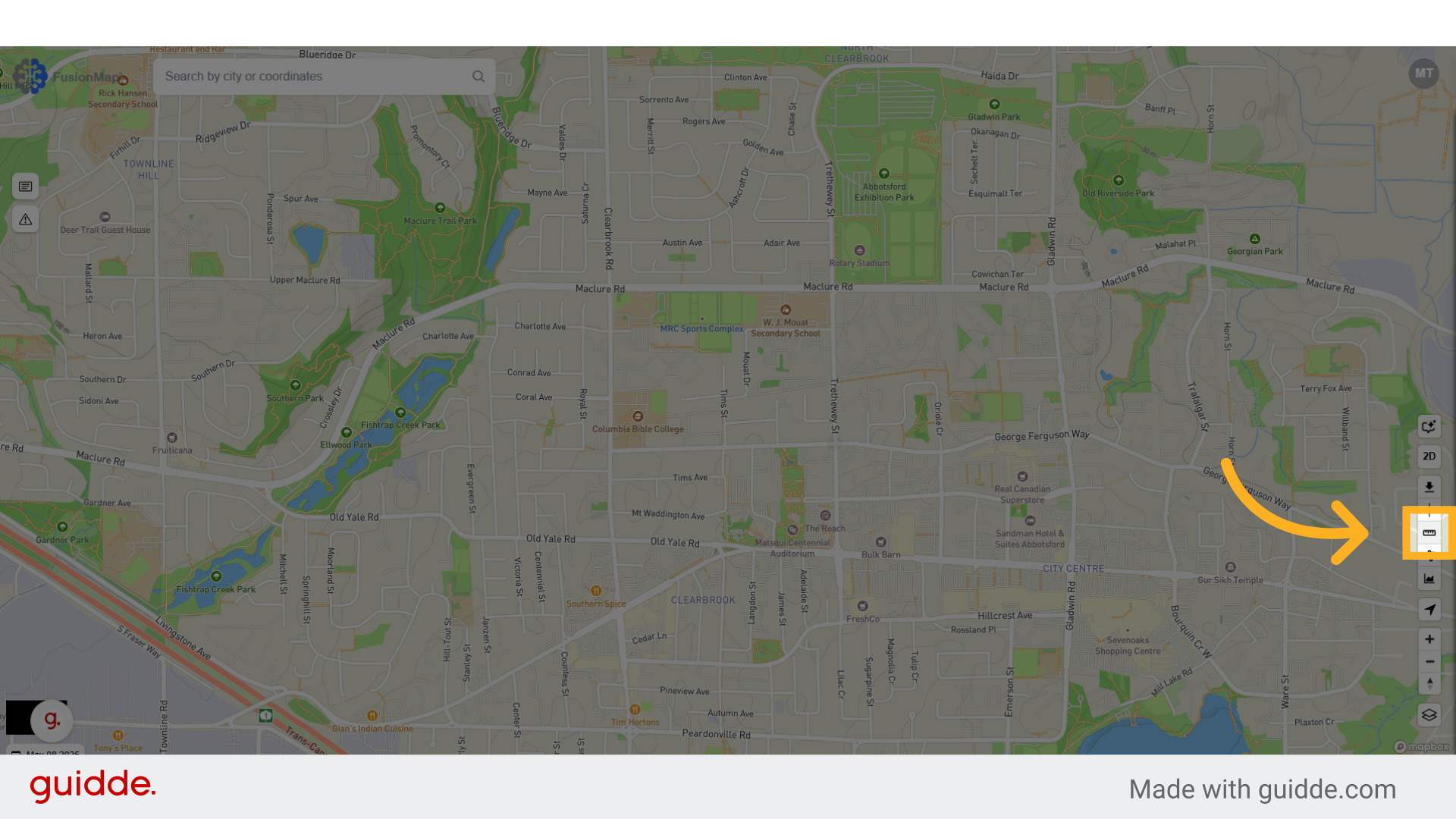
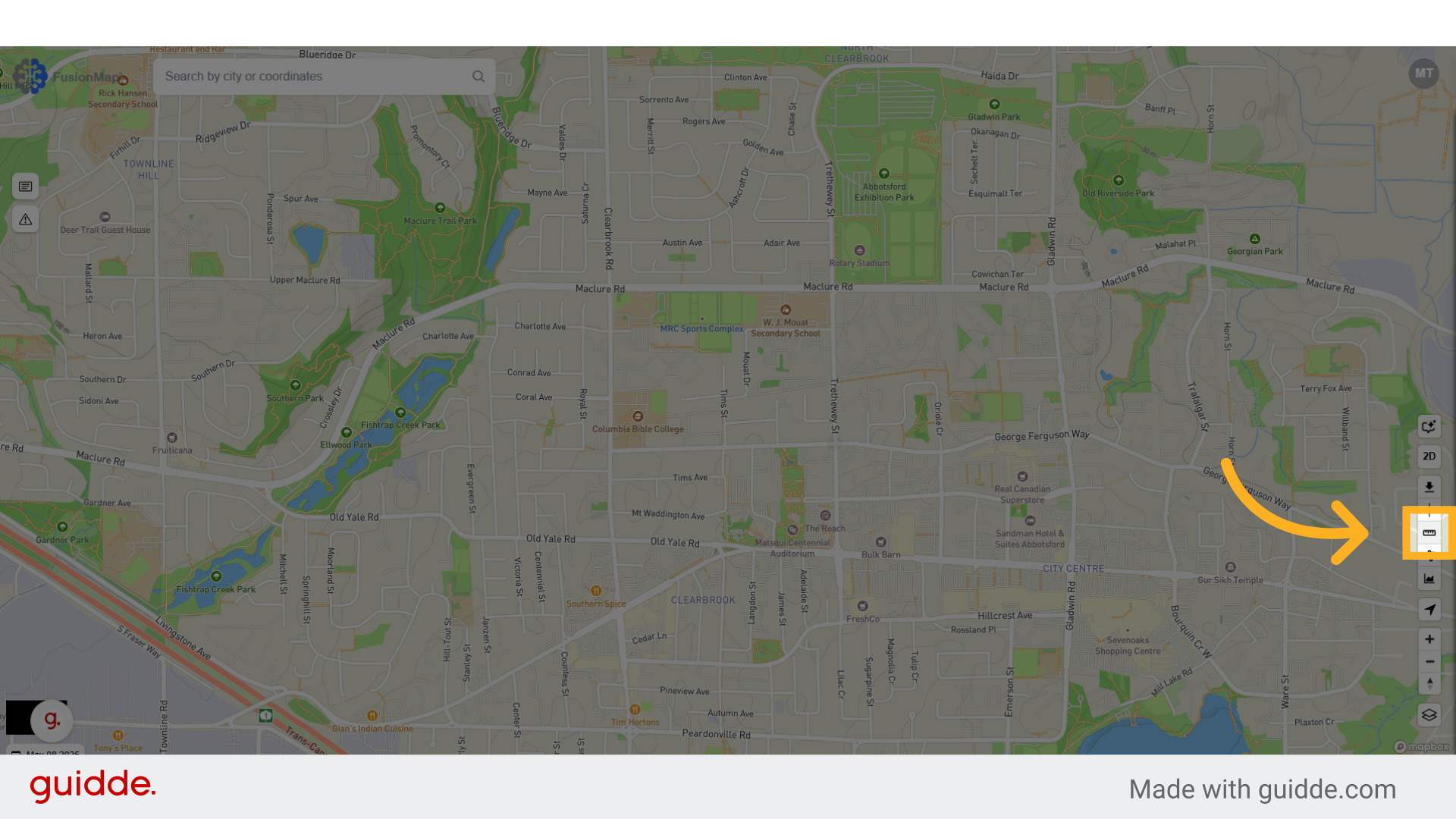
2. Click on the map to set your first point
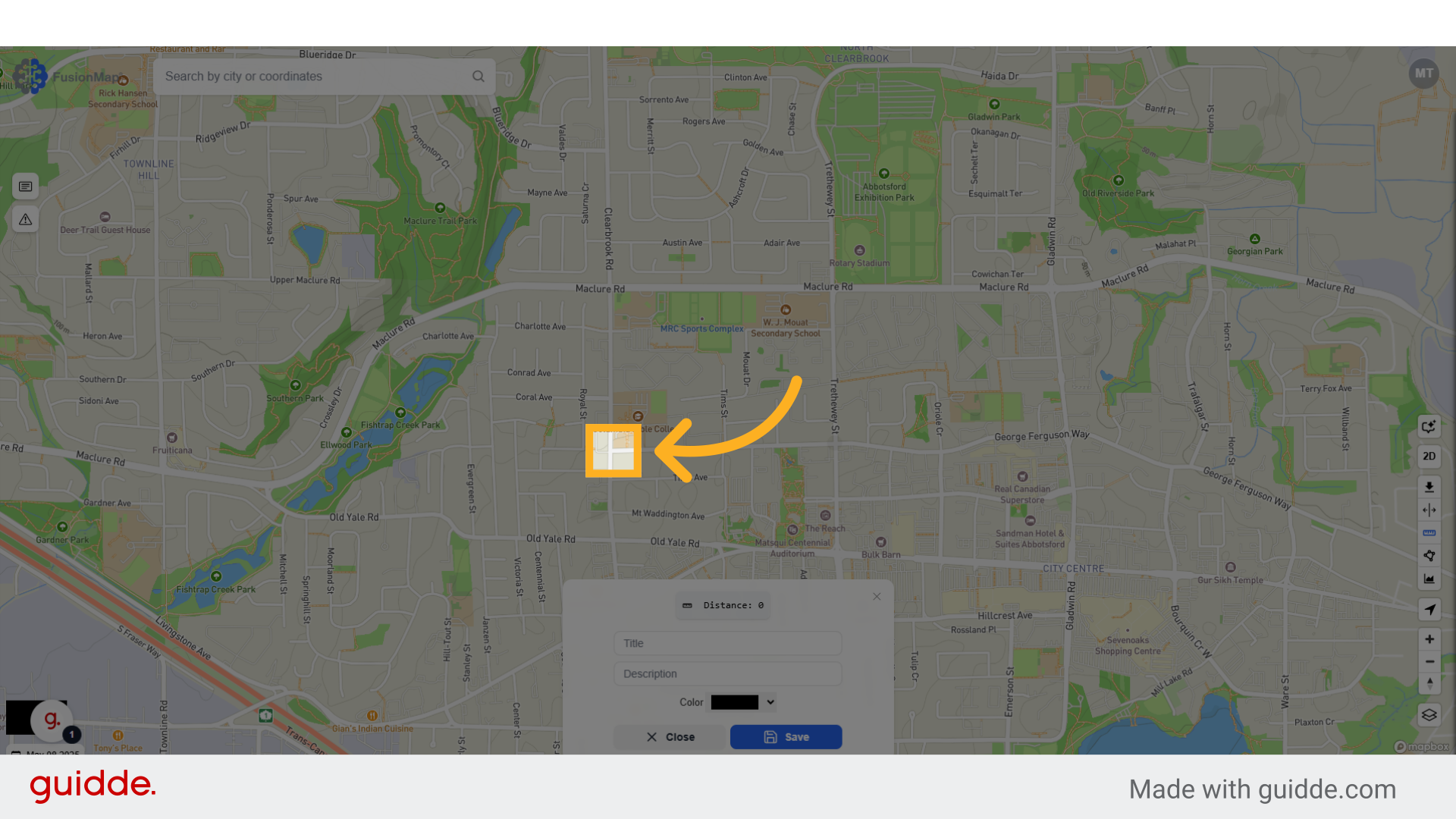
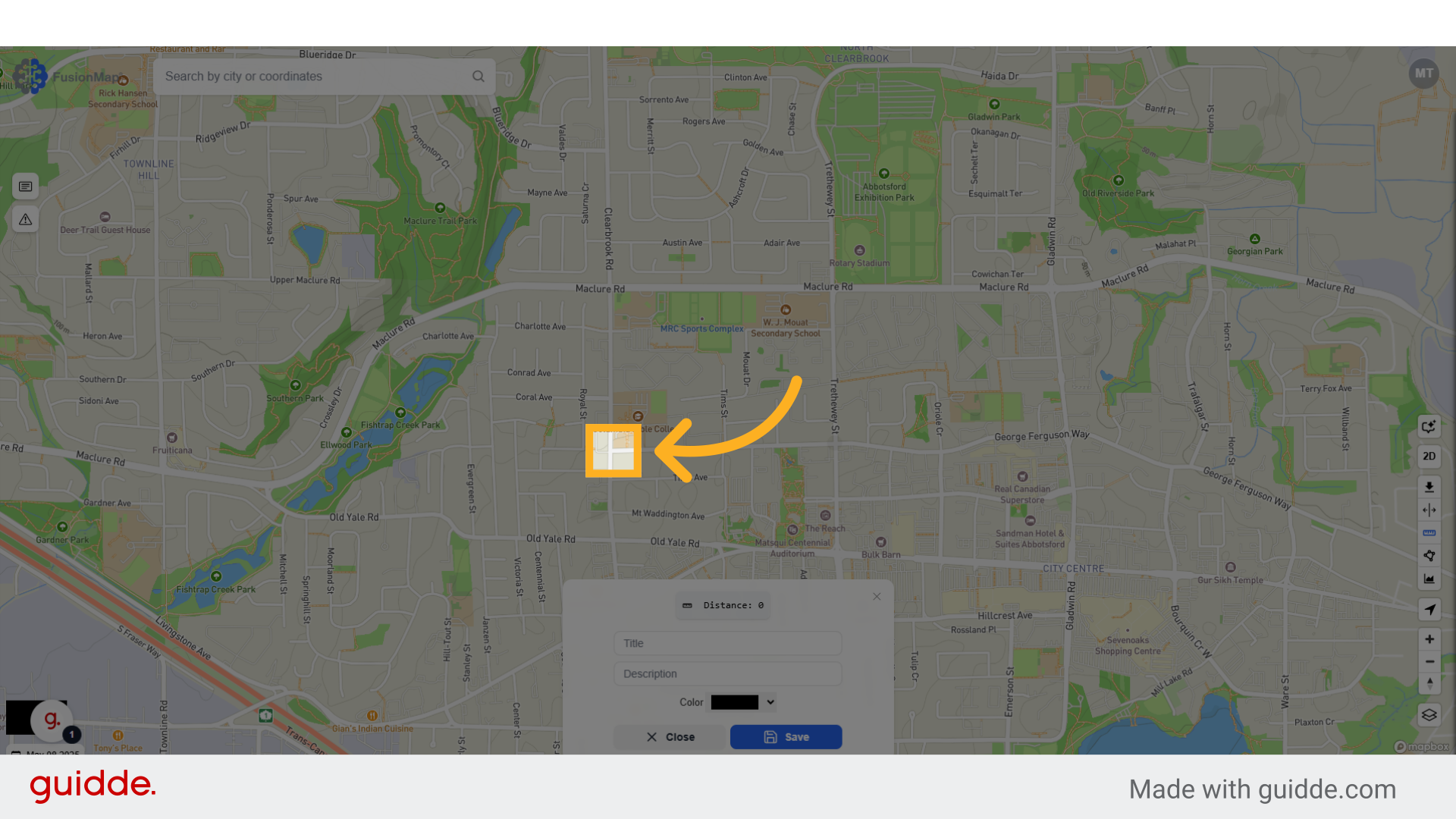
3. Click to set your second point
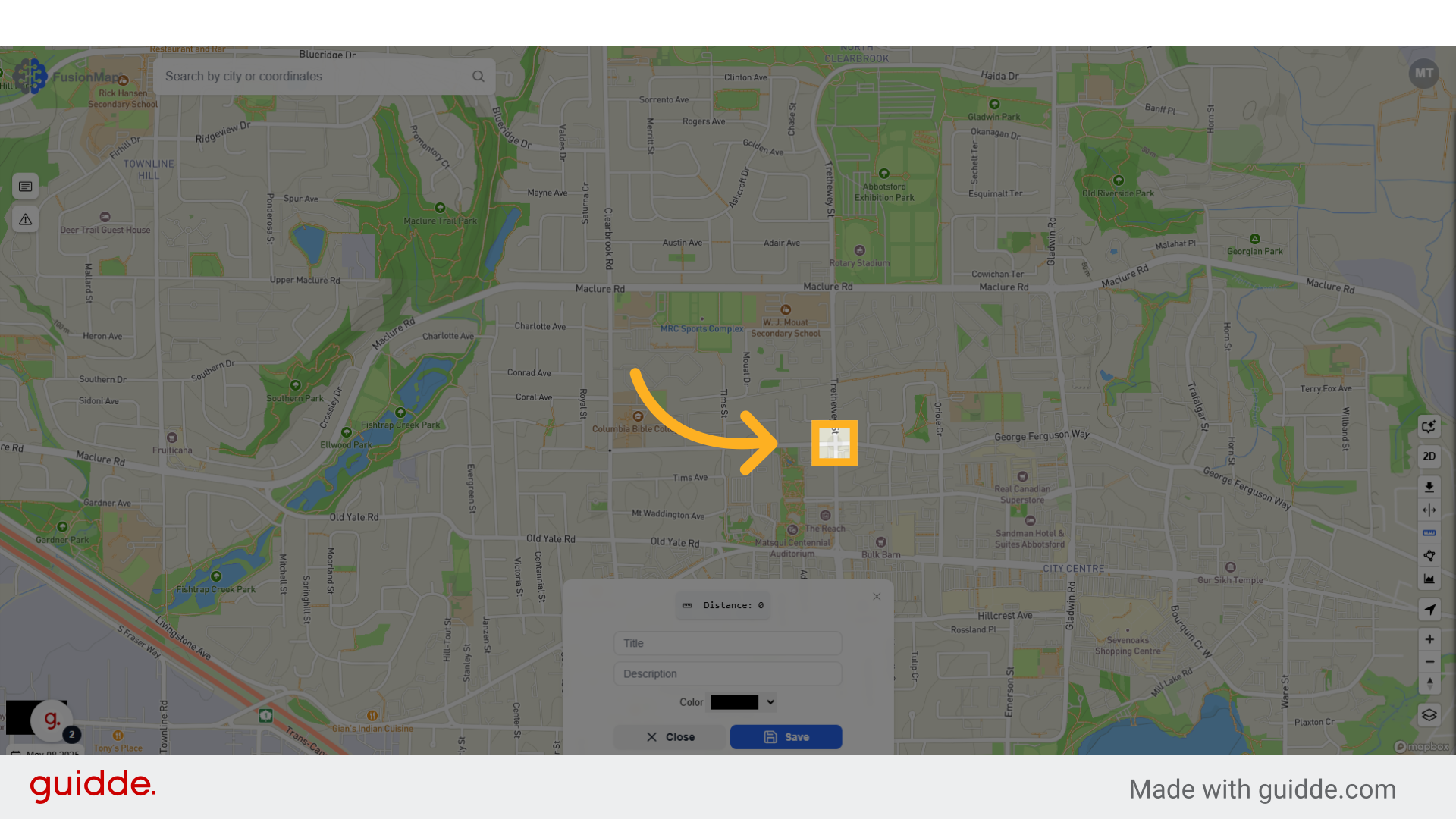
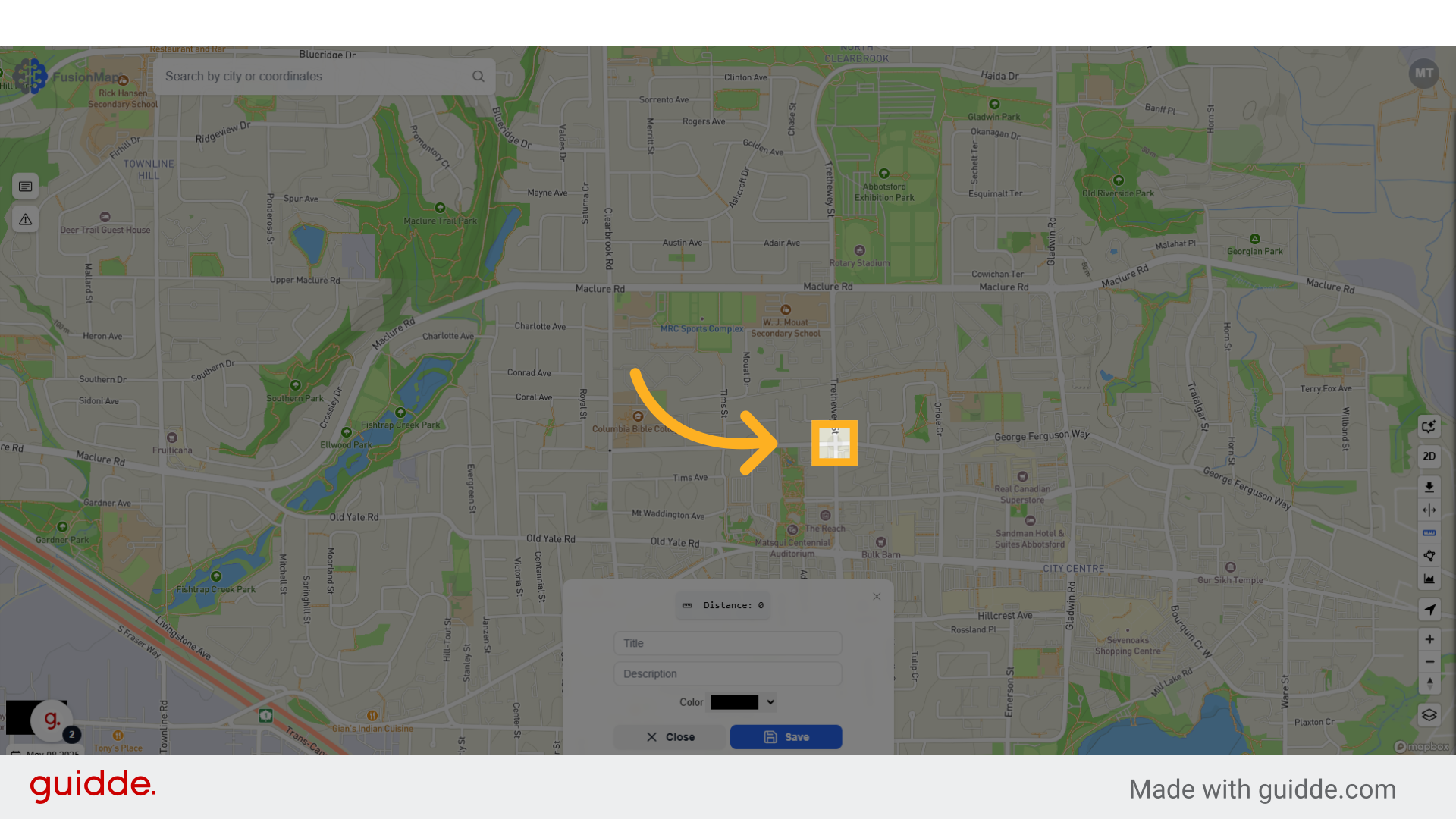
4. And so on...
Set as many or as few points as you'd like.
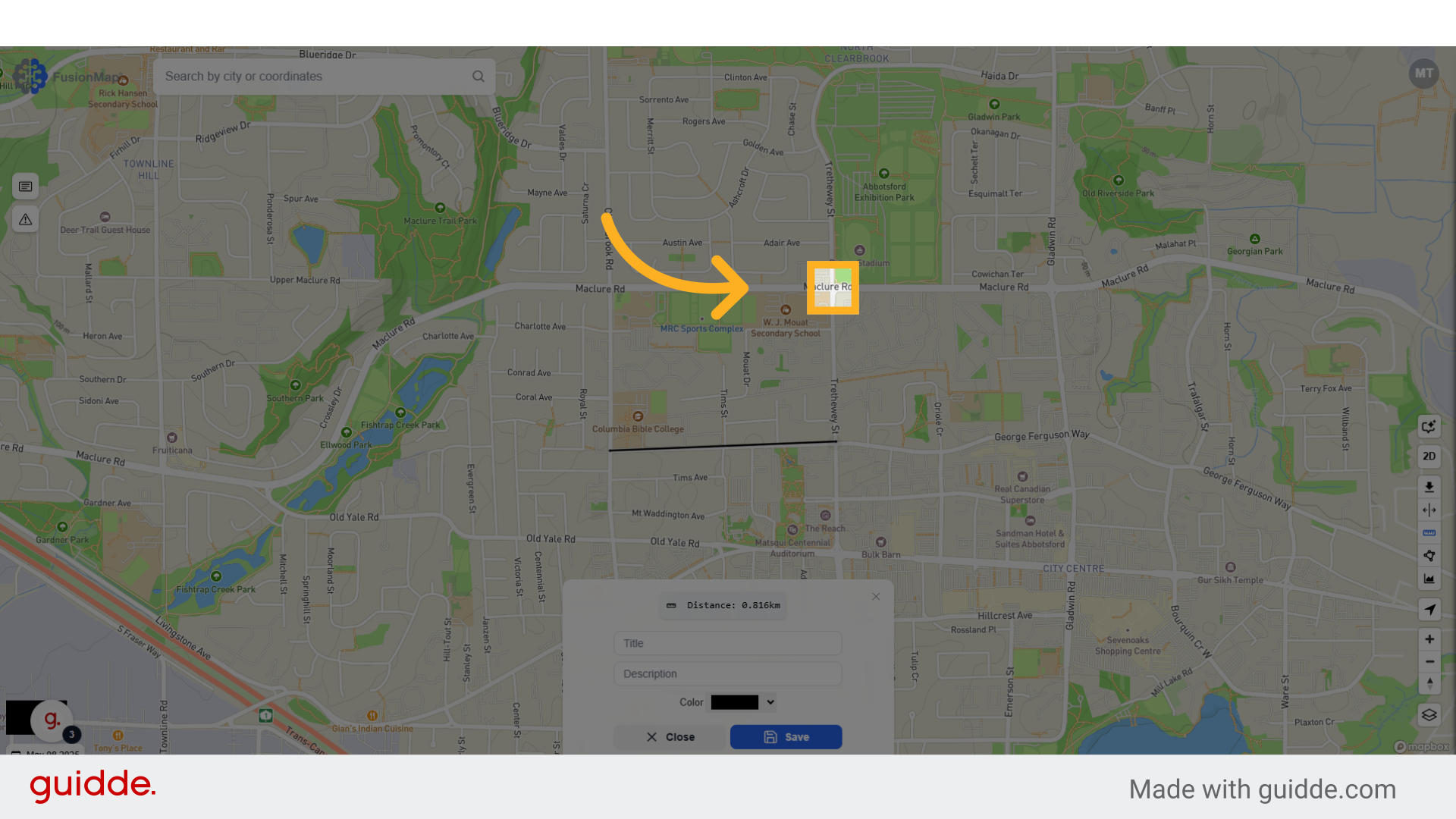
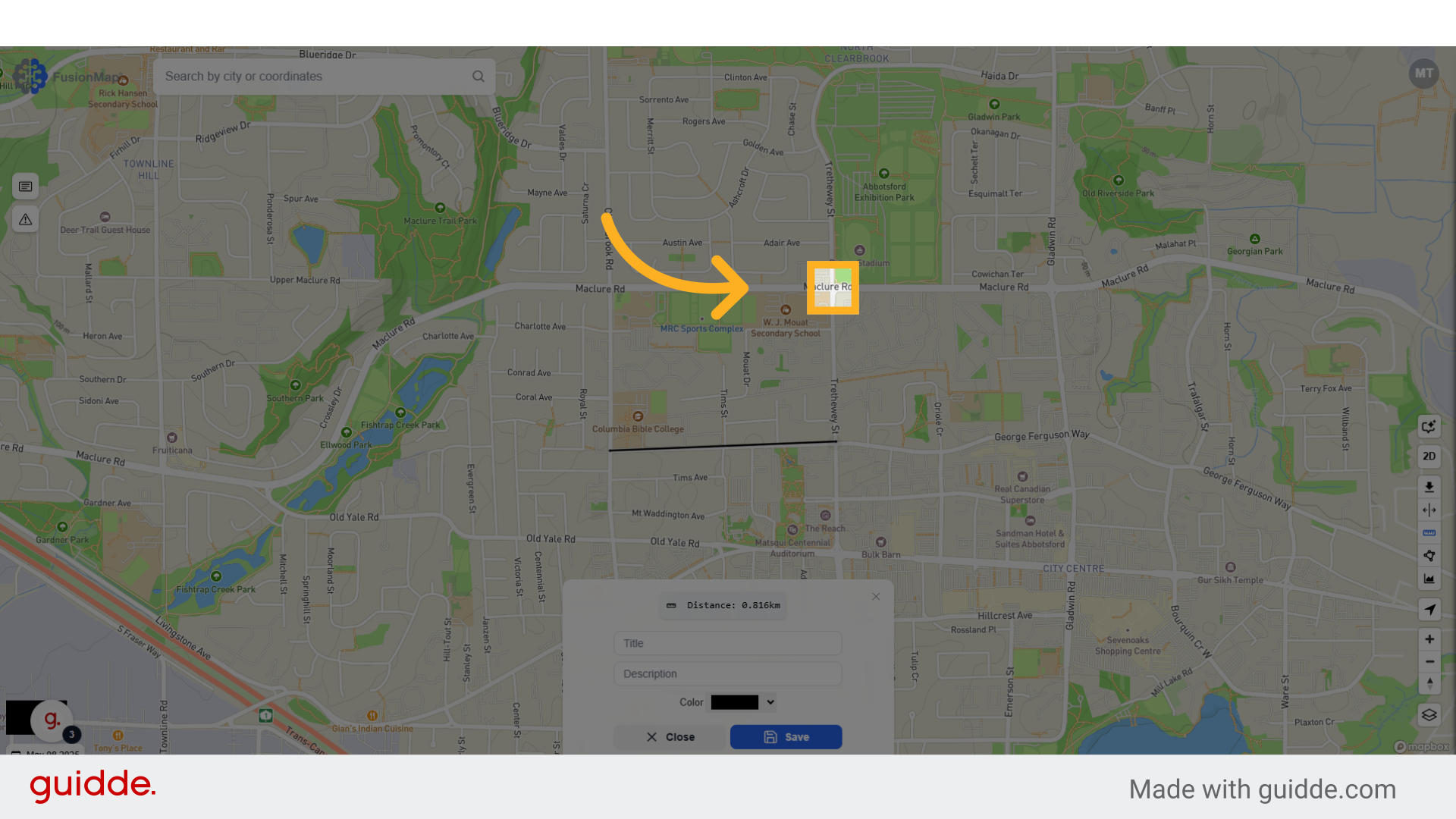
5. Enter your preferred title, description and color
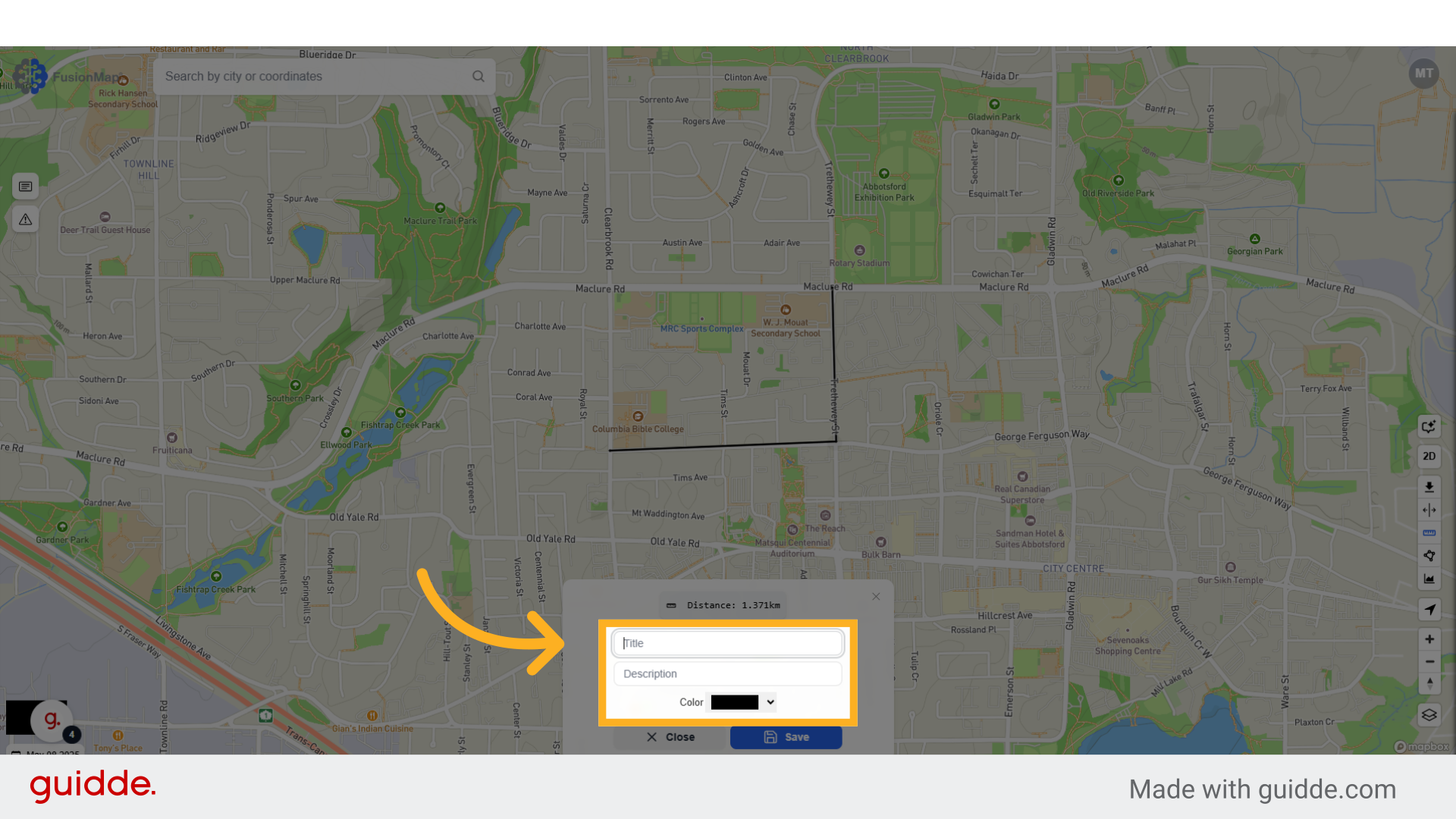
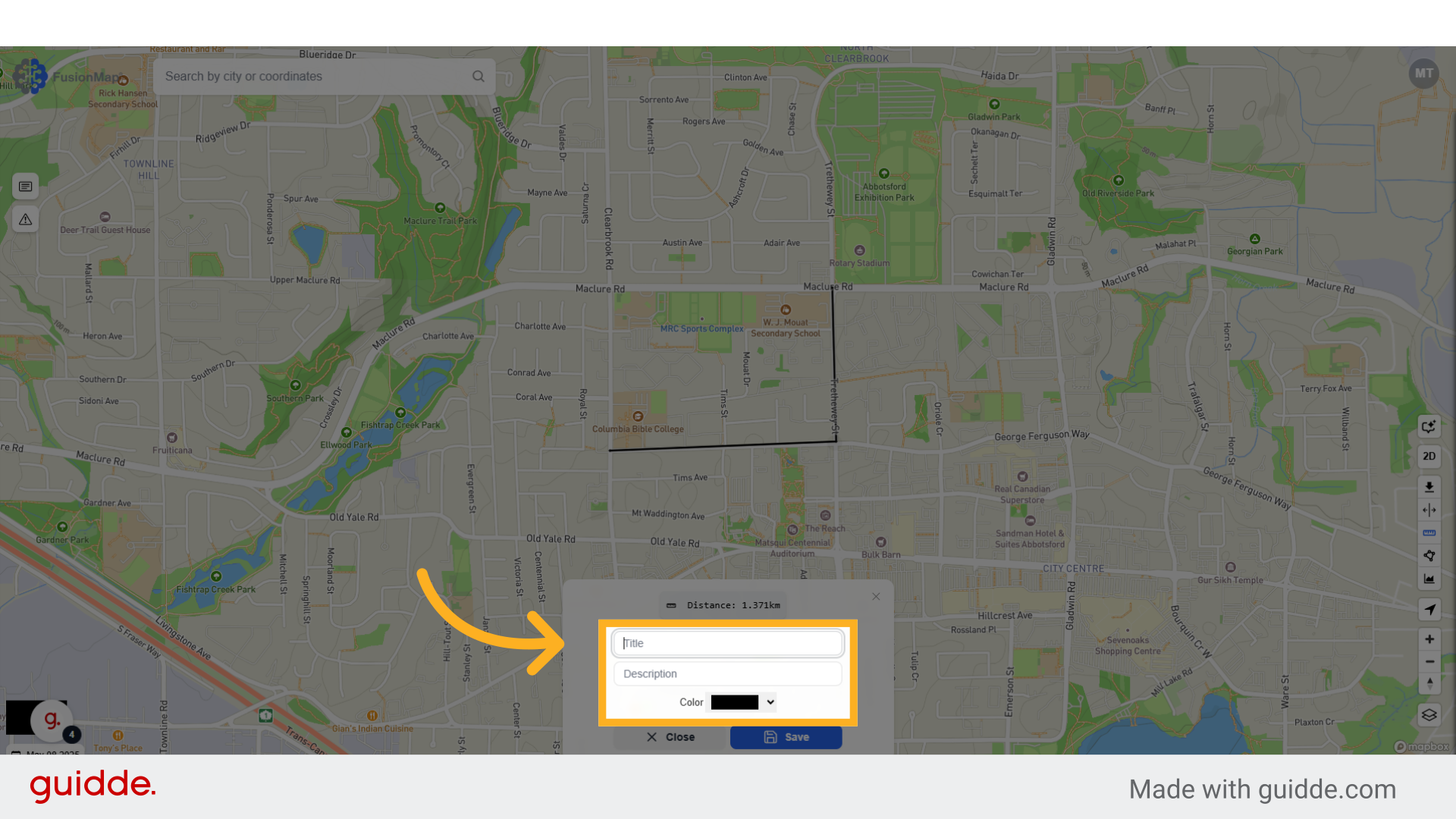
6. Click "Save" to view your changes on the map
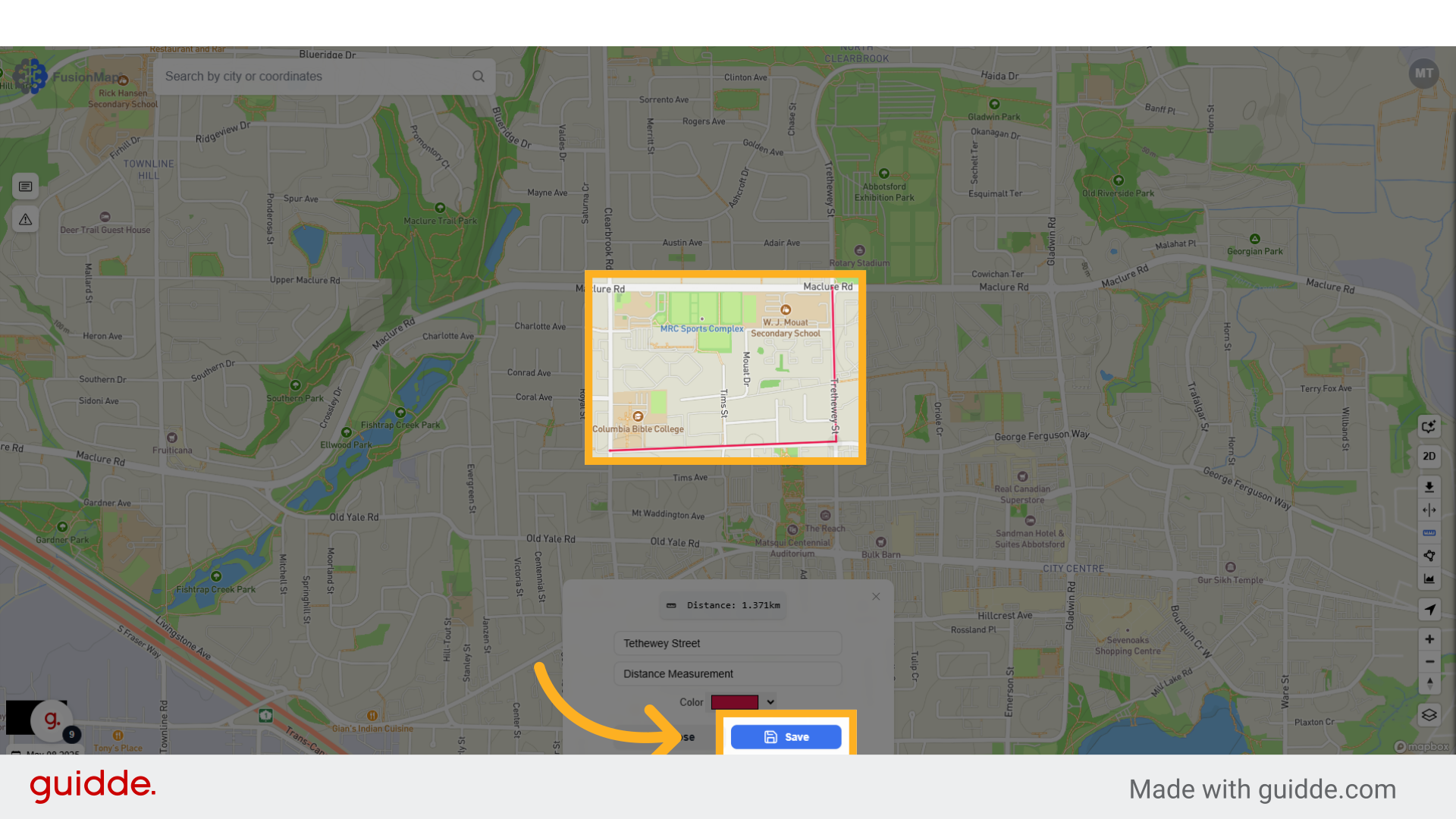
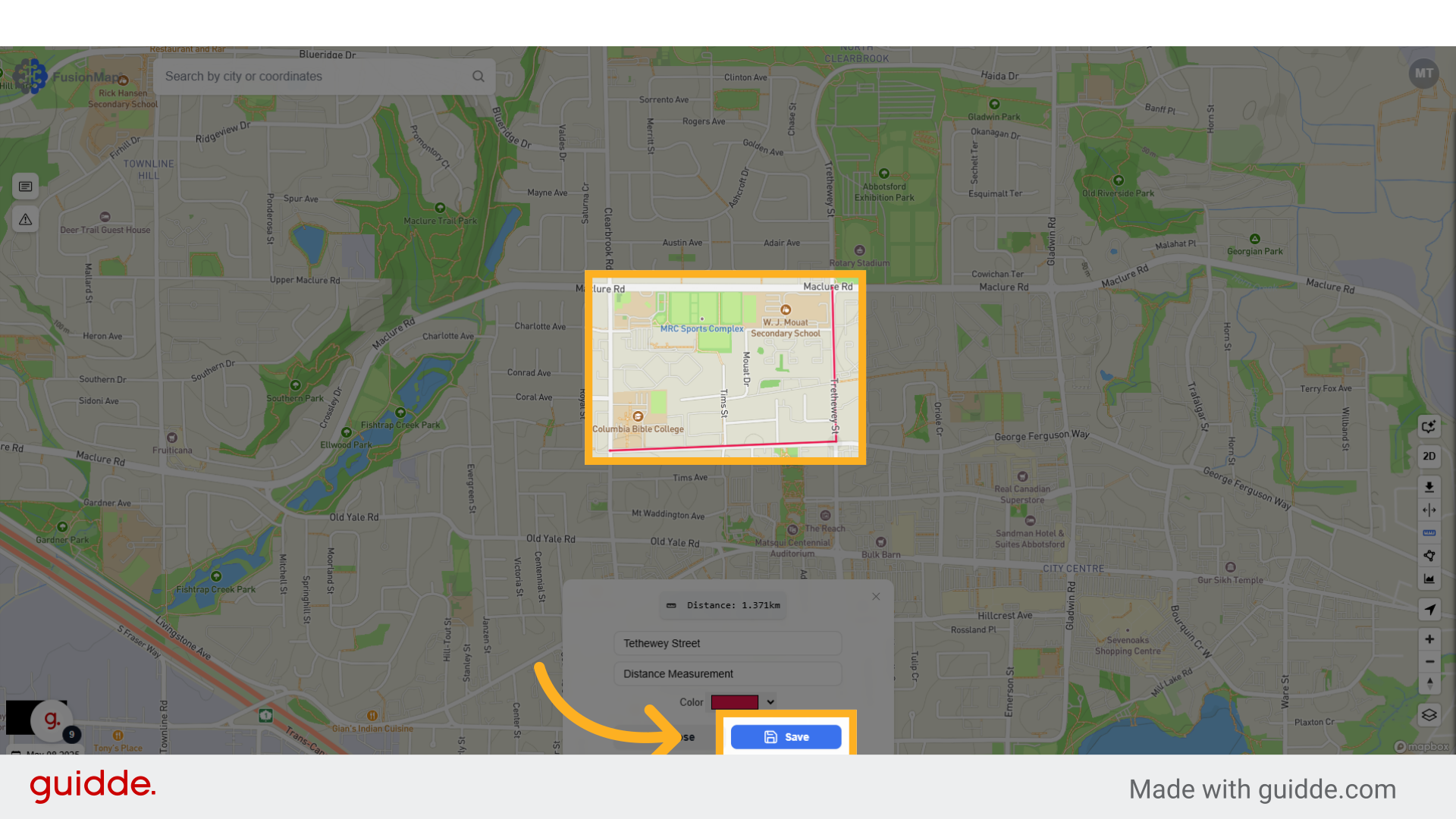
7. Click the area measurement button
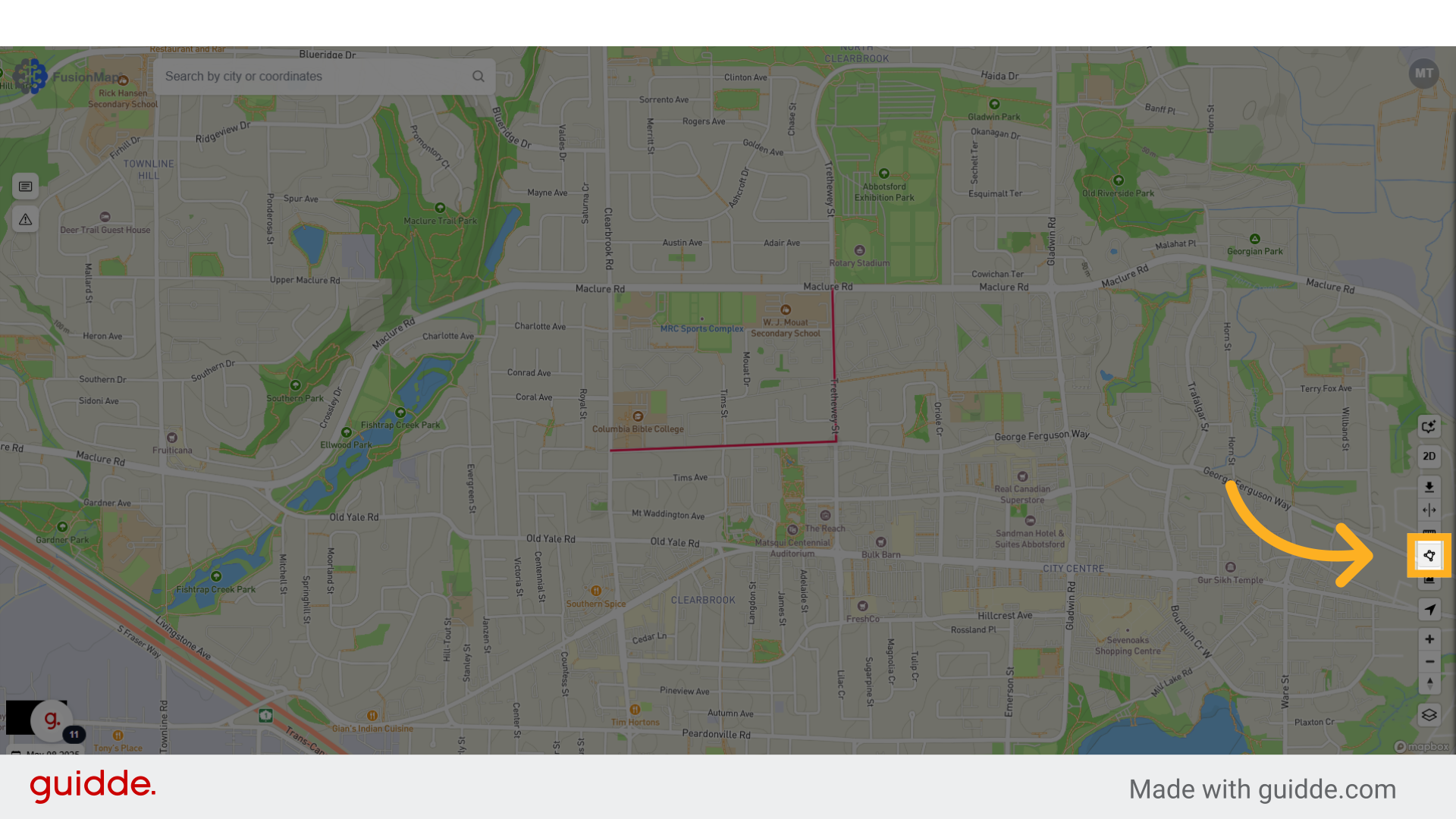
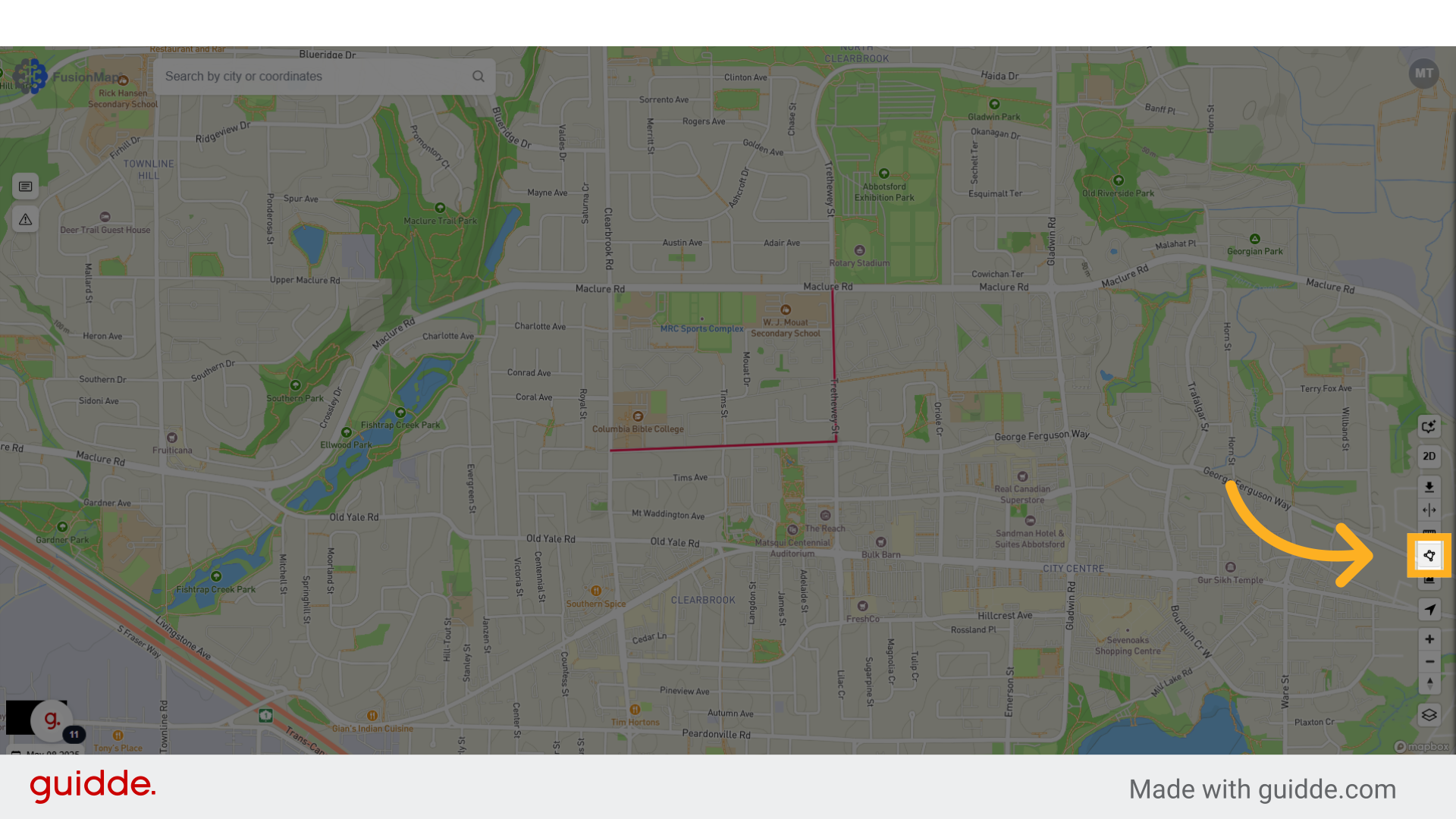
8. Select your desired area
Your area should have a minimum of three points. There is no limit on how many points you can choose beyond that.
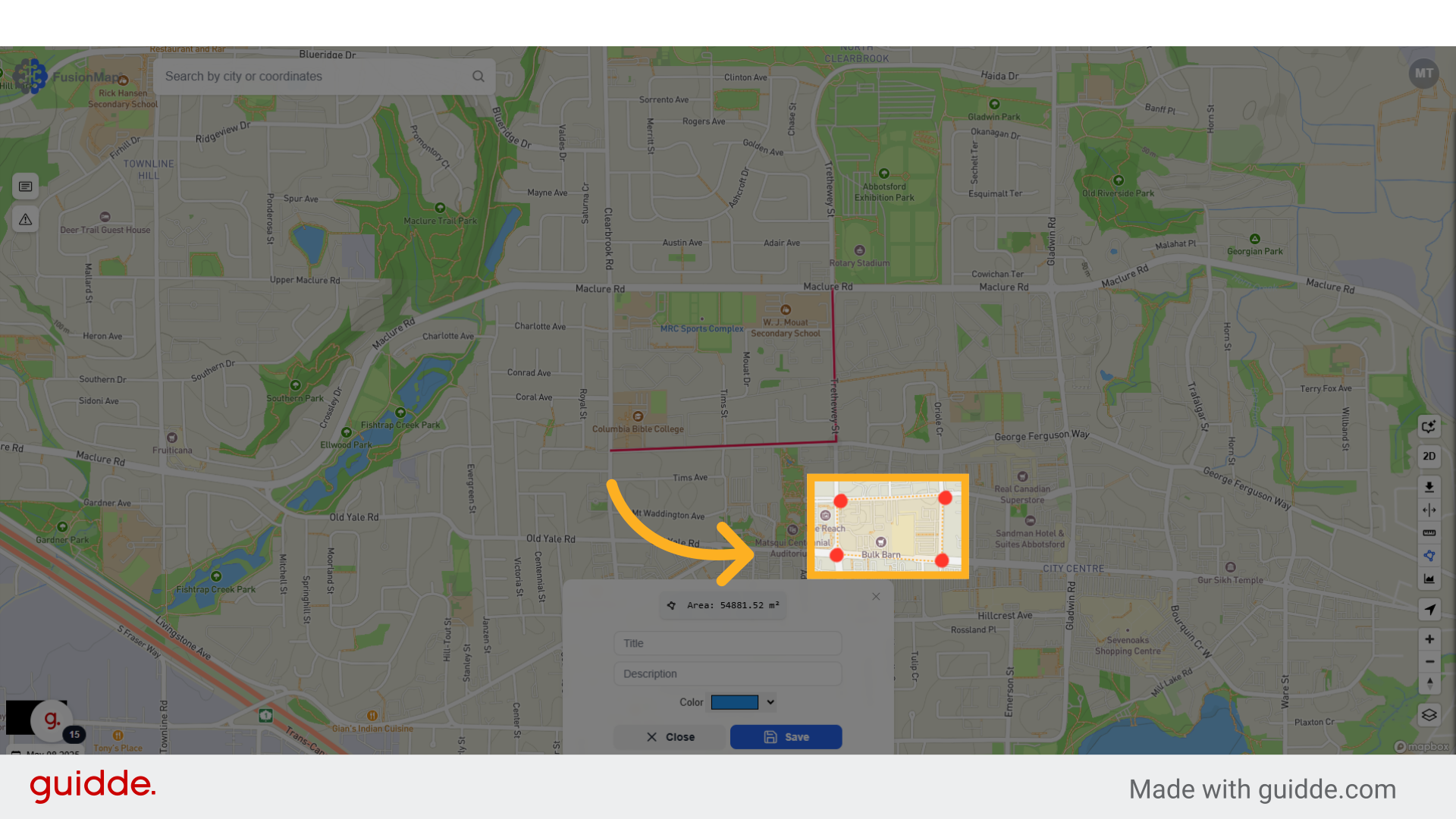
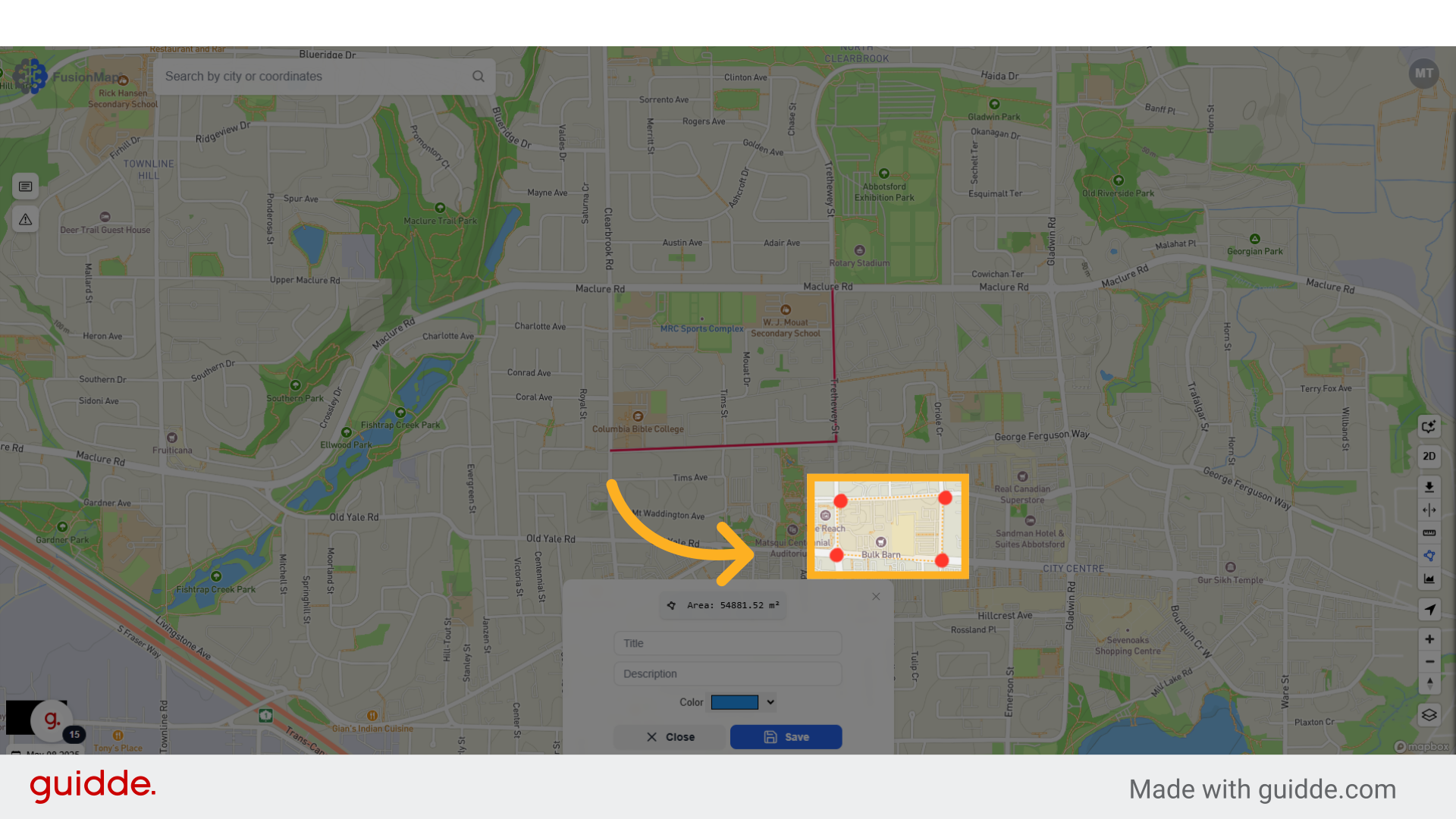
9. Wrap back to your first point
To confirm your selection, wrap back to your first point and click on it to finalize the area.
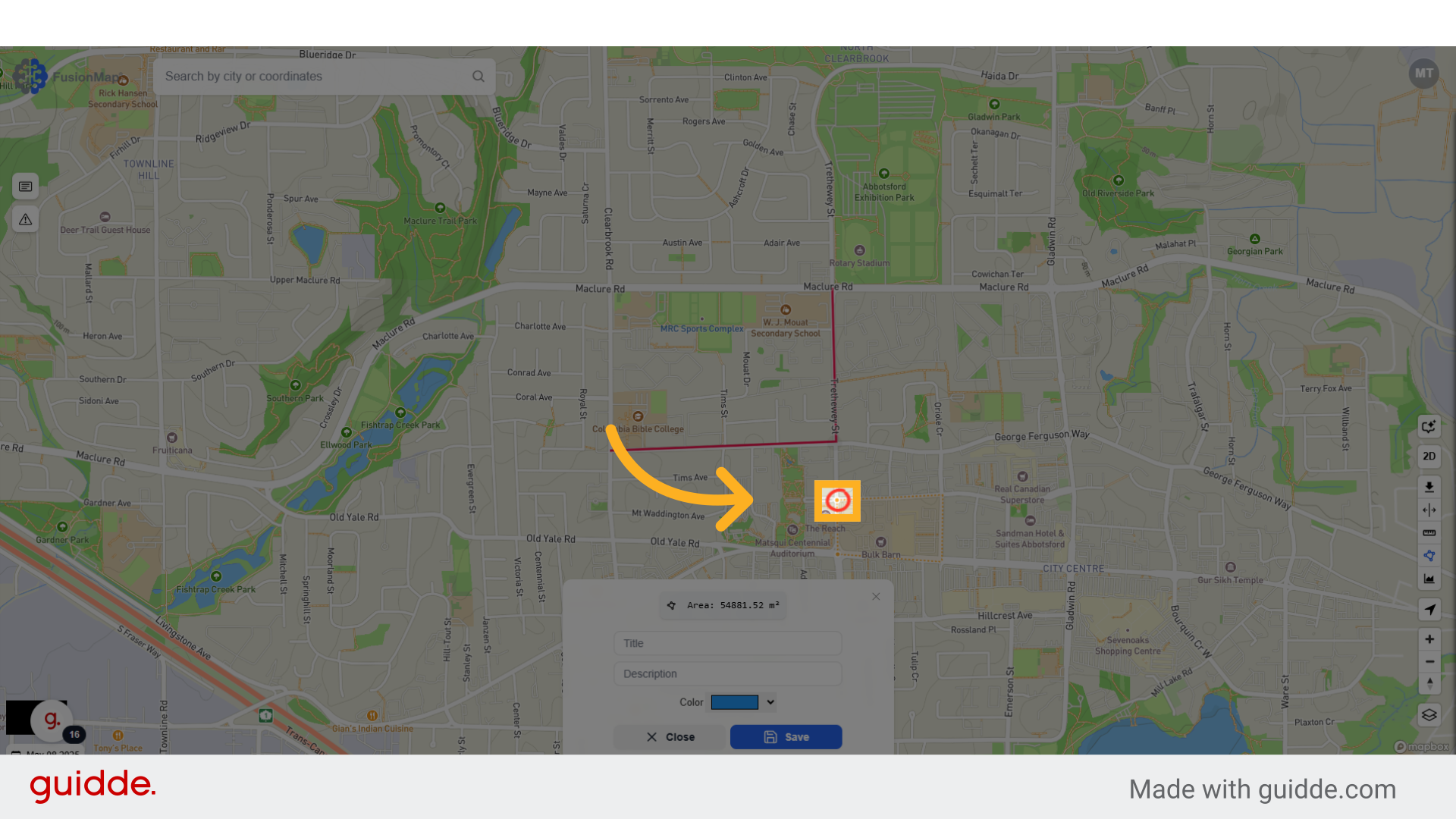
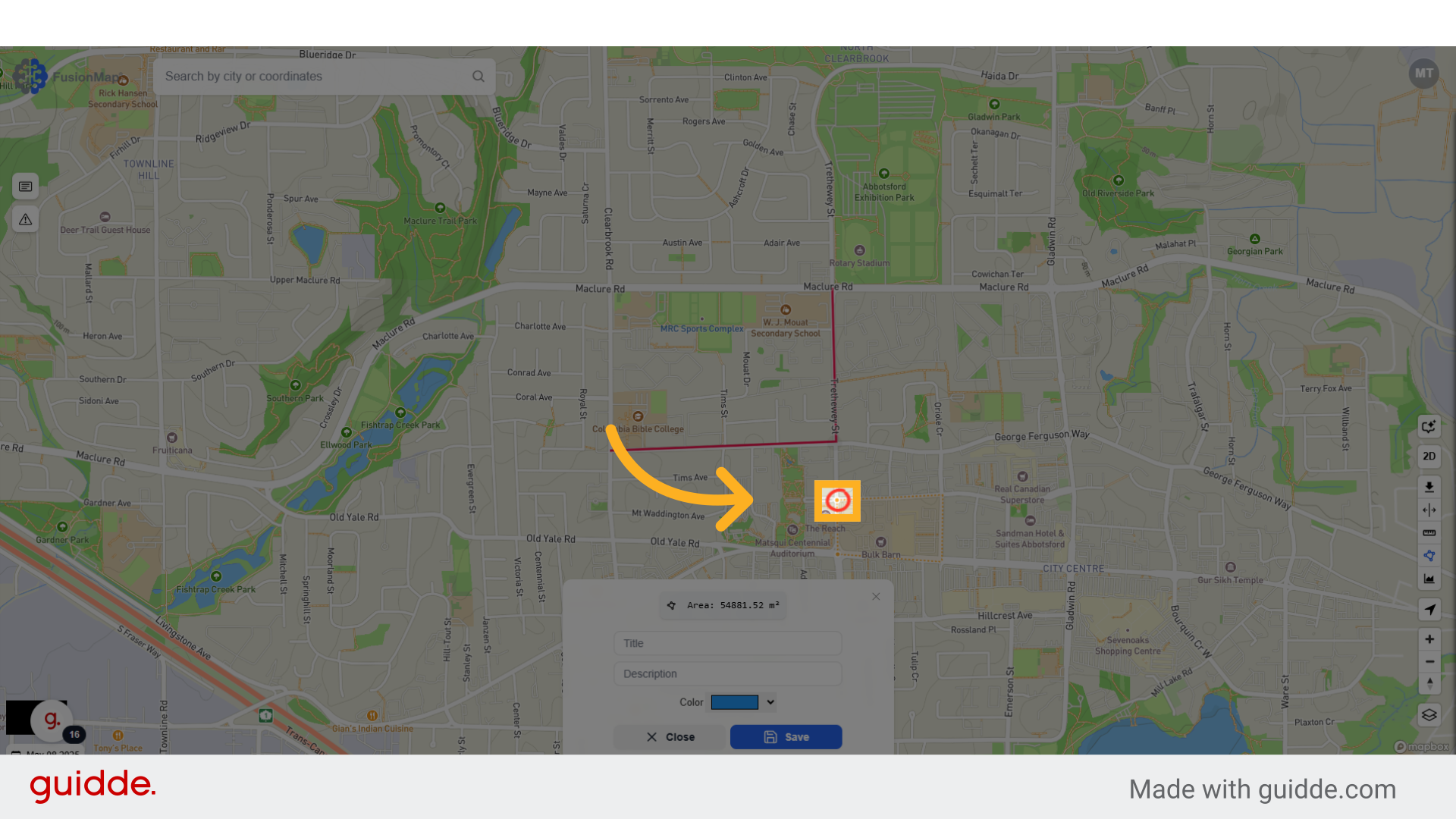
10. Choose a title, description and color
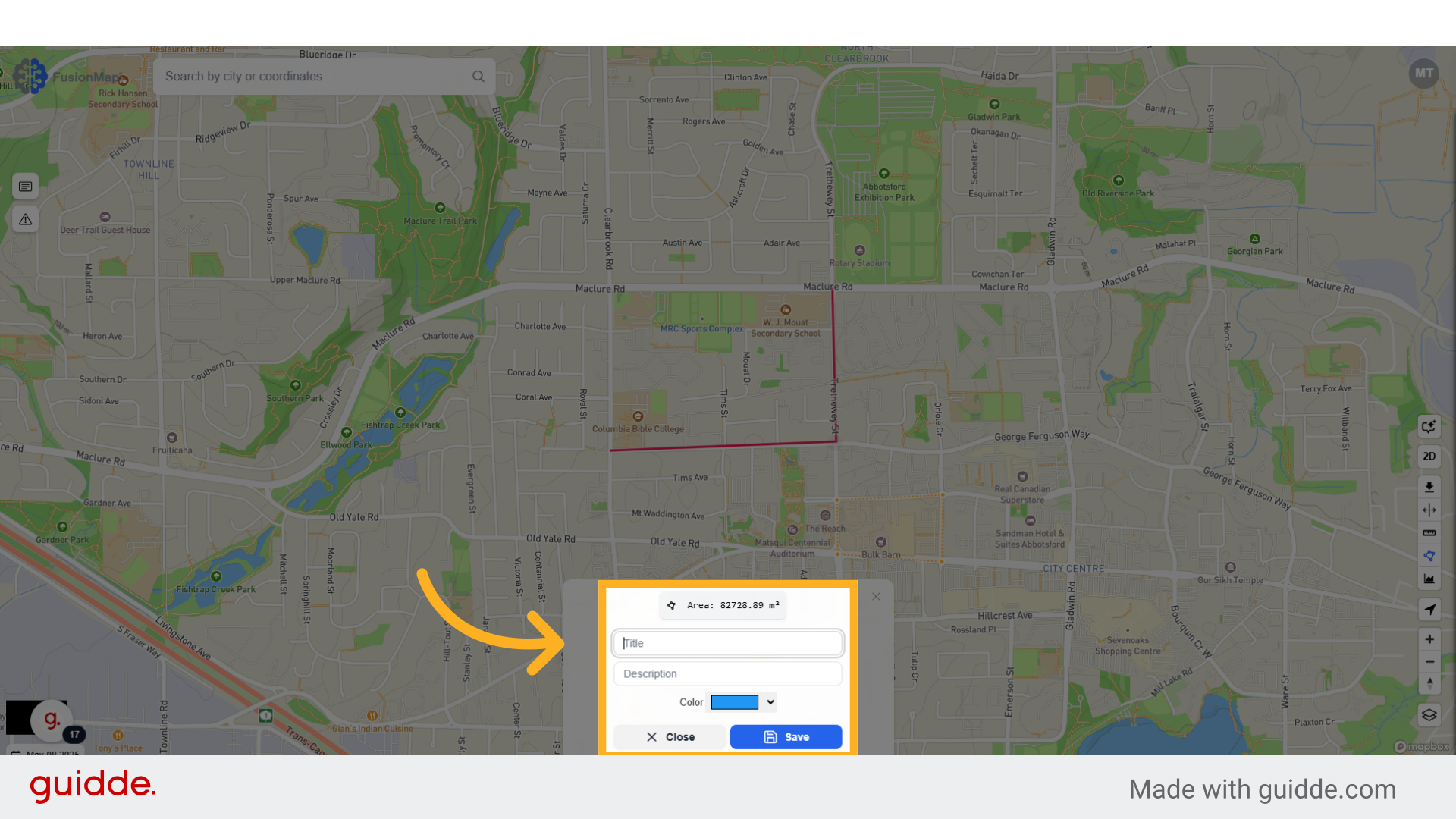
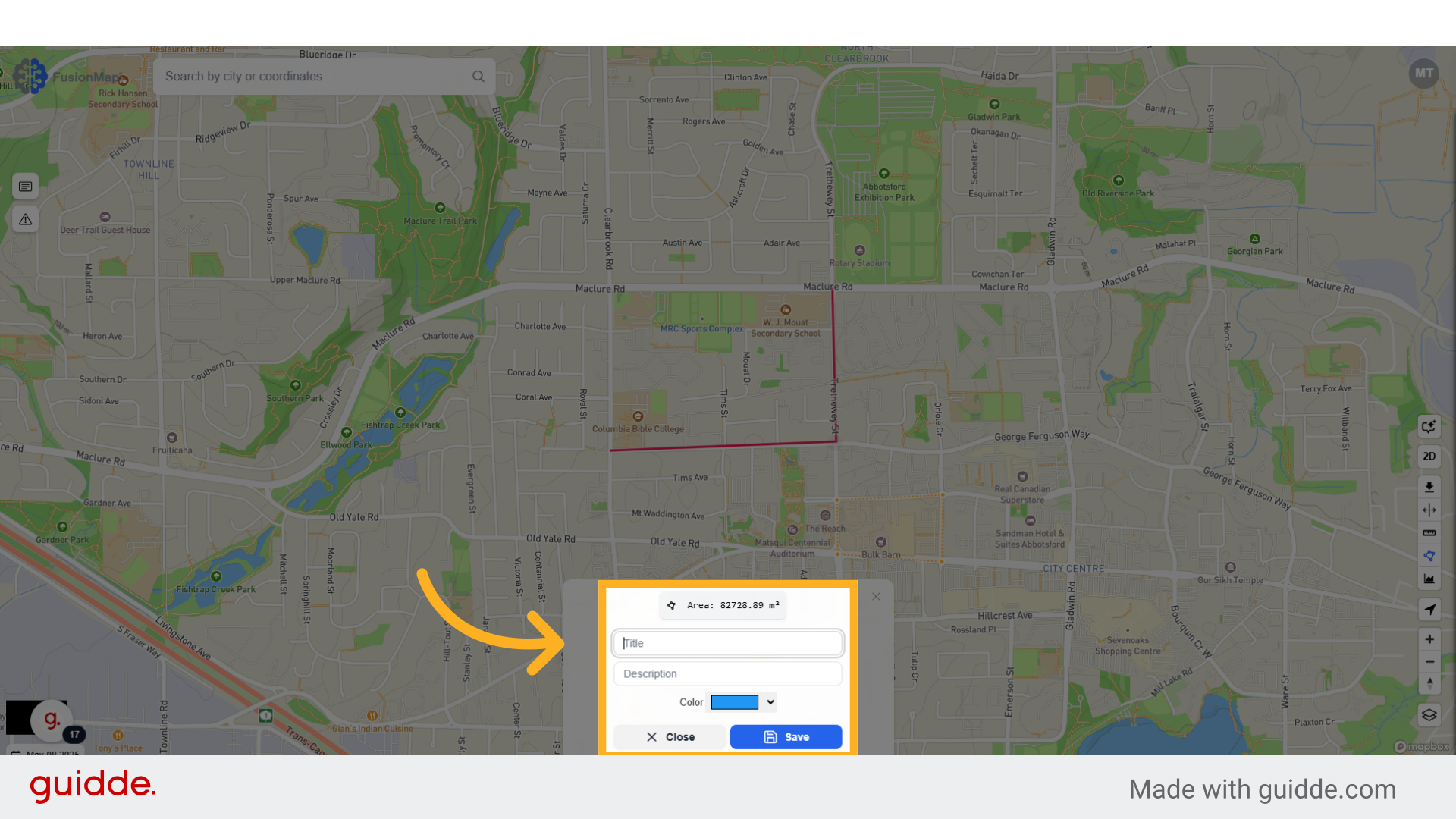
11. Click "Save" to visualize your choices on the map
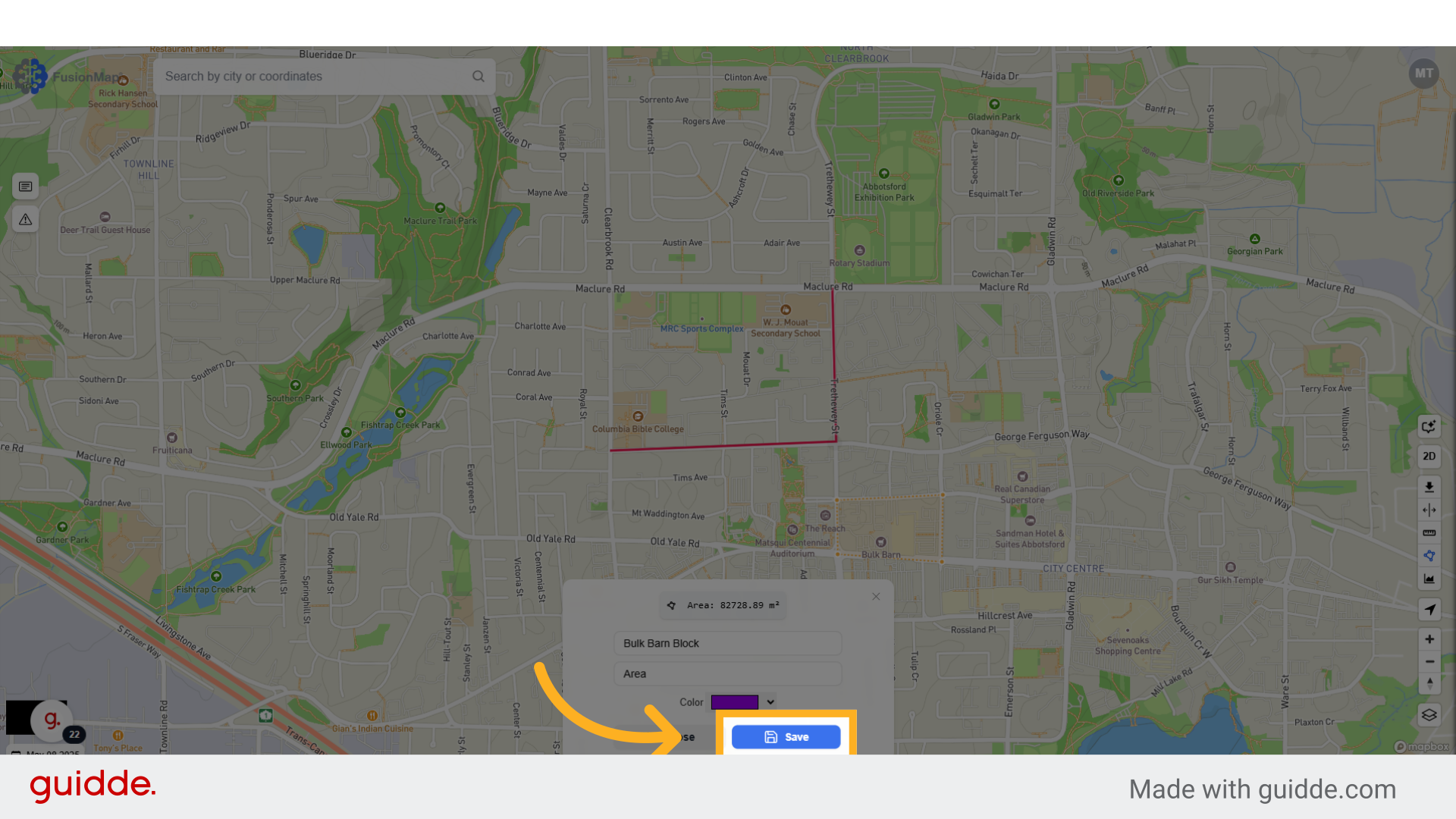
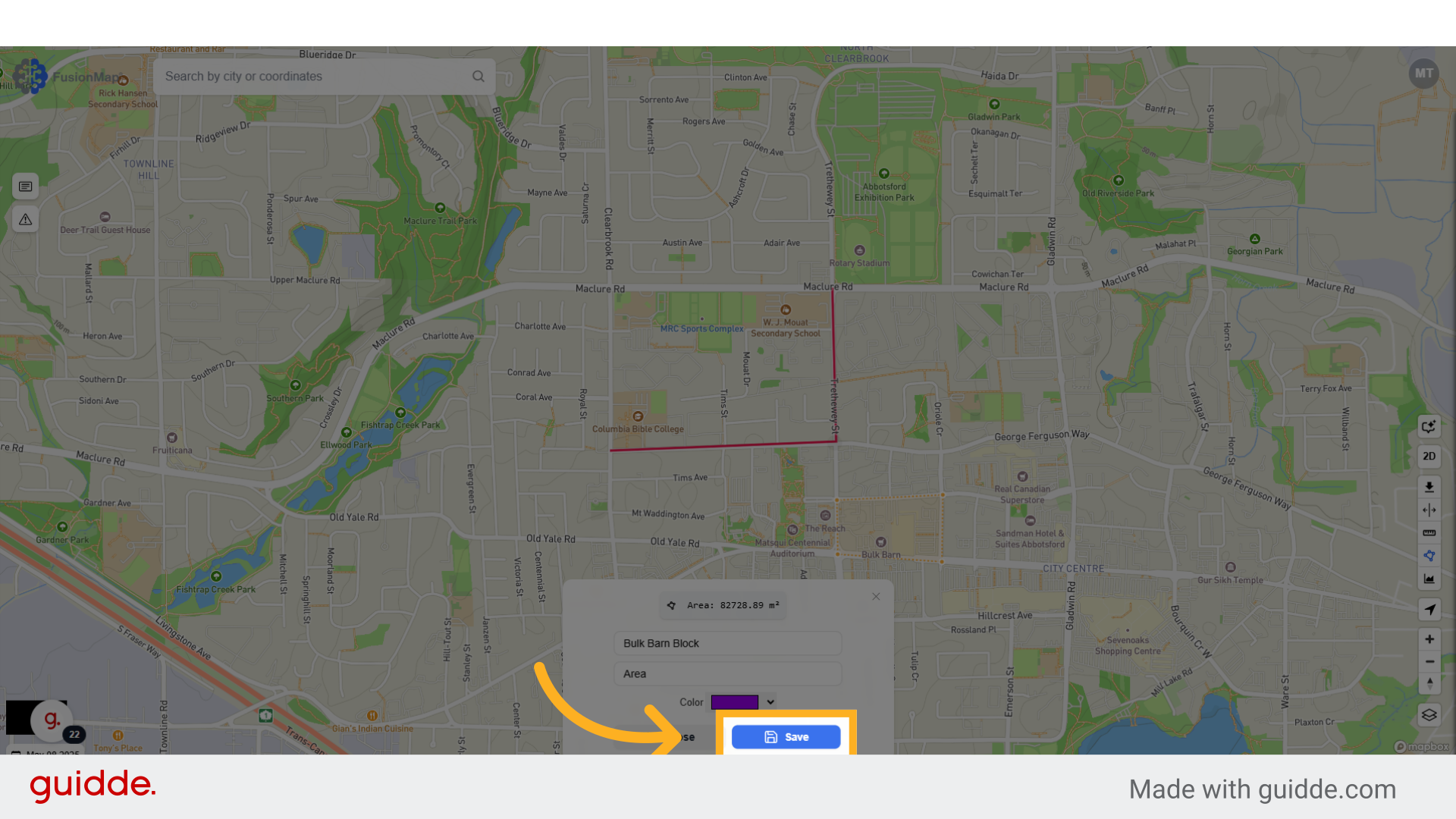
12. Click the elevation measurement button
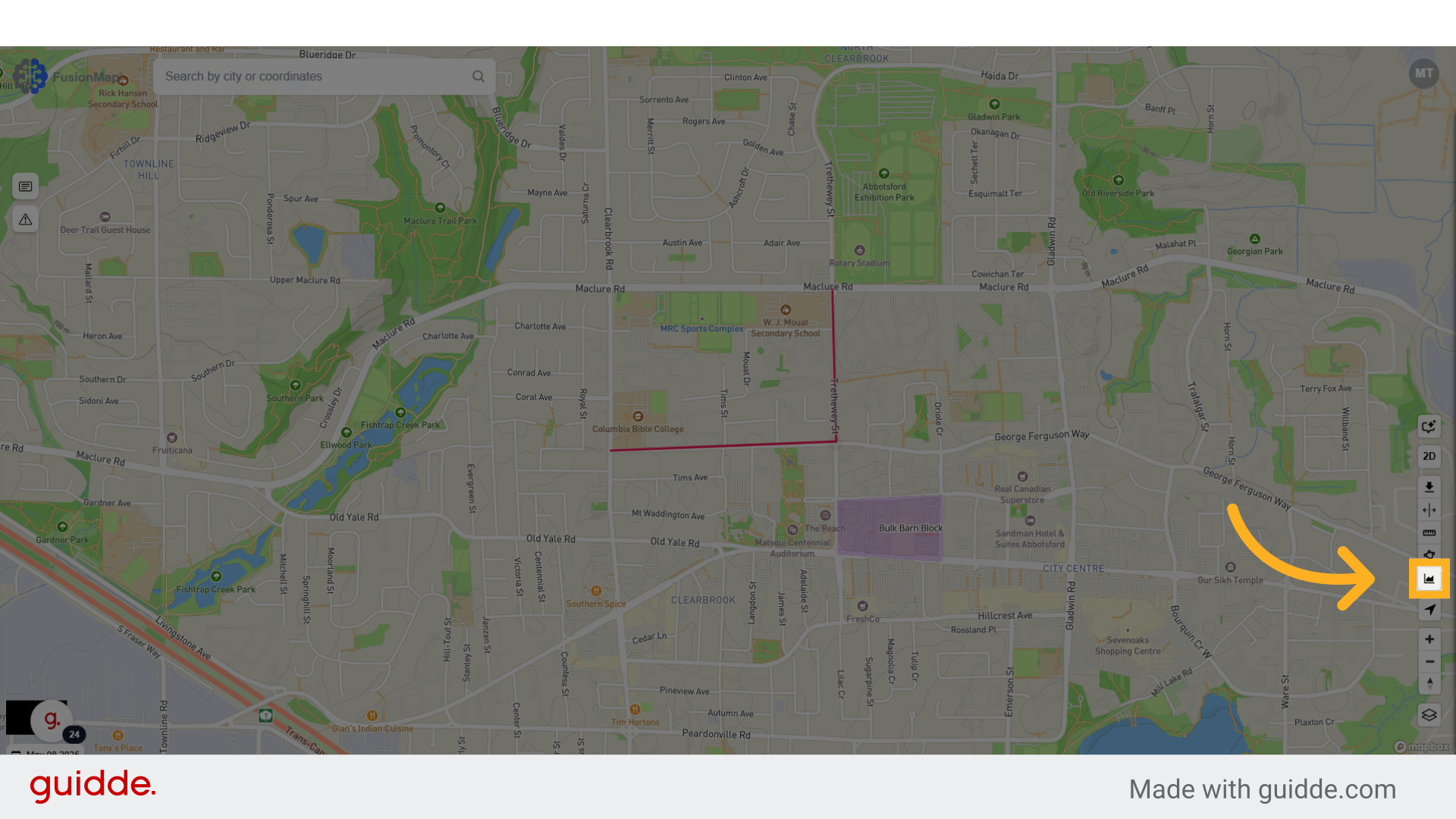
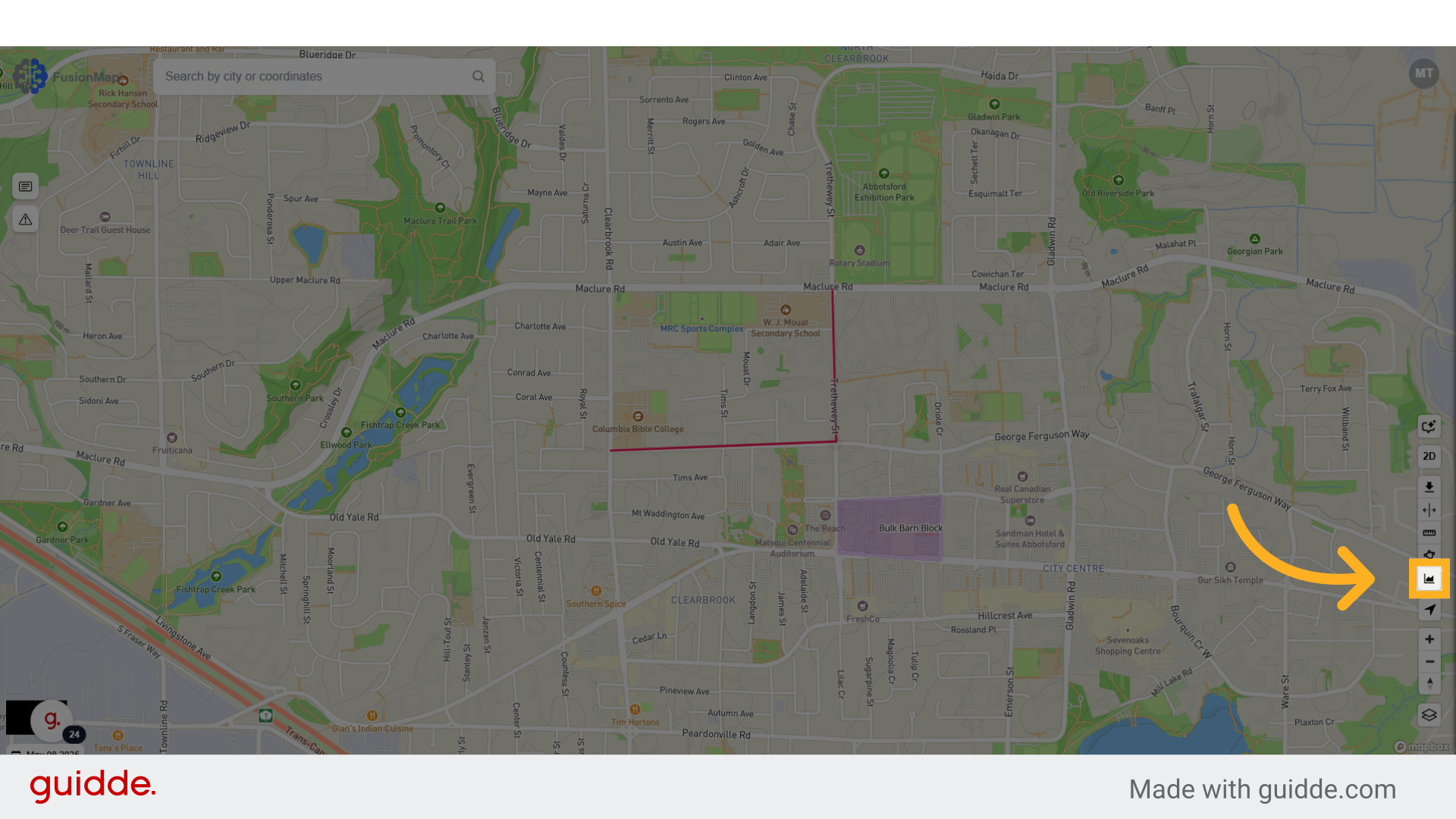
13. Select the two points you want to analyze
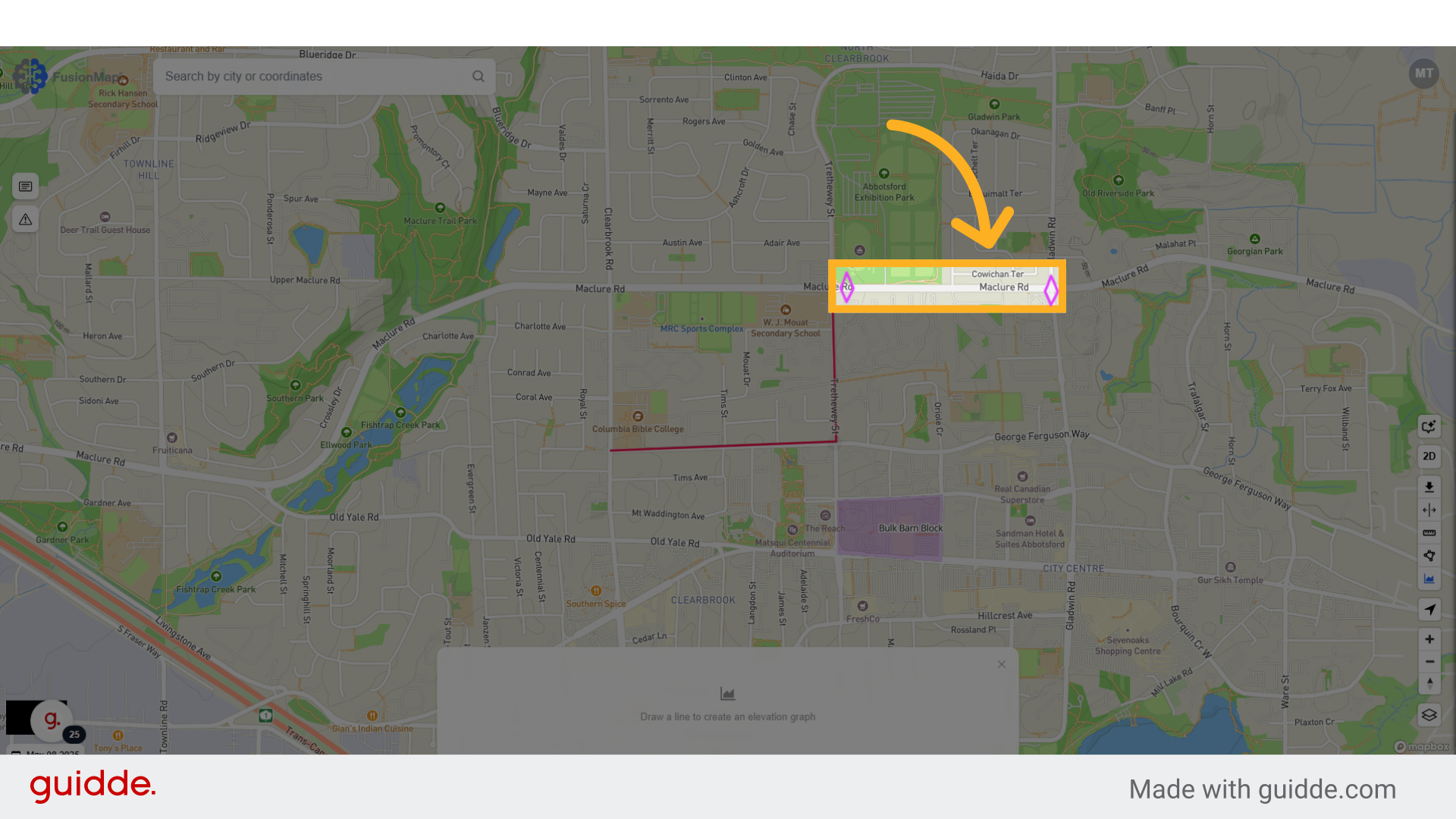
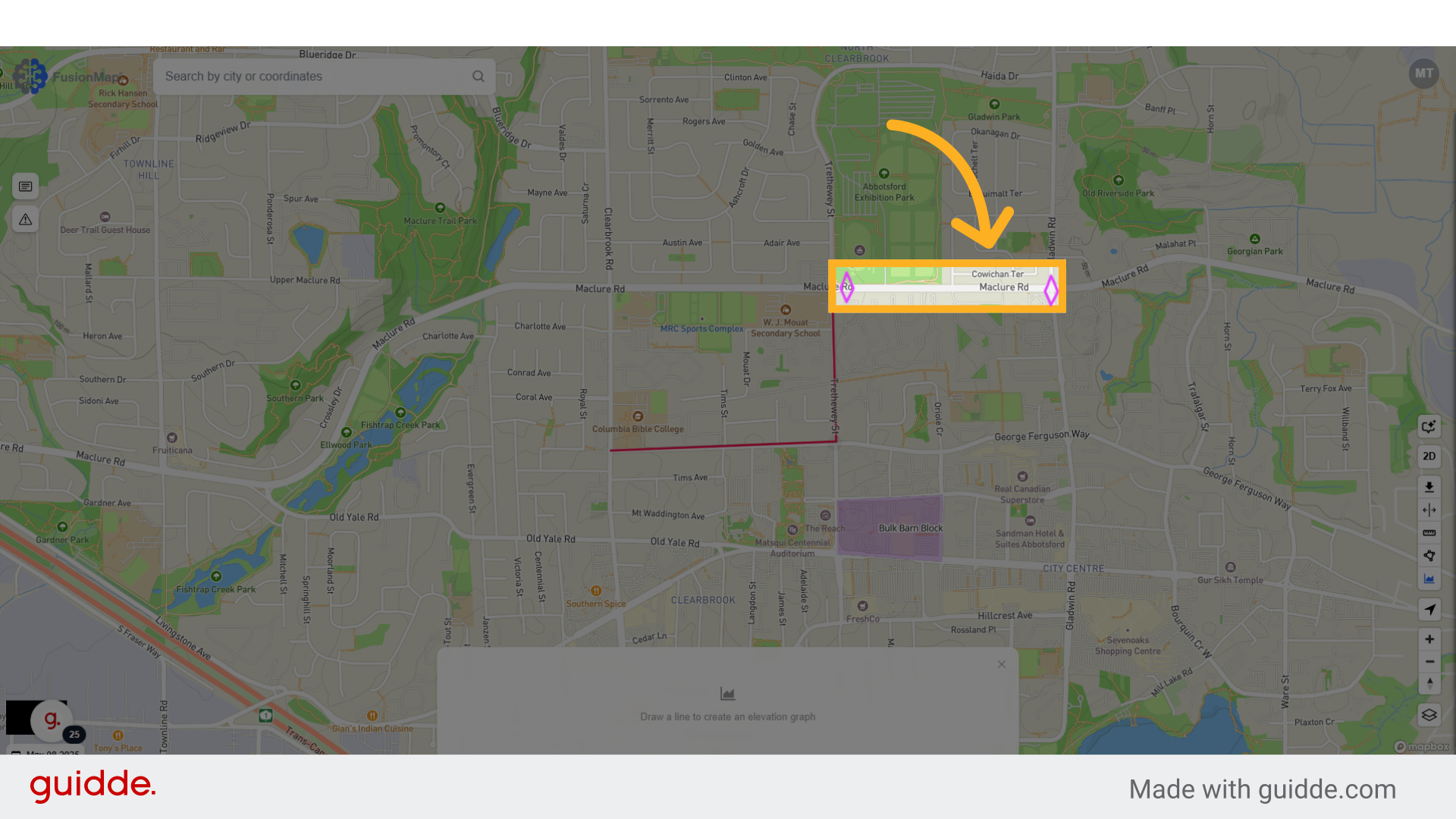
14. Your elevation vs distance graph is generated
You may download your data as a geoJSON file if you want to export your data to a different platform.
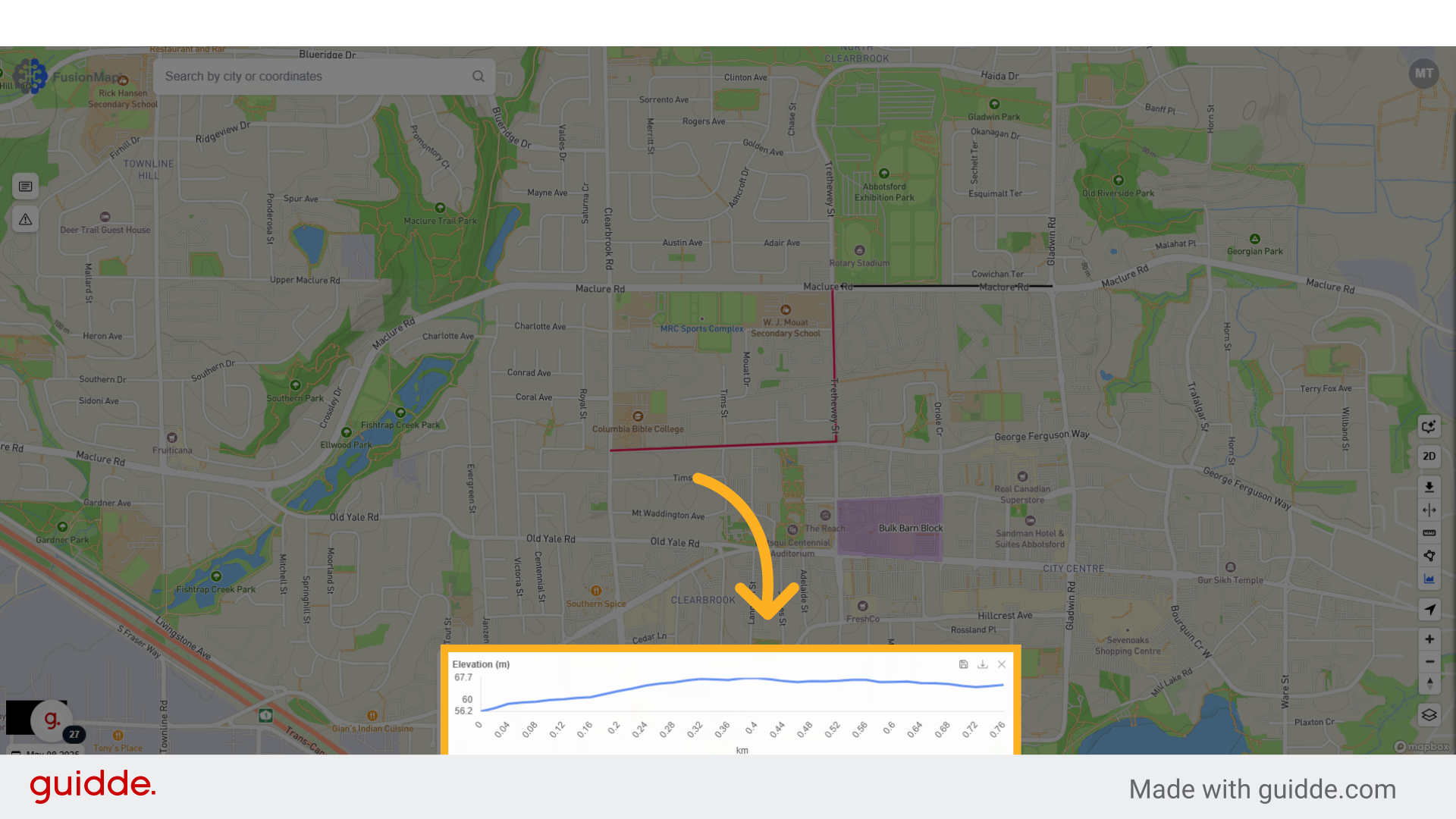
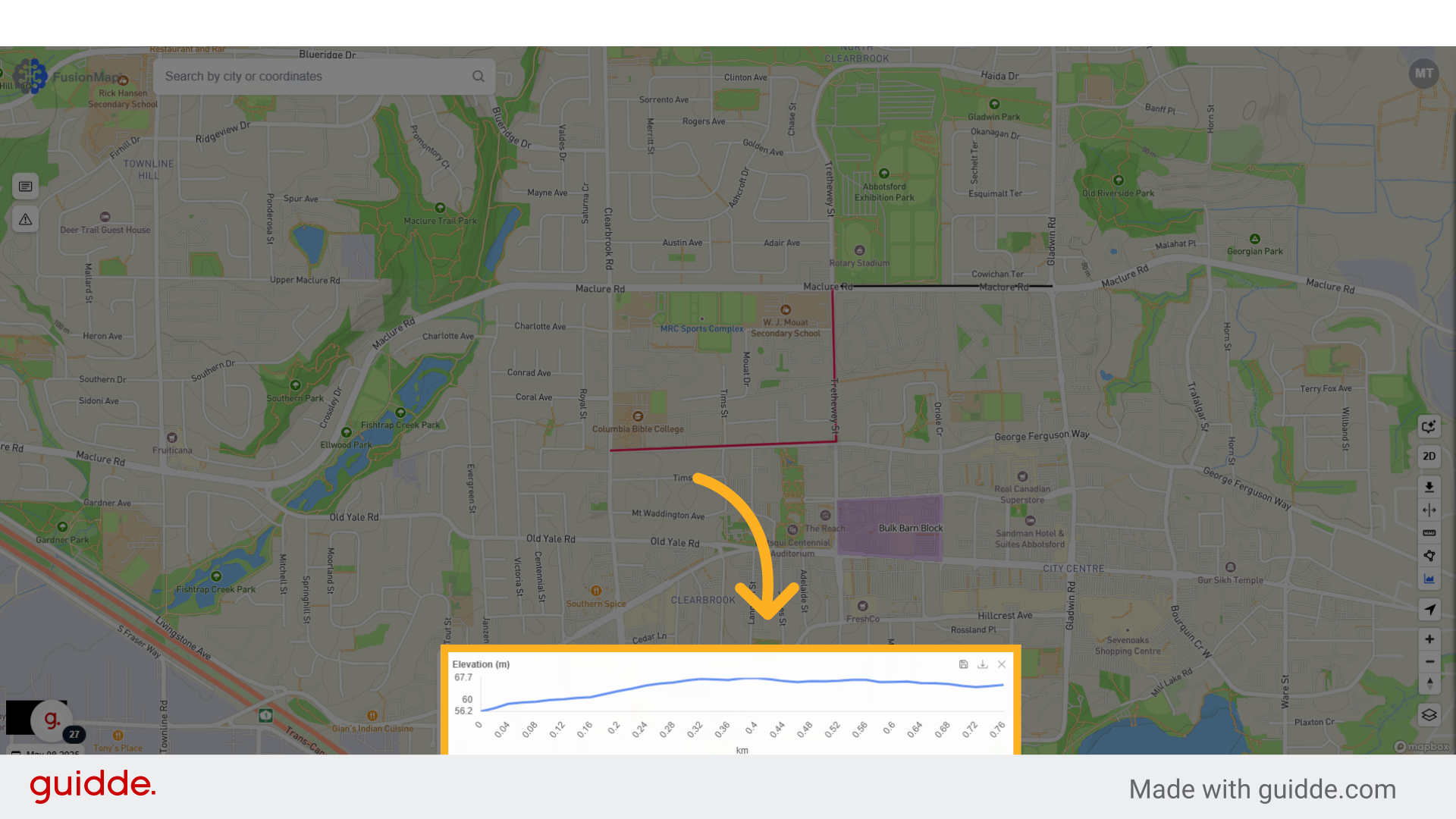
This guide walks the user through the usage of FusionMap's measurement tools.

