How to upload a batch of Pointclouds
Learn how to efficiently upload a batch of Pointcloud data to your project
1. Click here
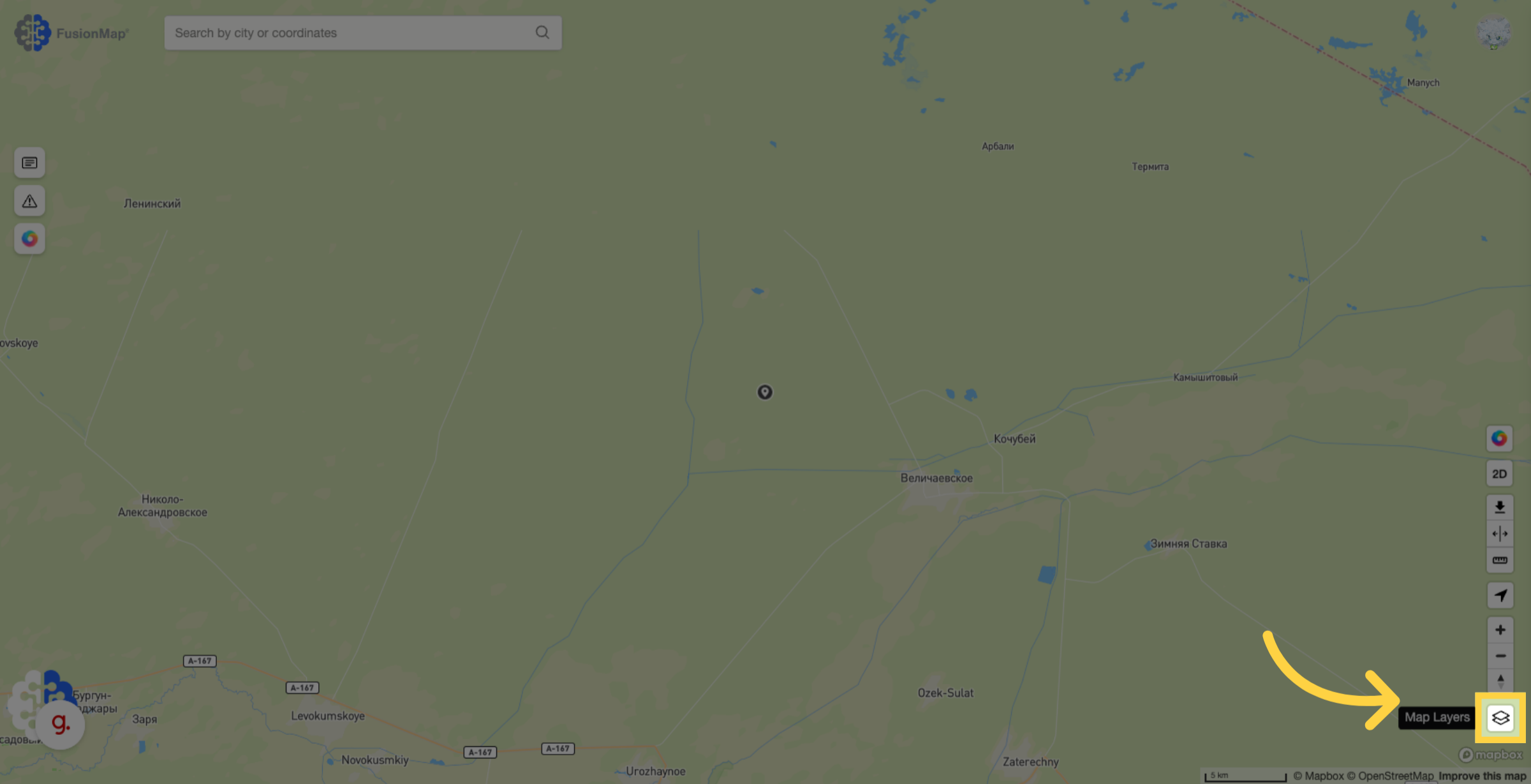
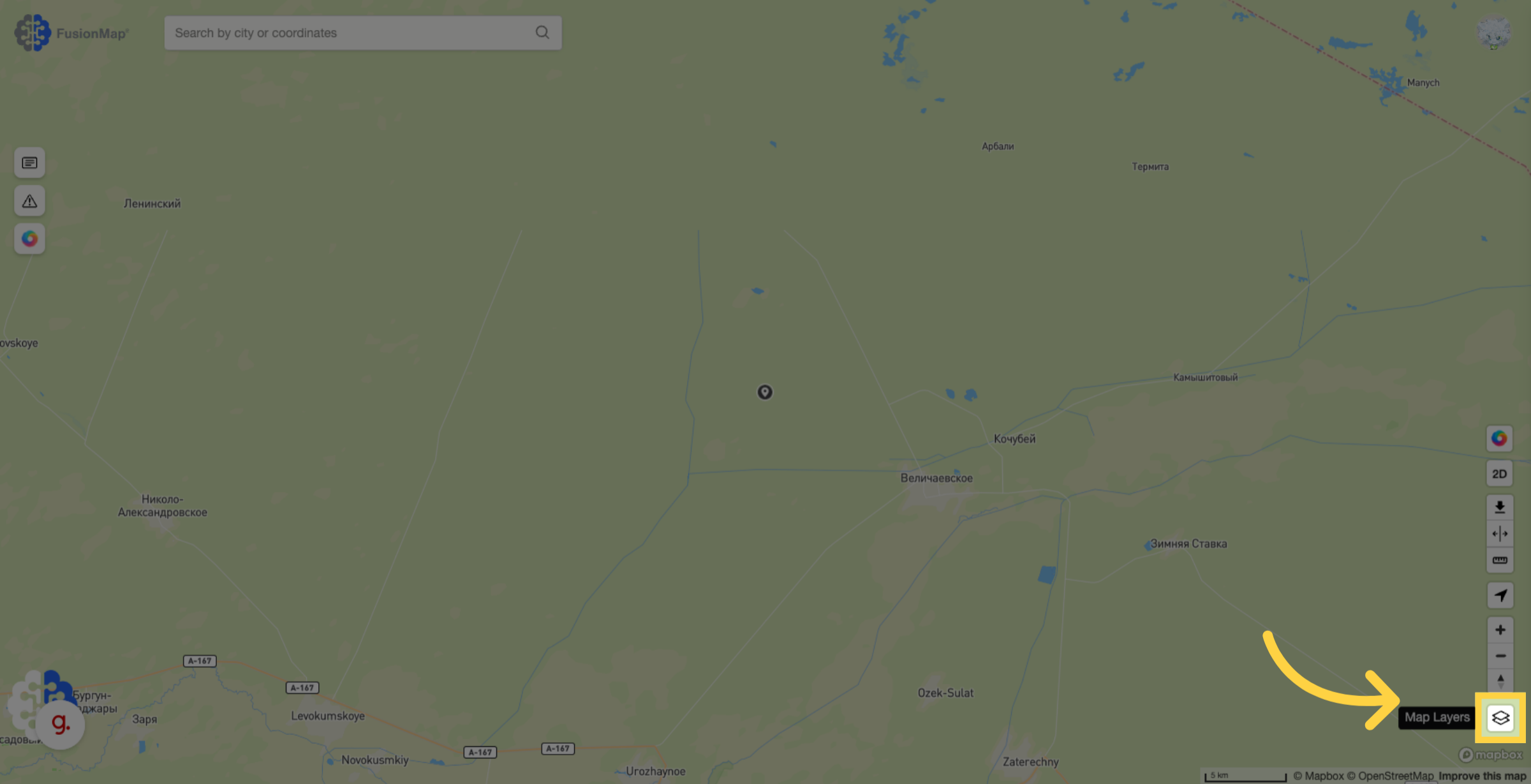
2. Click "Add Layer"
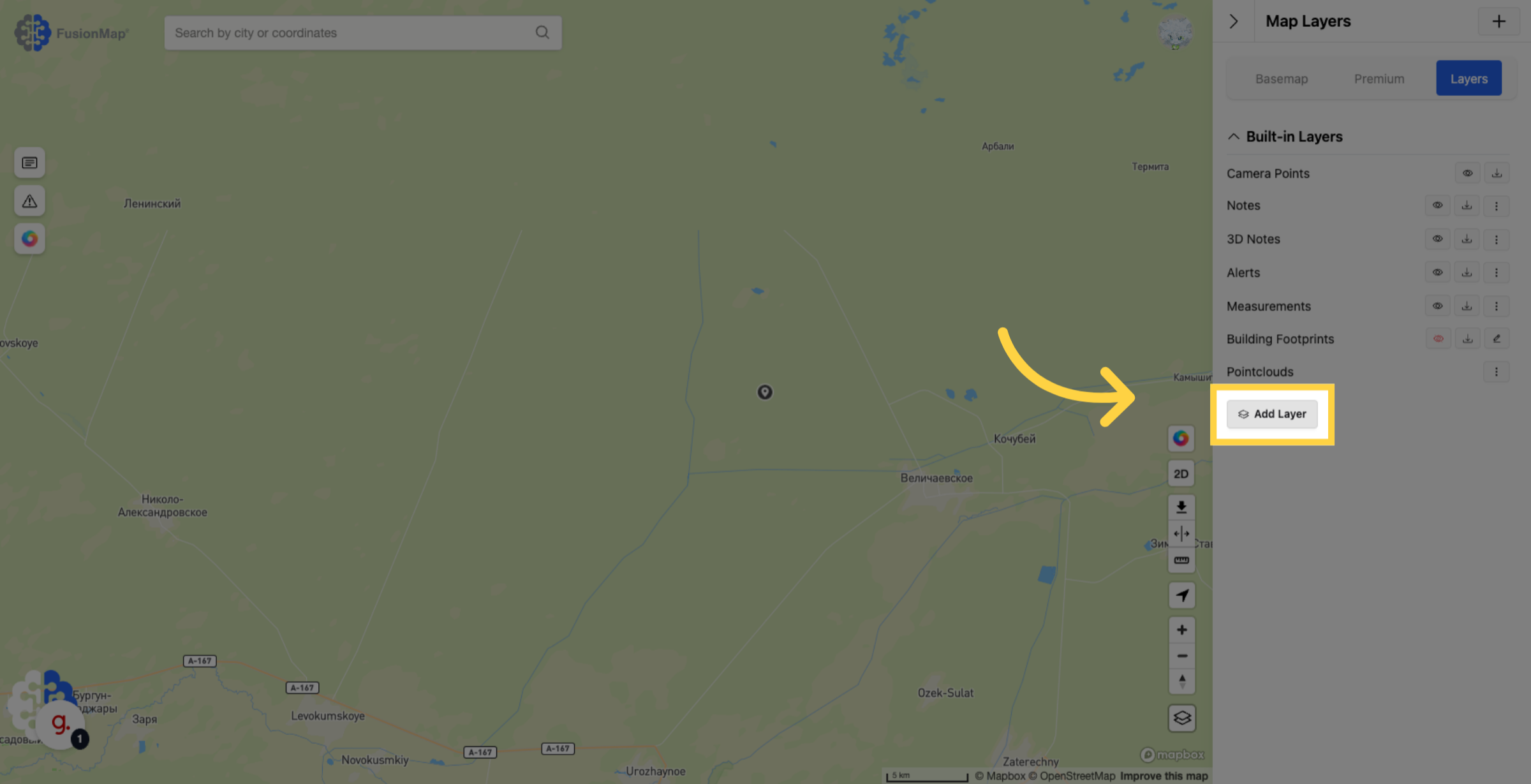
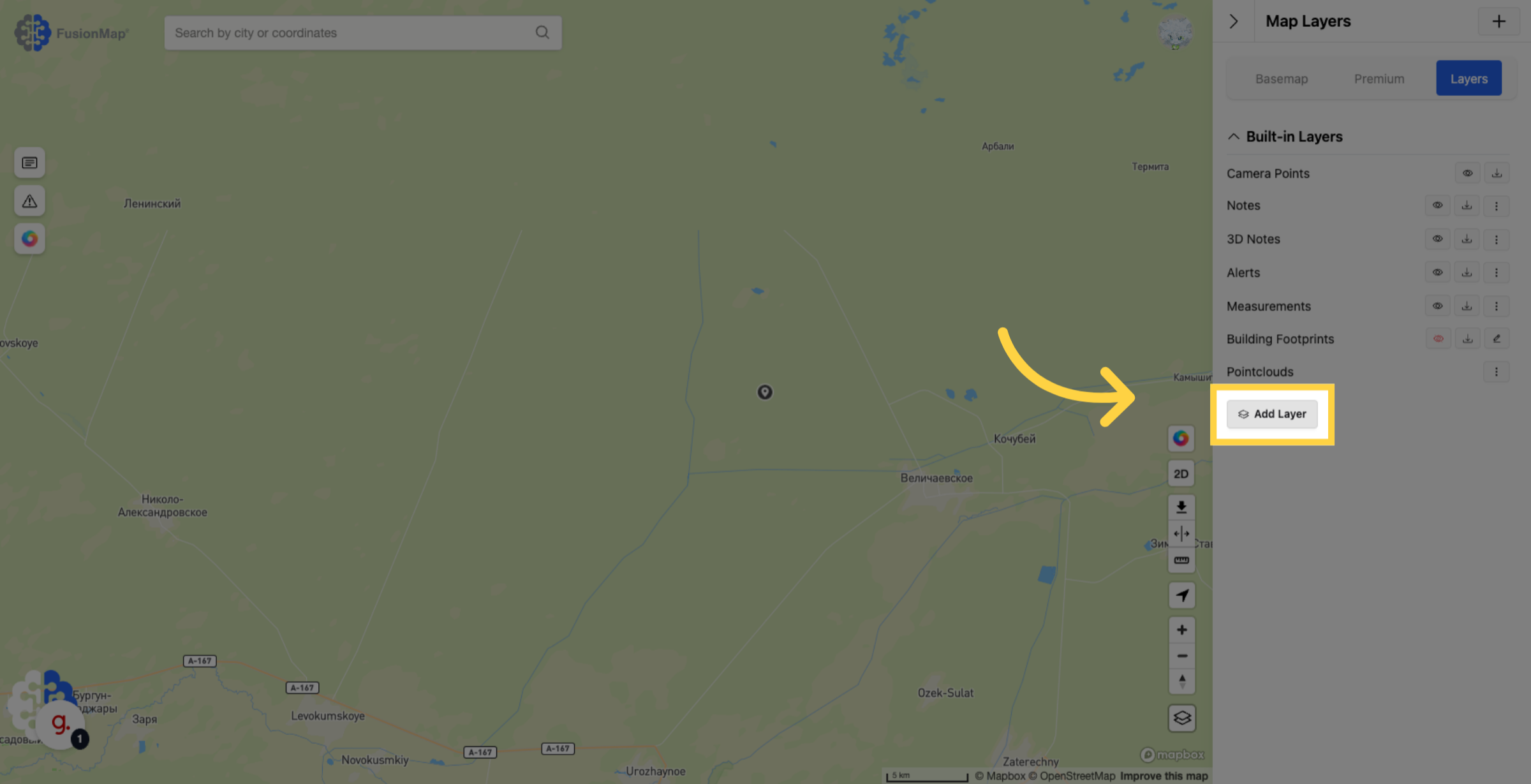
3. Change the layer type
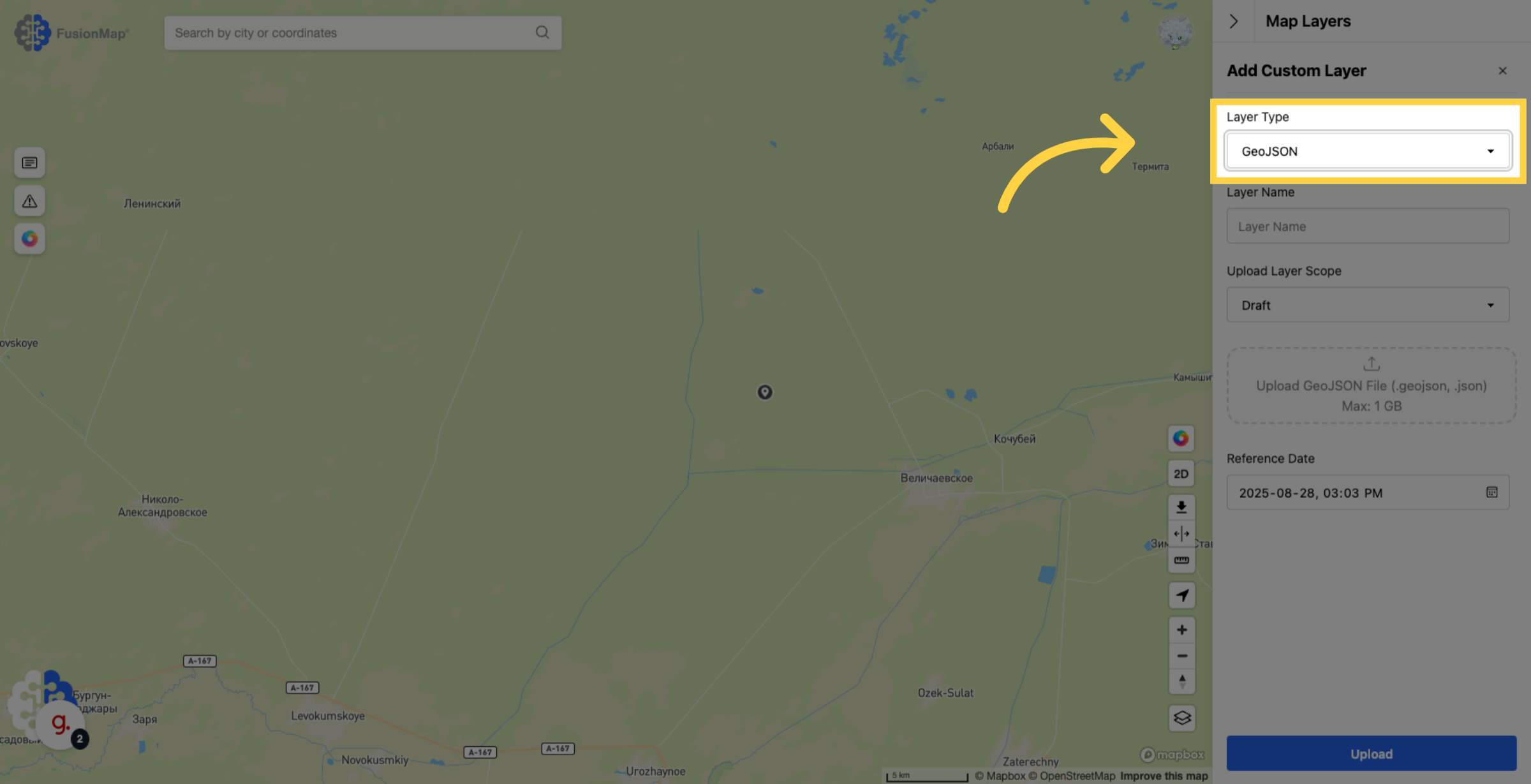
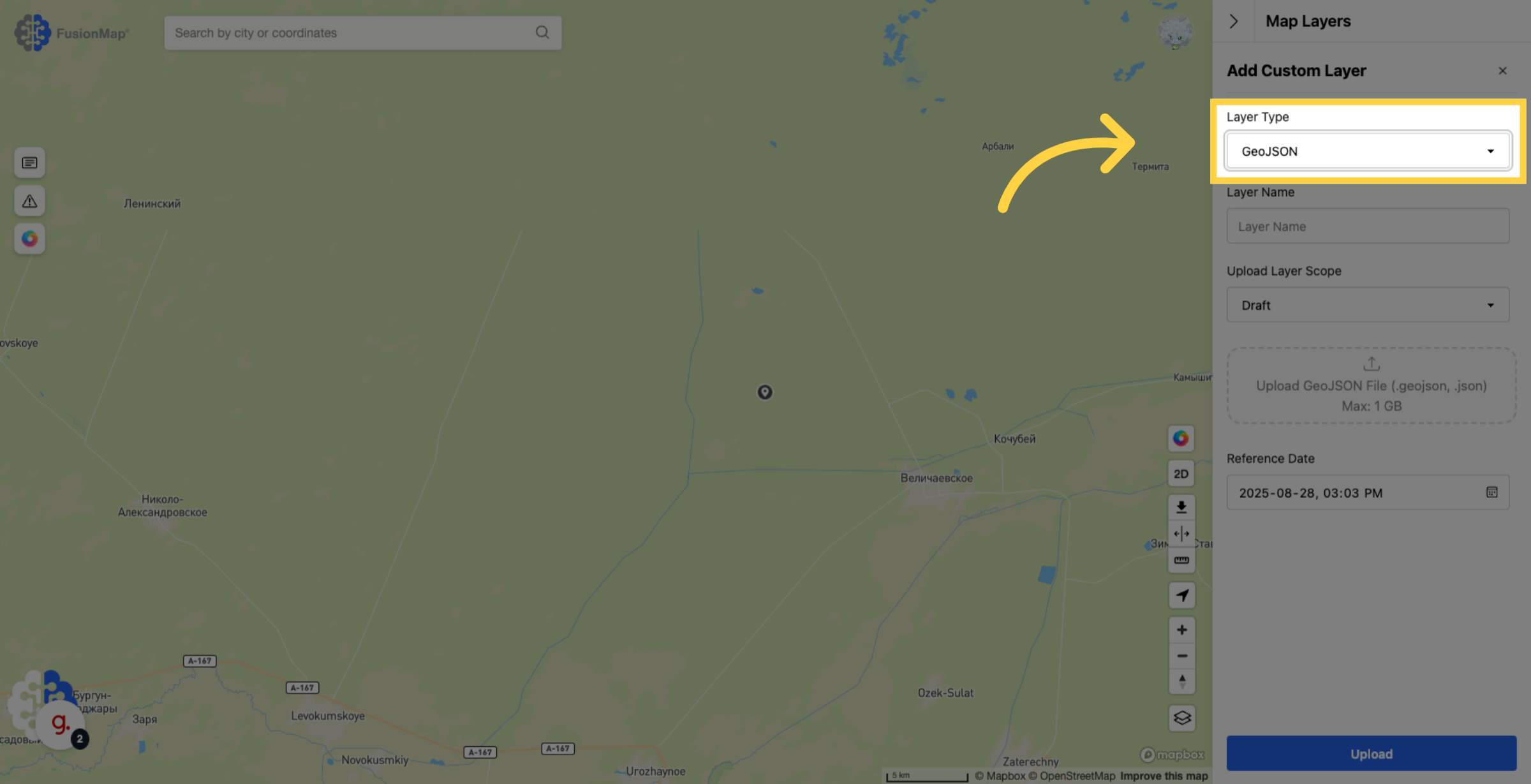
4. Change Layer Type to Pointcloud
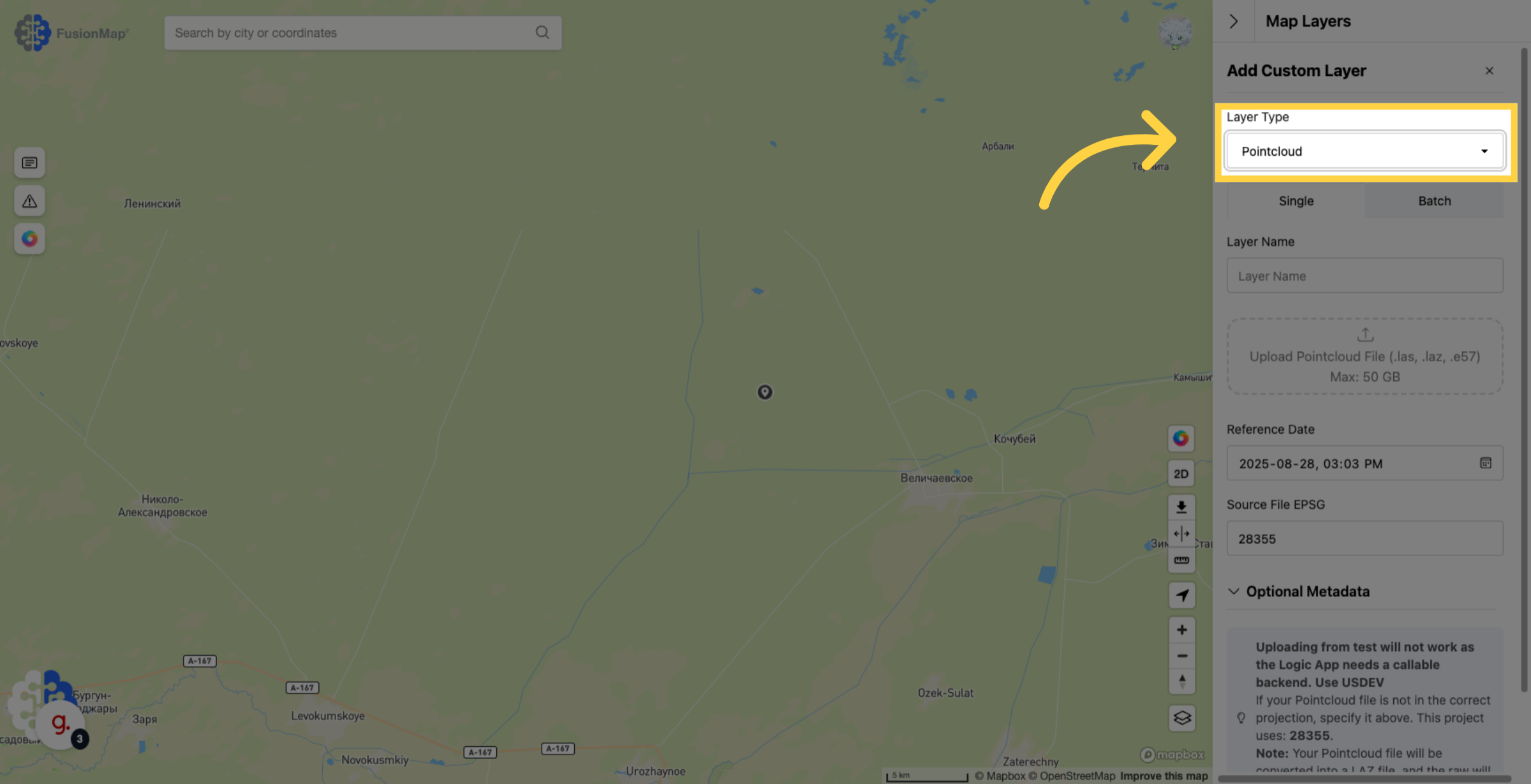
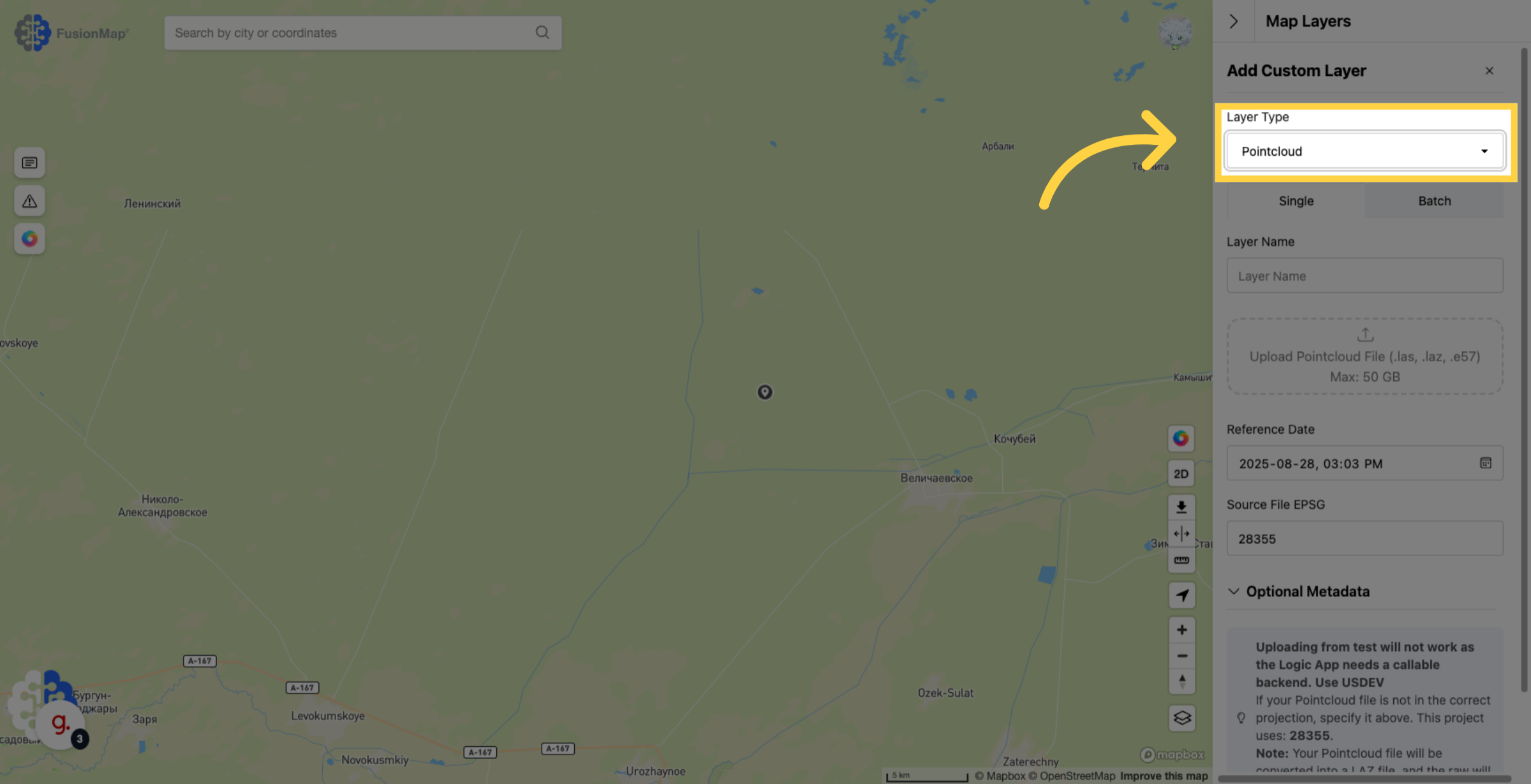
5. Switch to the batch tab
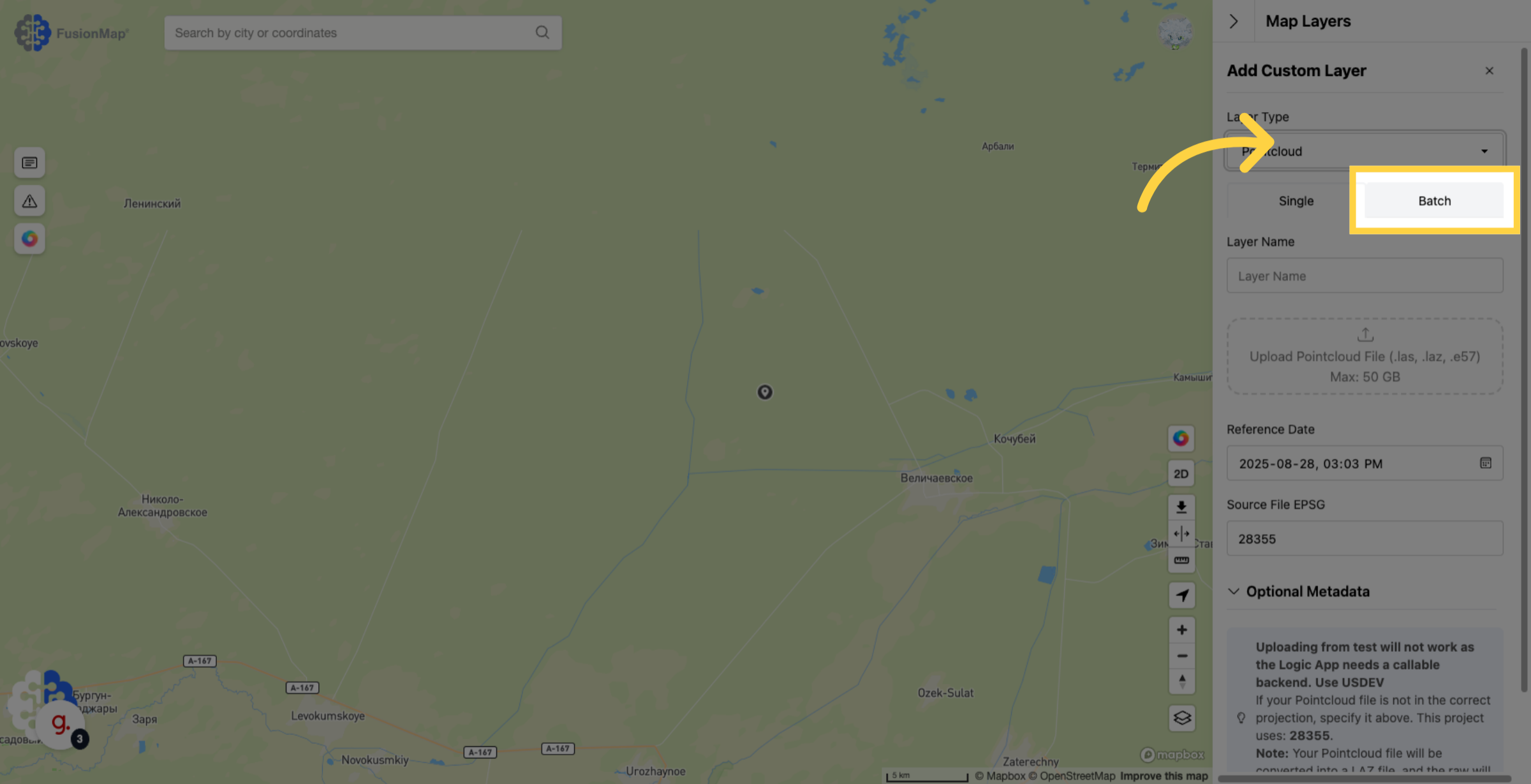
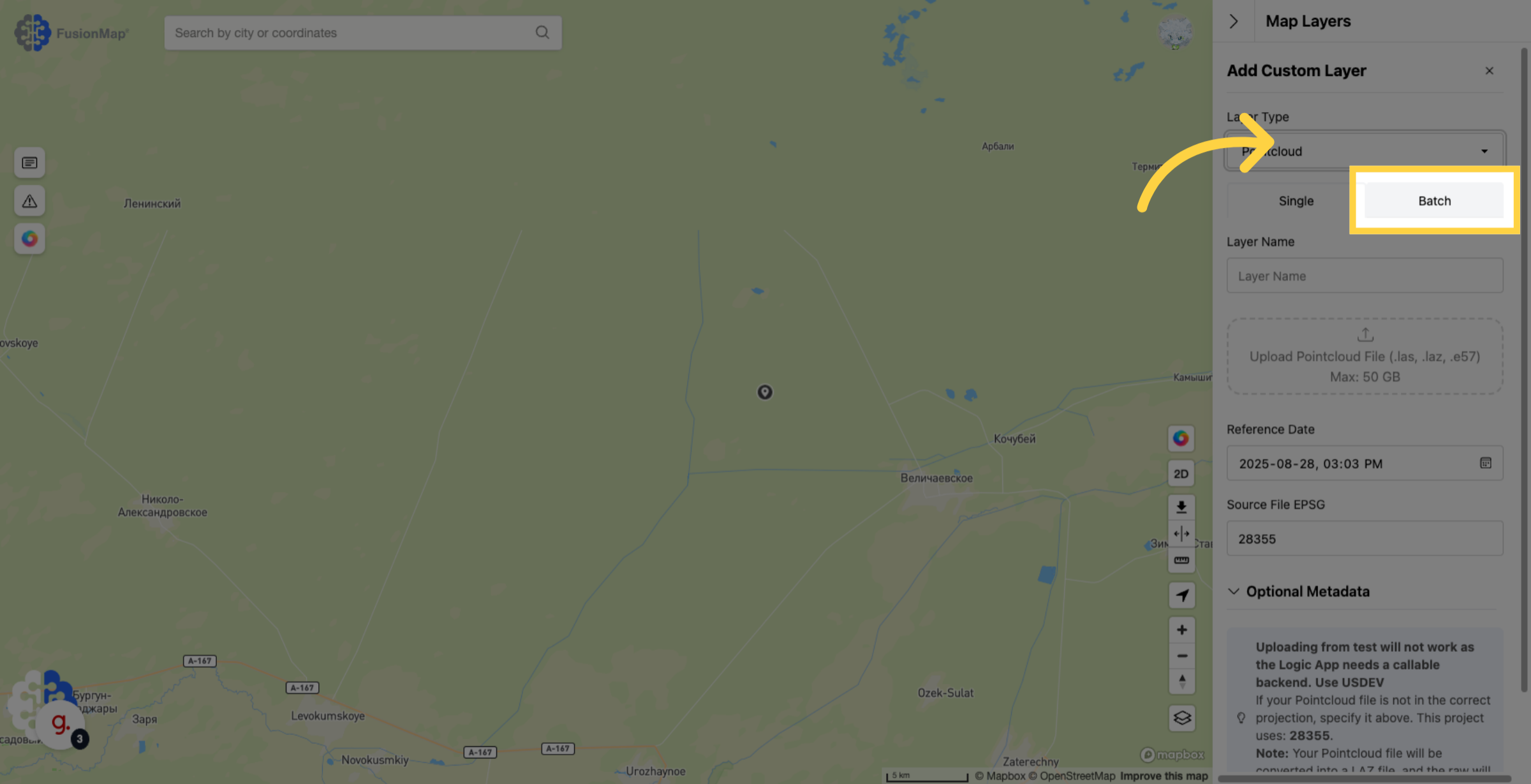
6. Input a batch name
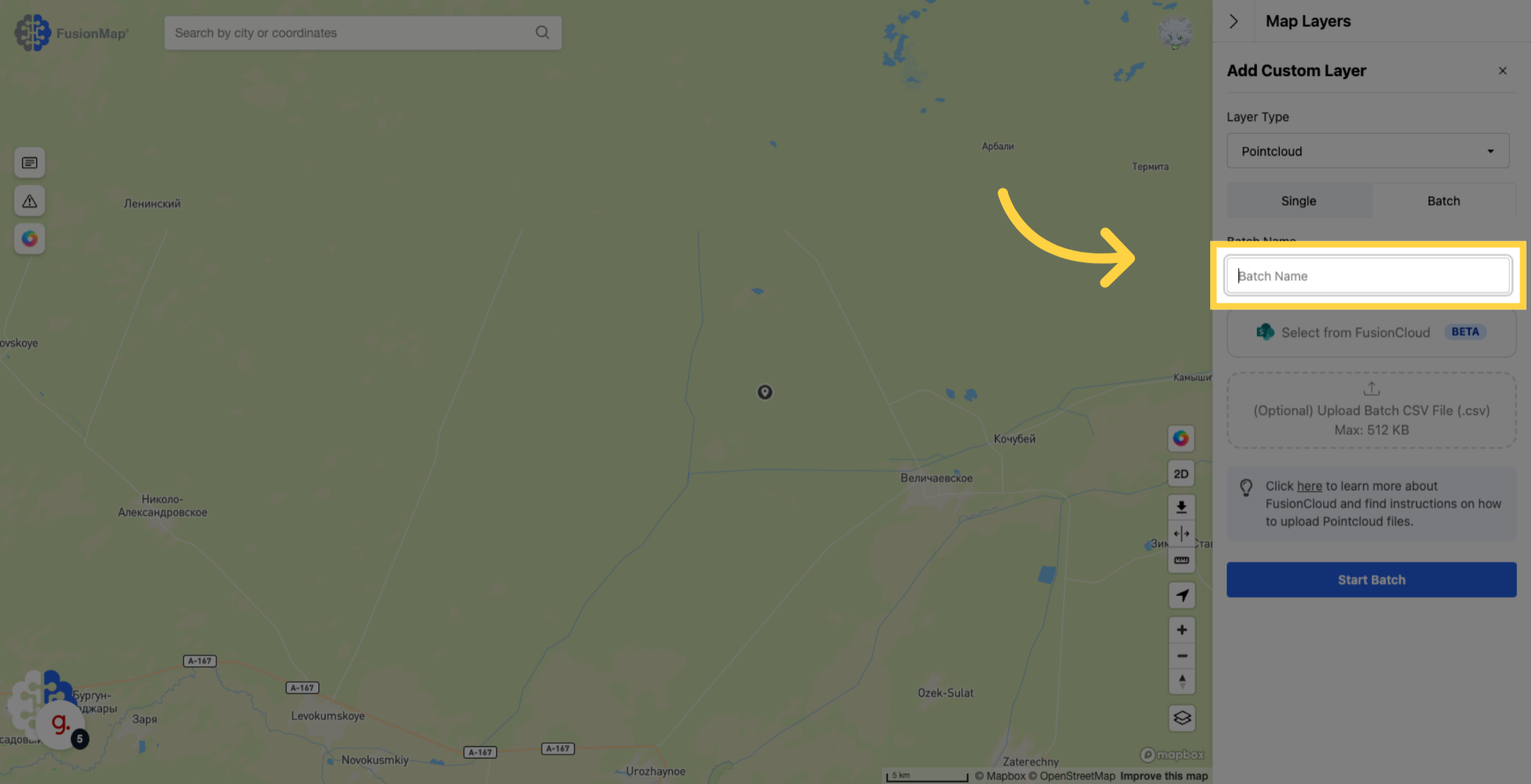
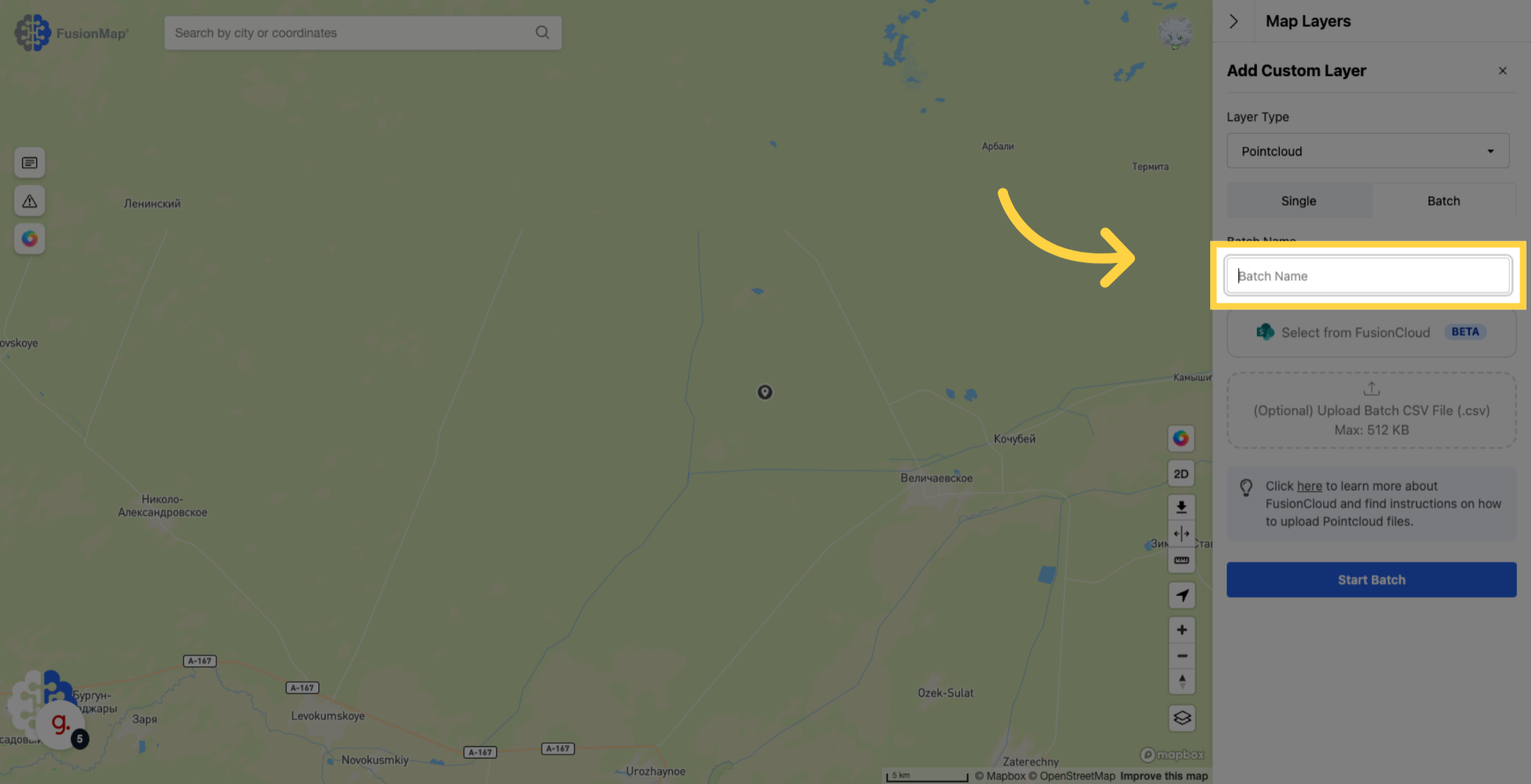
7. Click the "Select From FusionCloud" button
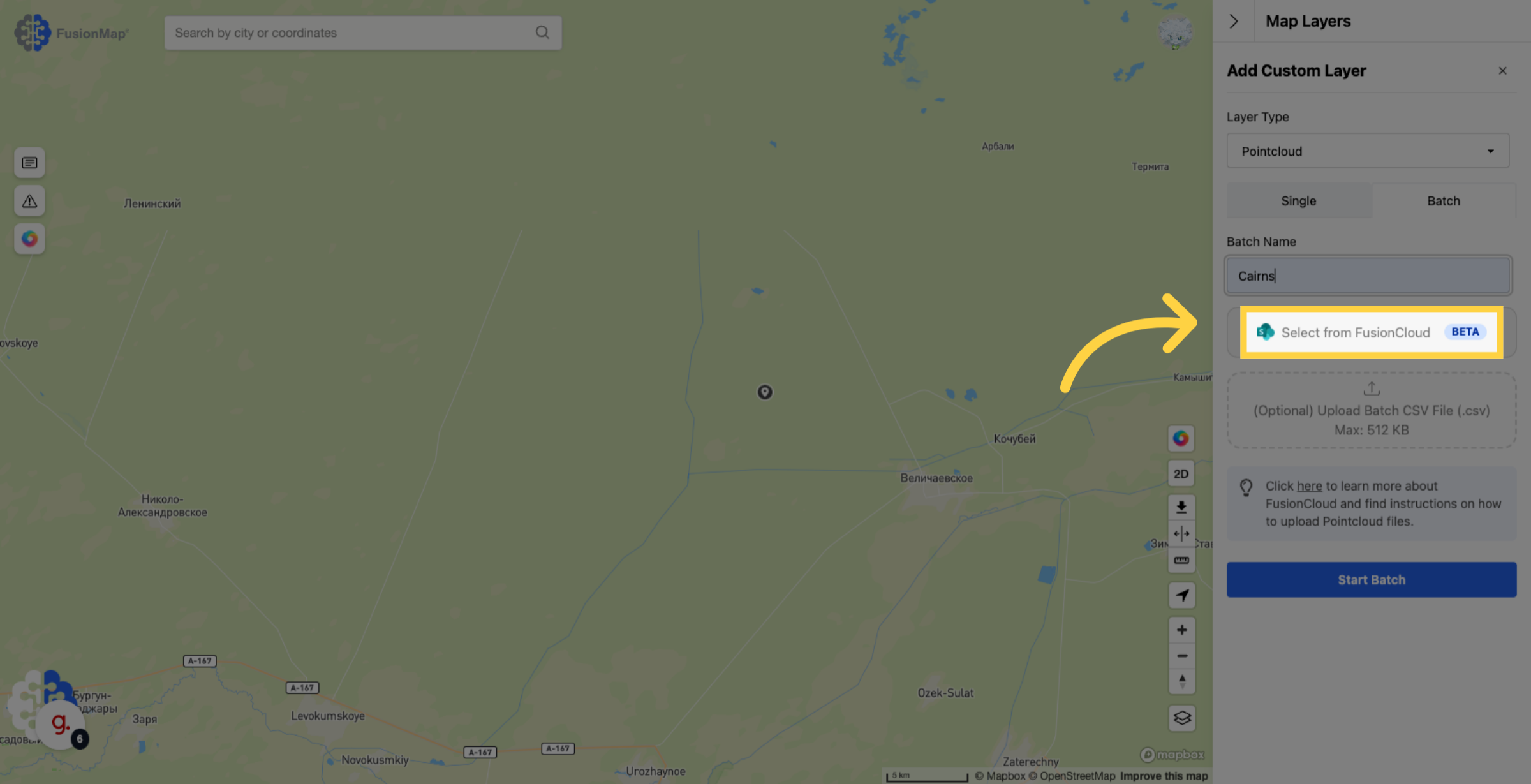
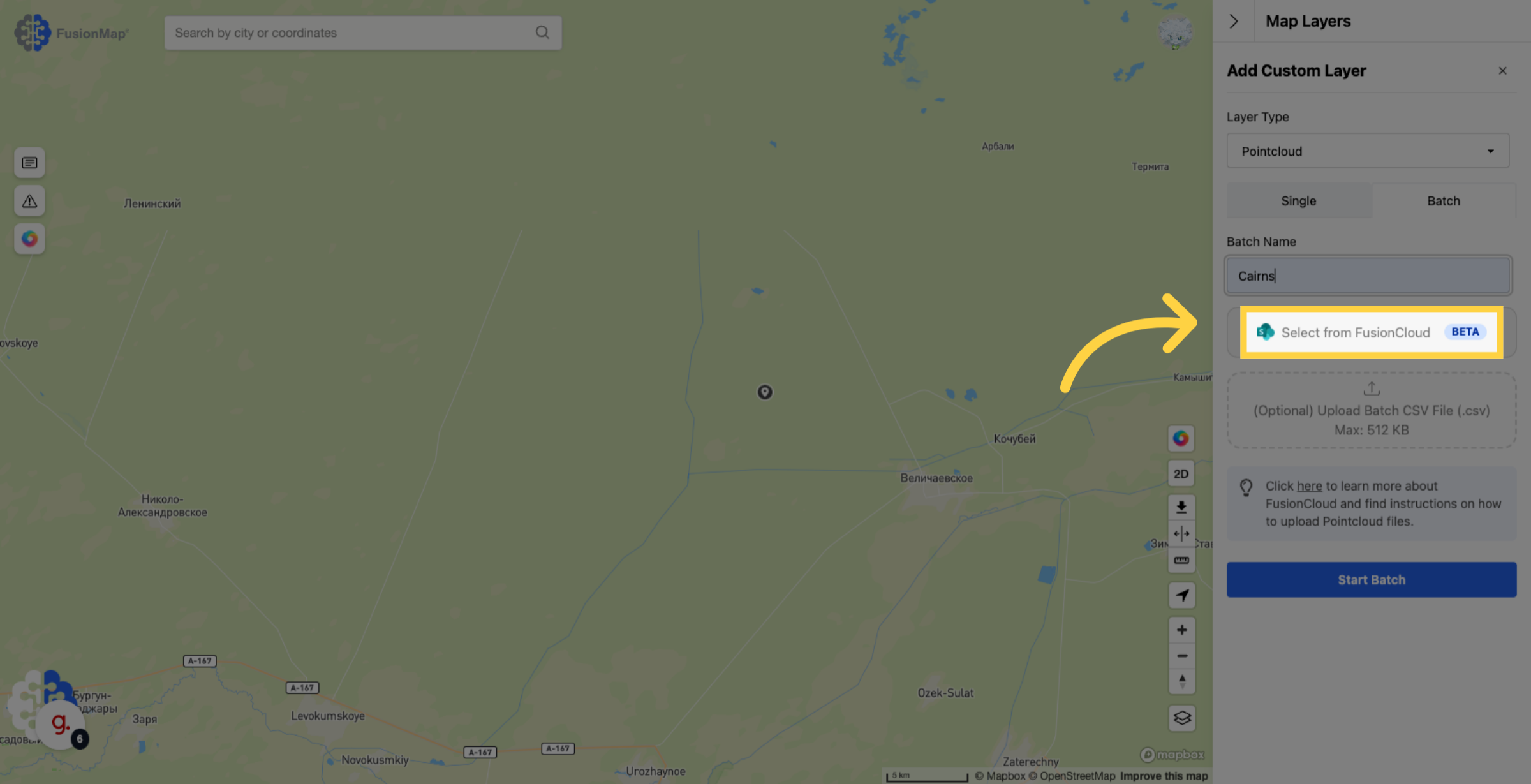
8. Click "Get SAS"
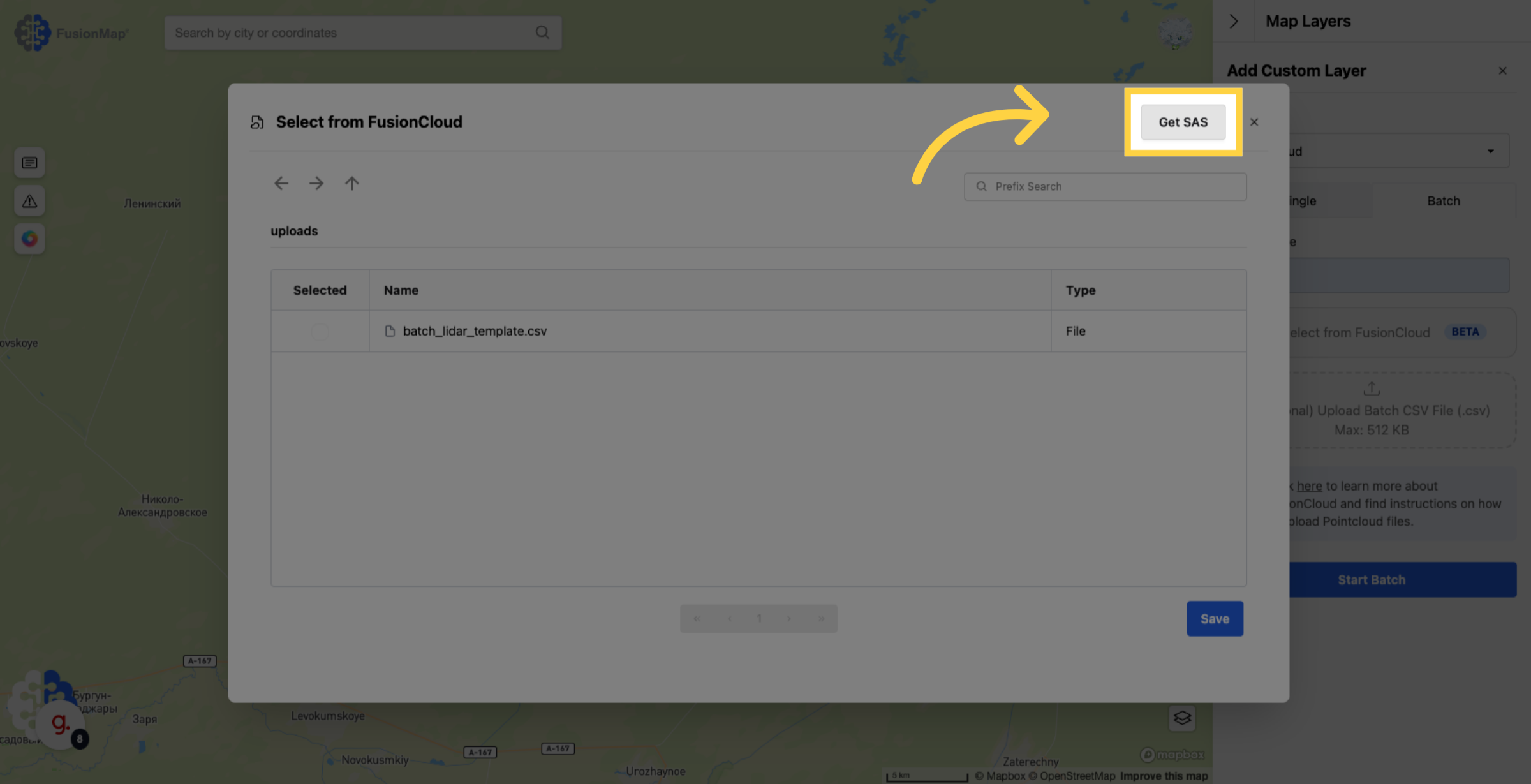
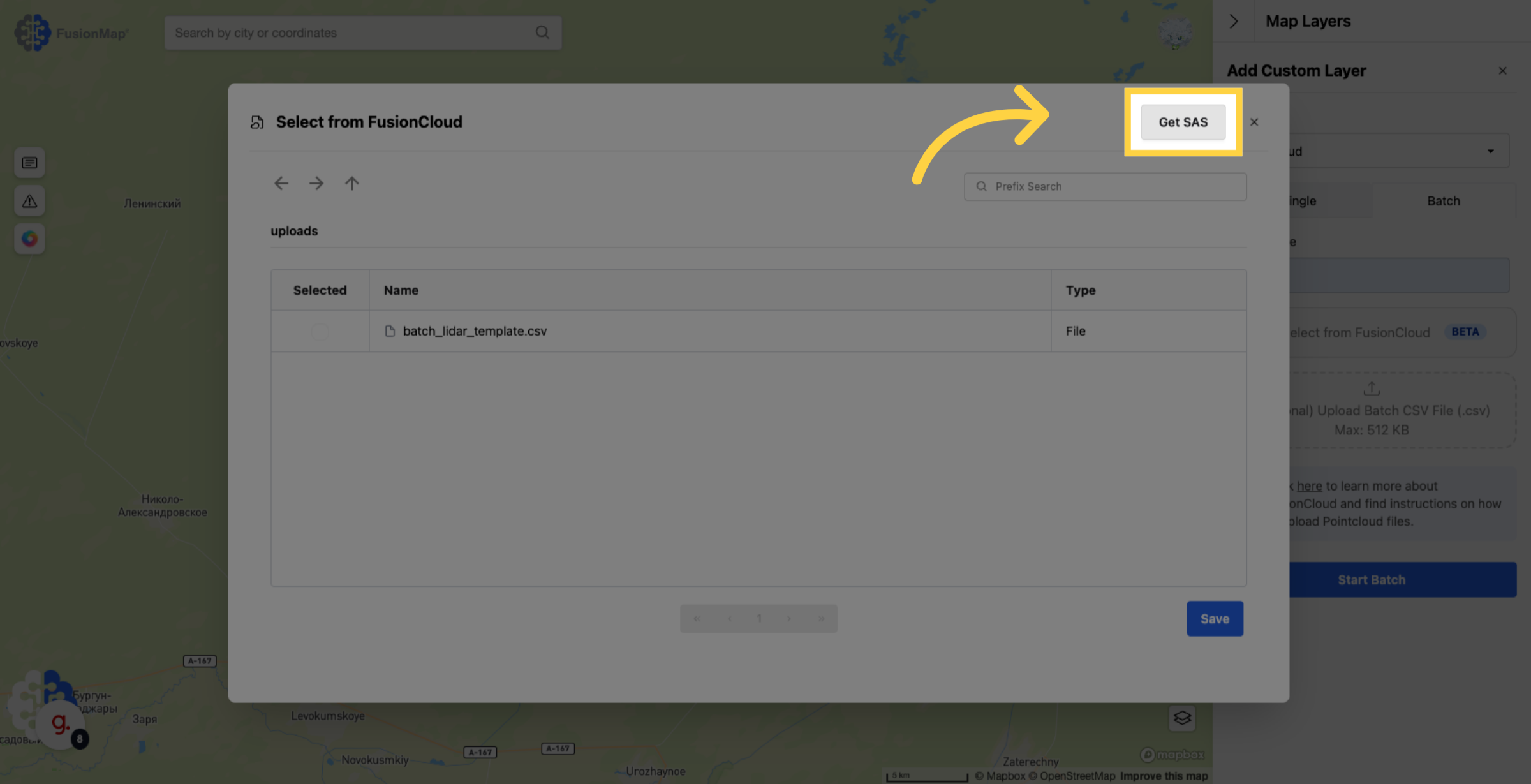
9. Copy your SAS token
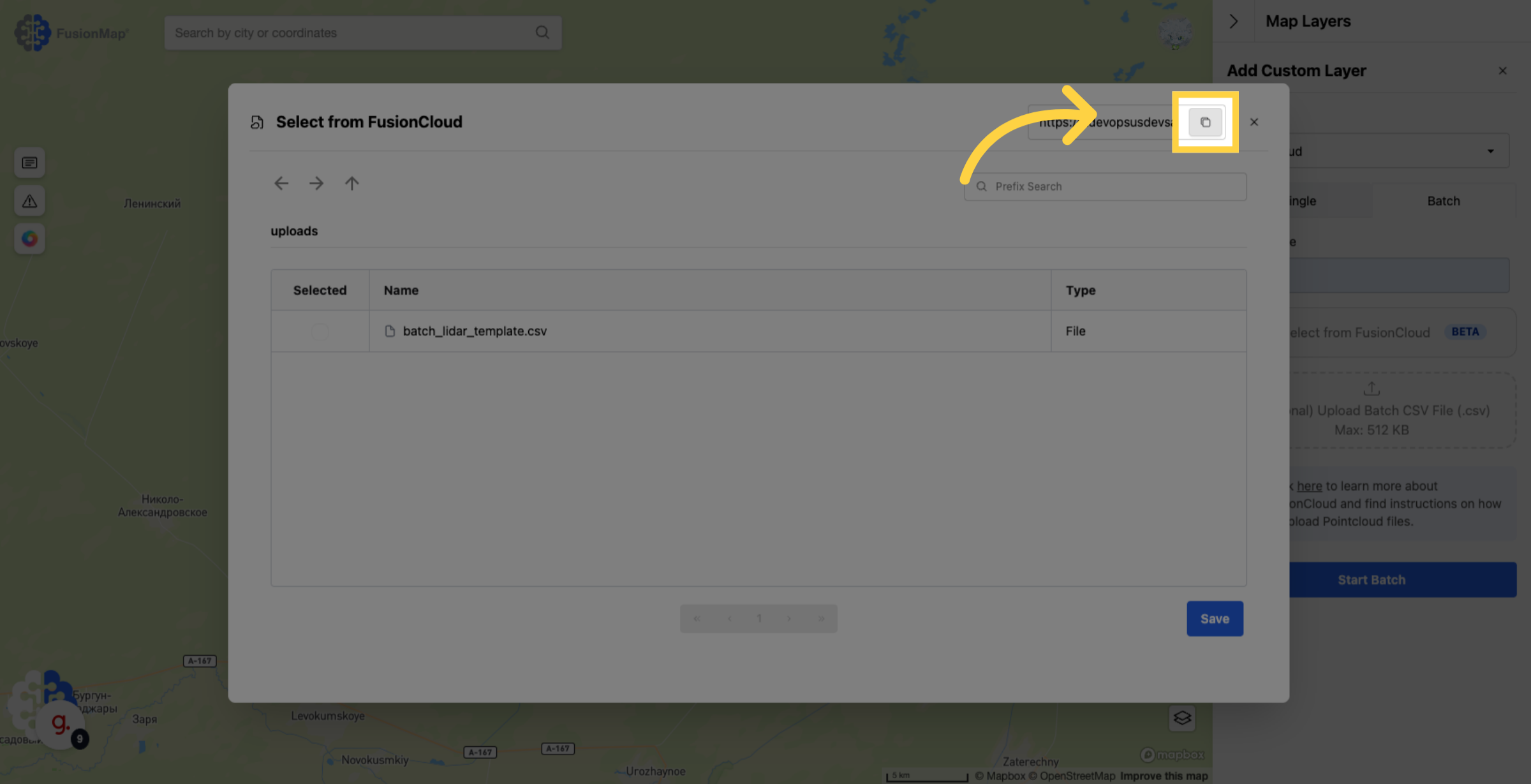
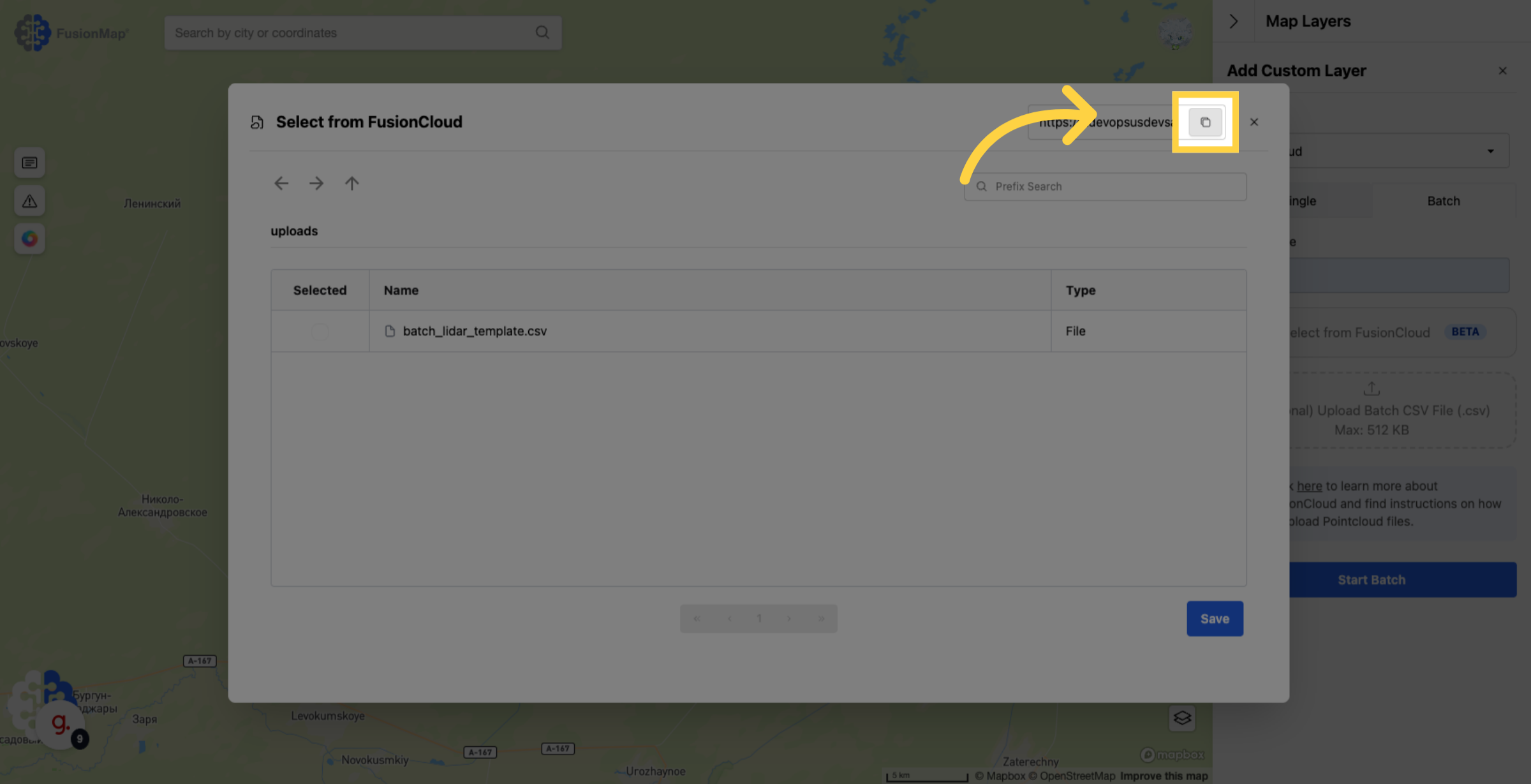
10. Open Microsoft Azure Storage Explorer
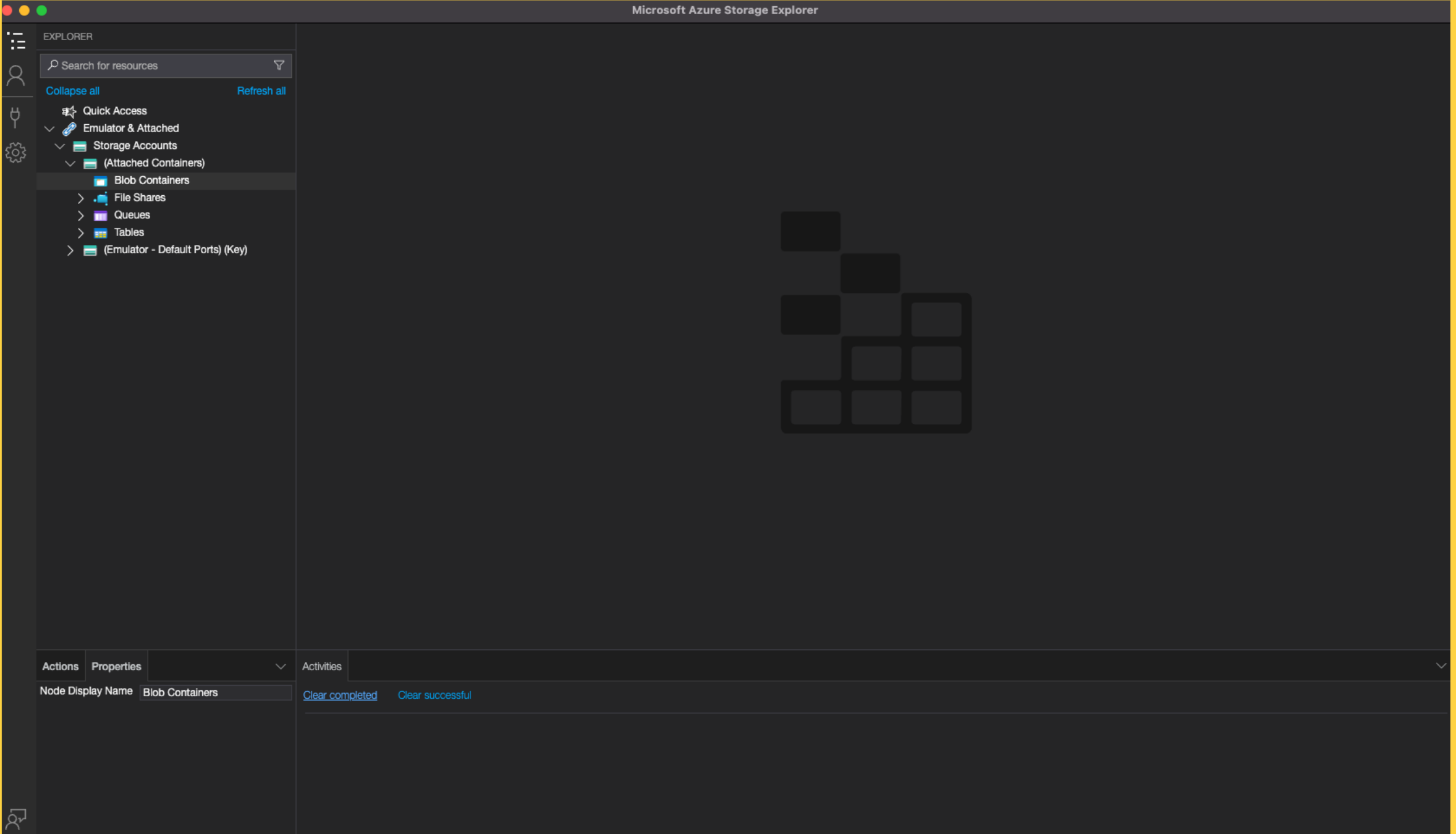
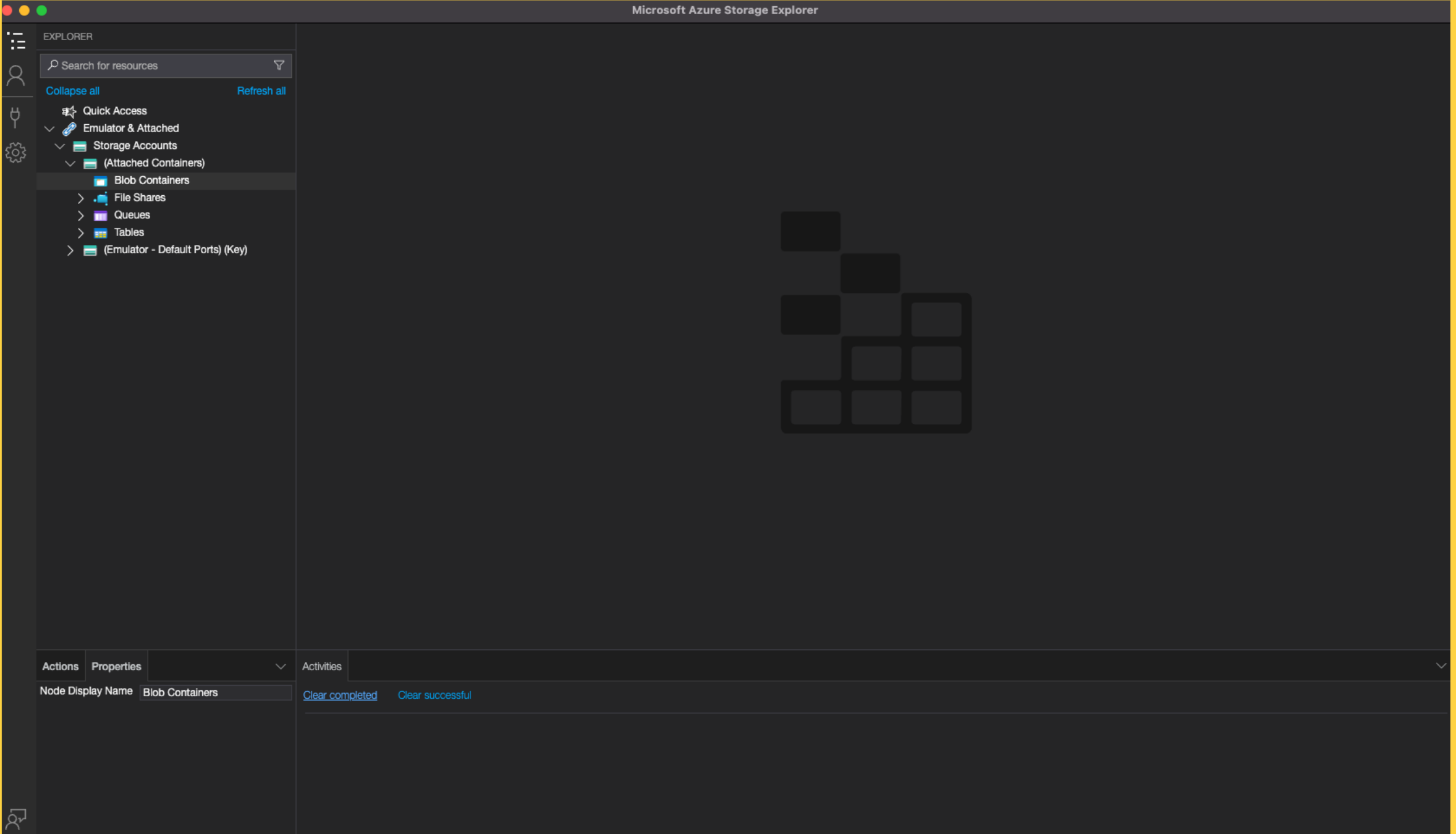
11. Open the Connect Dialog box
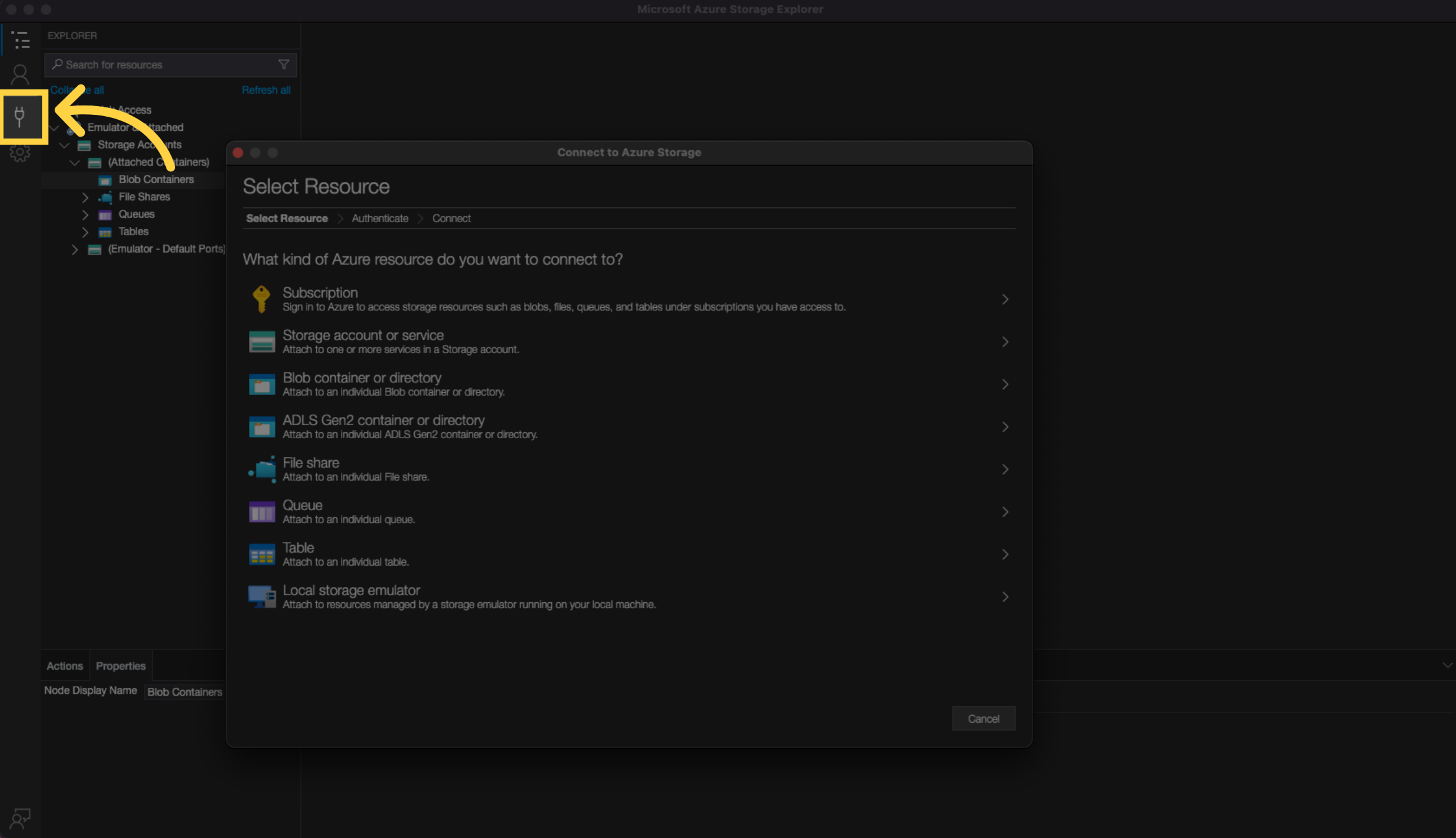
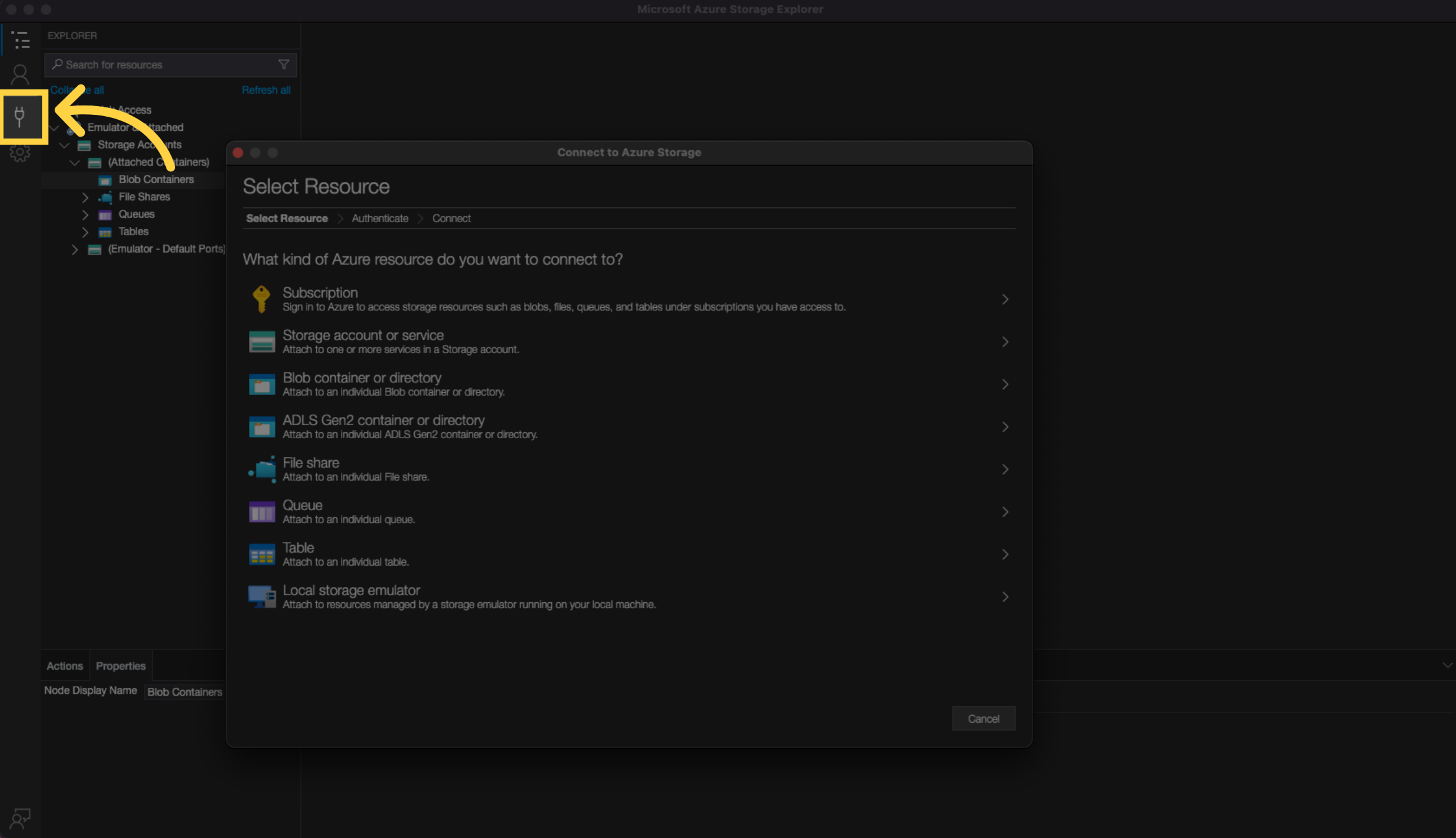
12. The dialog box opens up
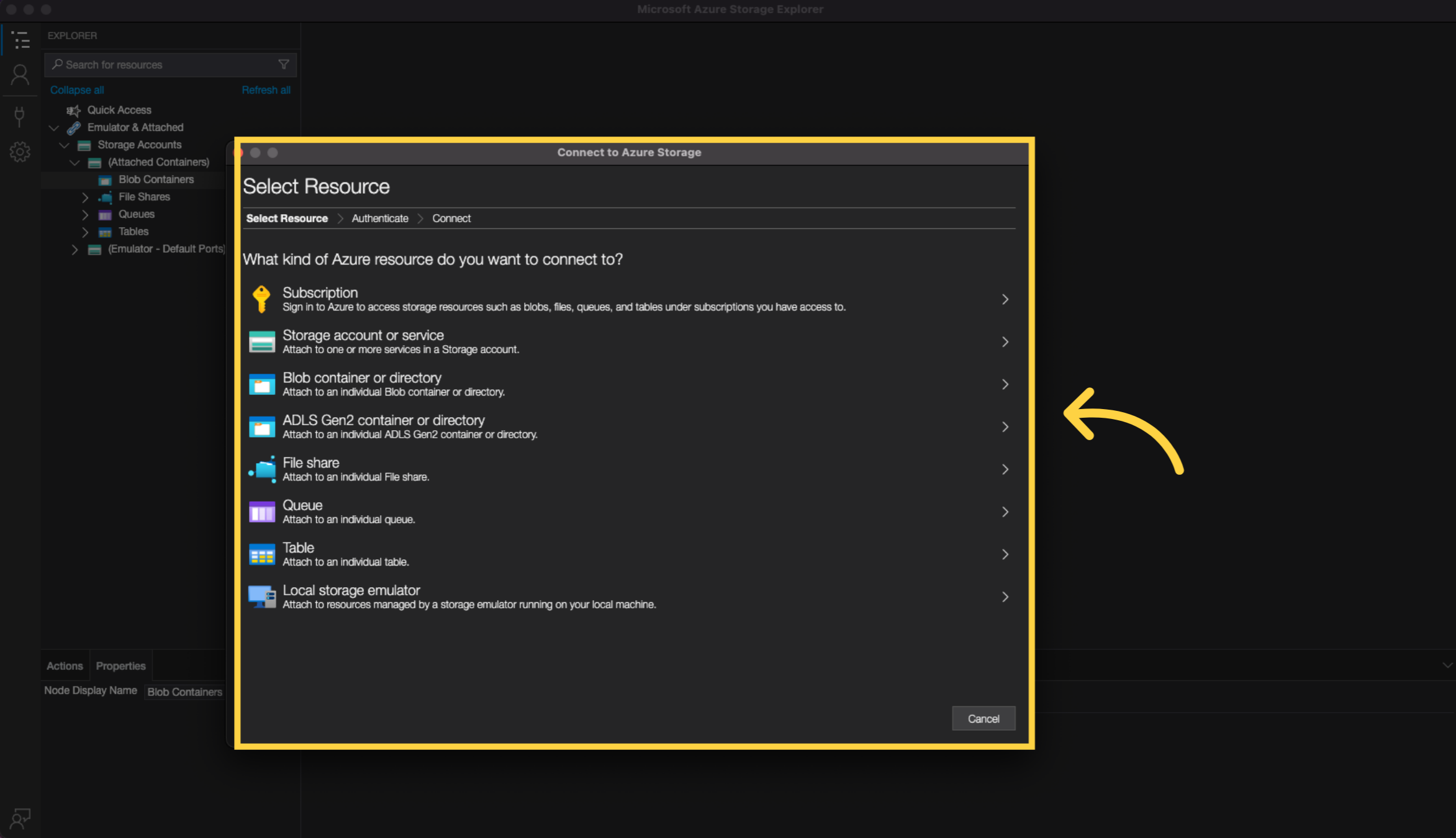
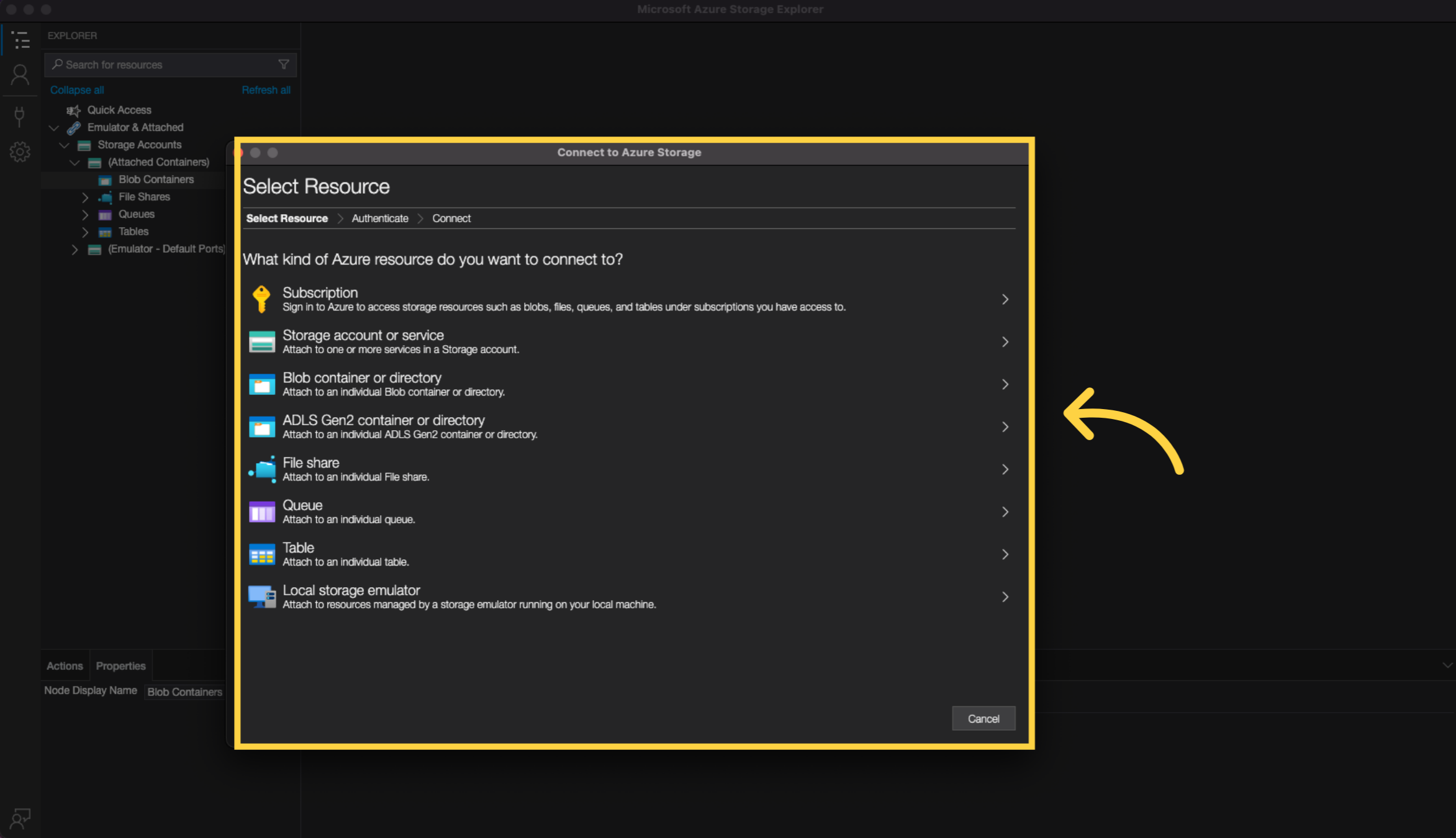
13. Click blob container or directory
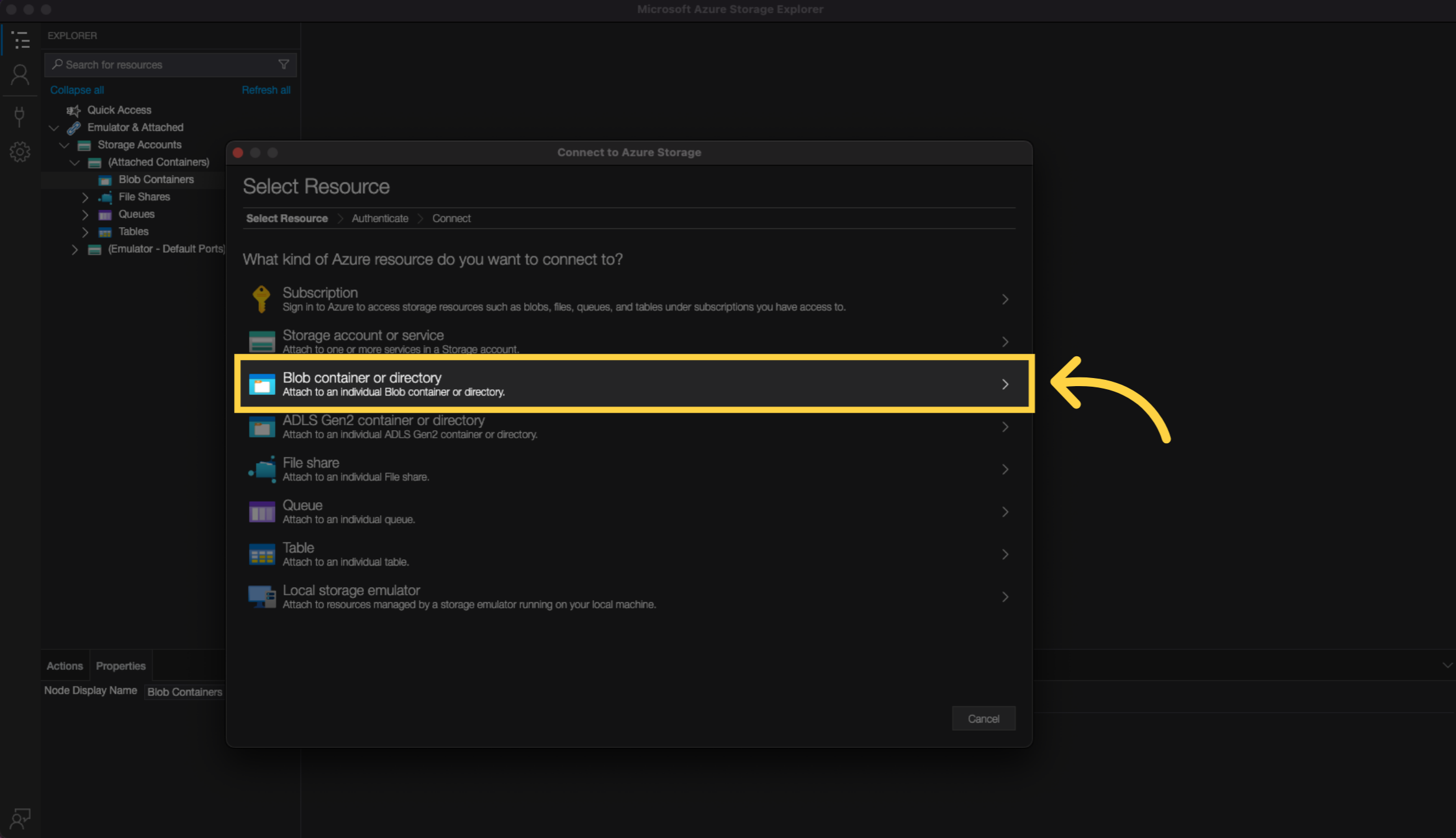
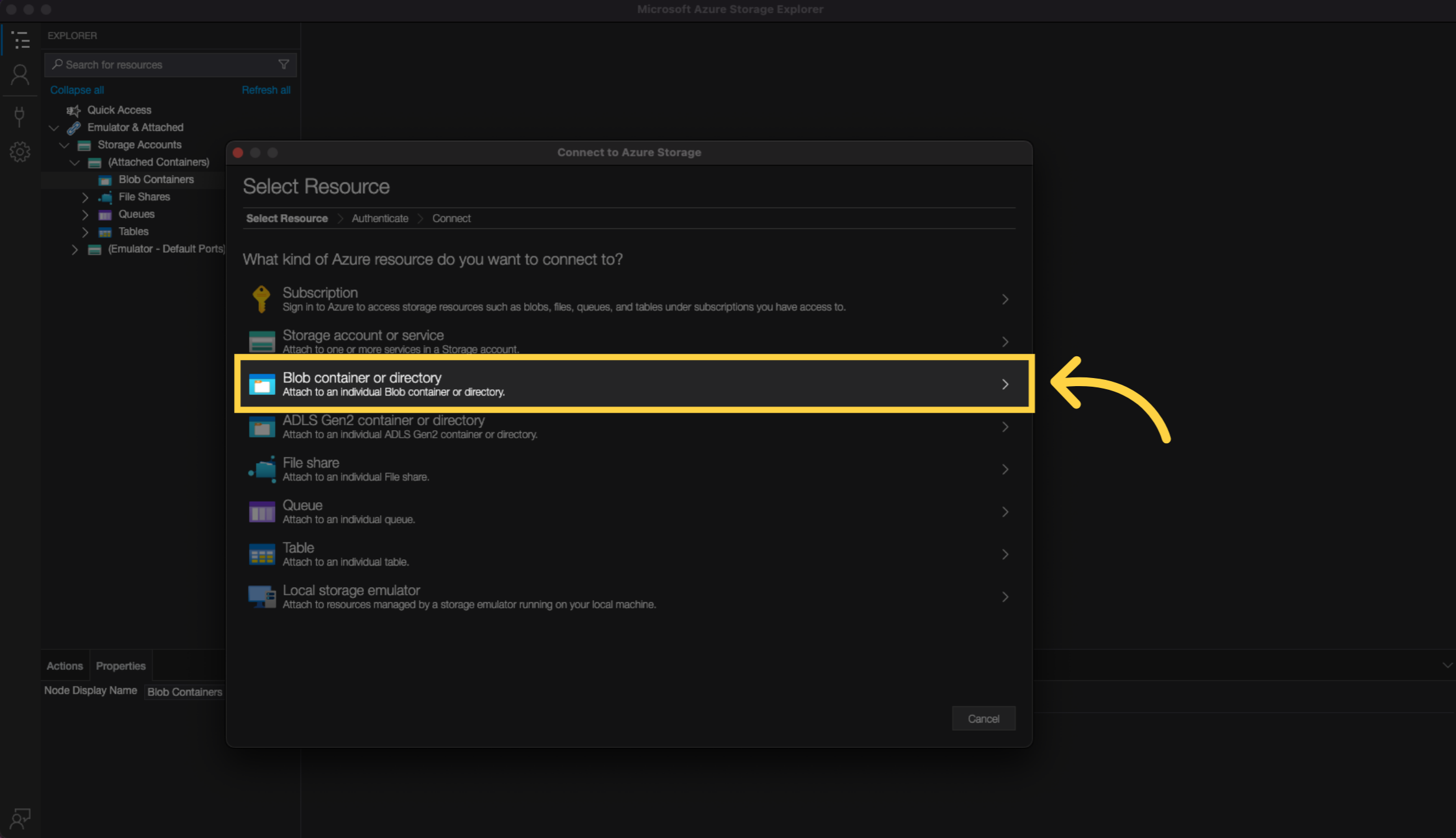
14. Choose Shared access signature URL (SAS)
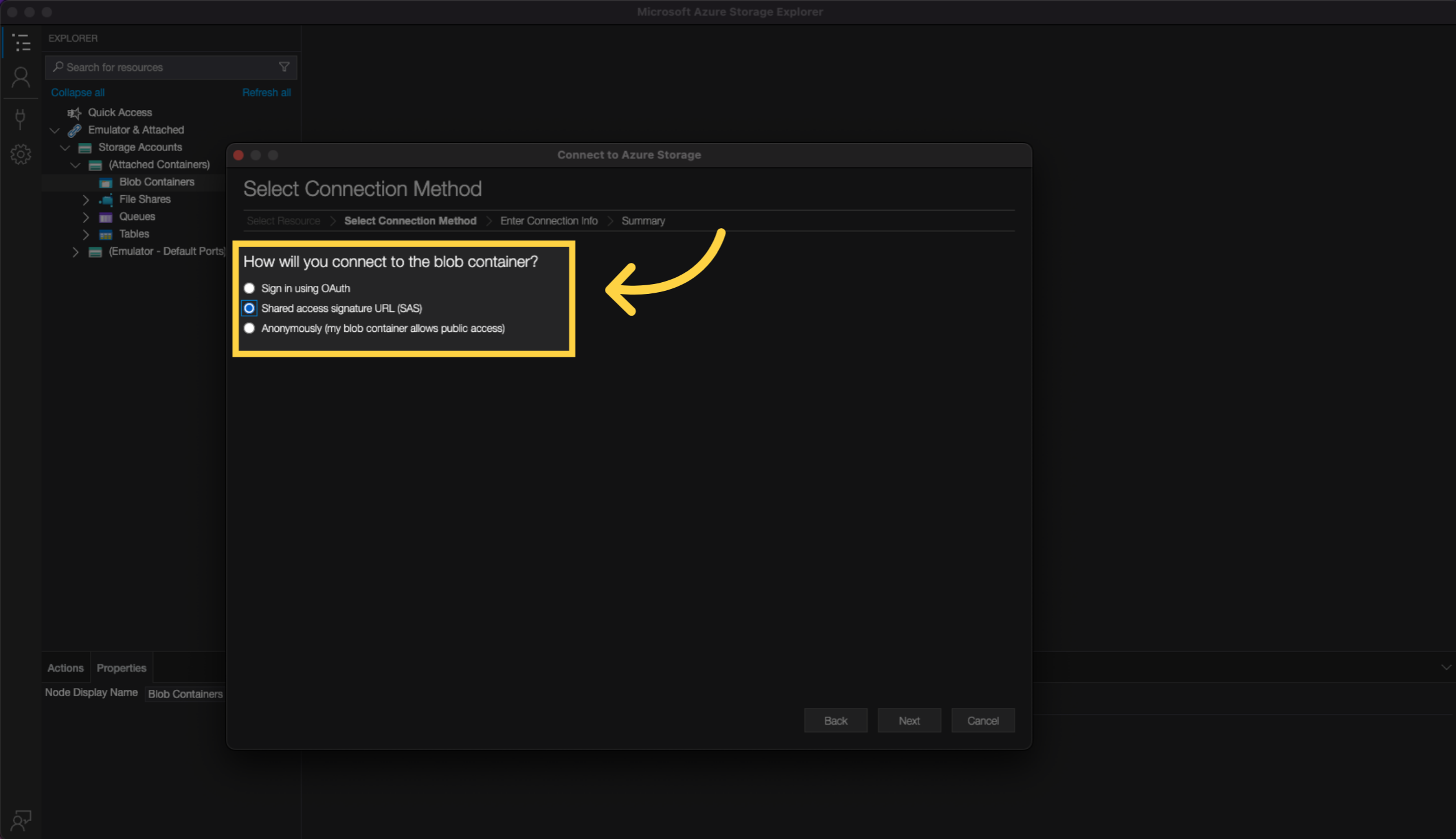
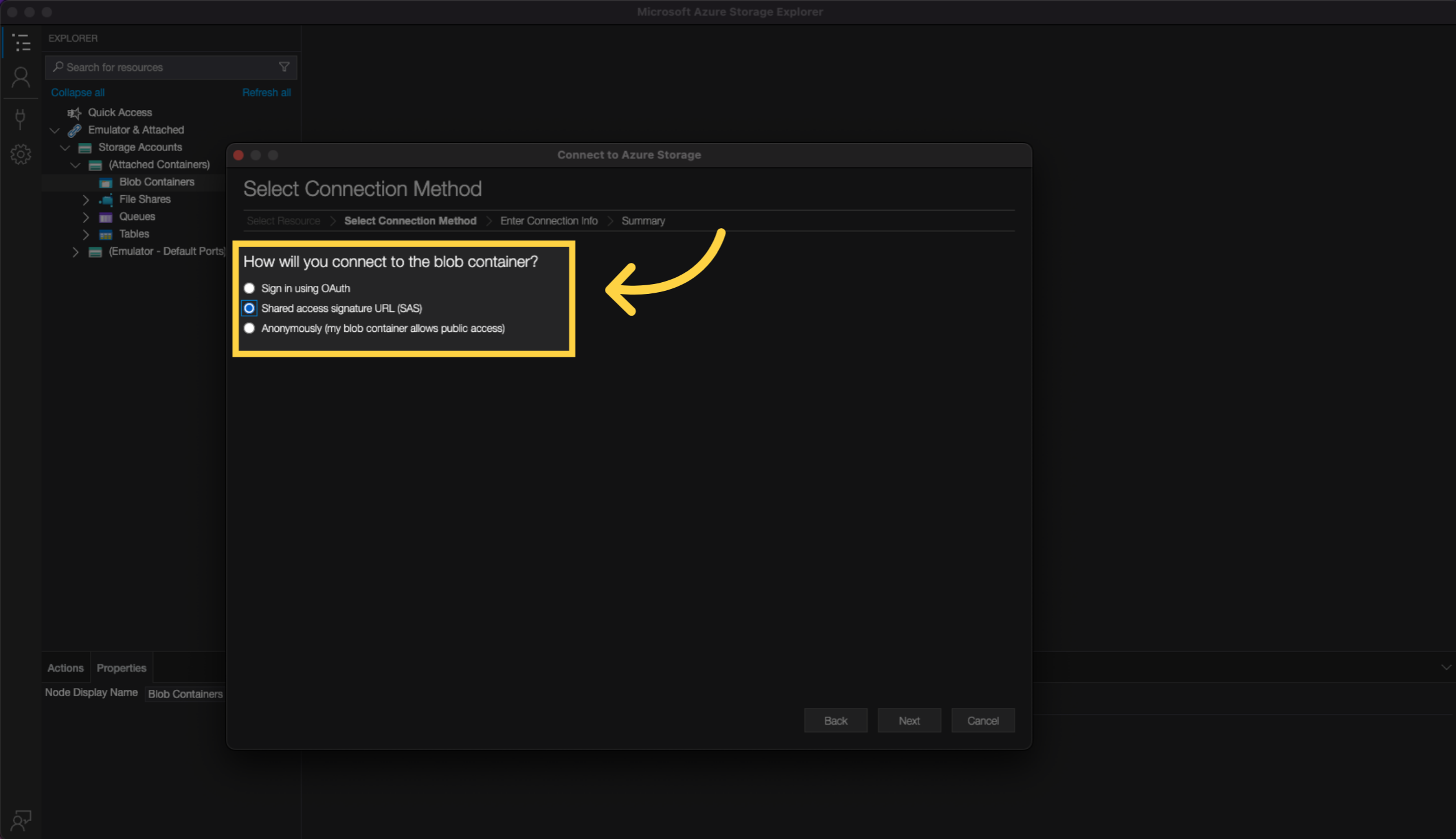
15. Paste your SAS Token
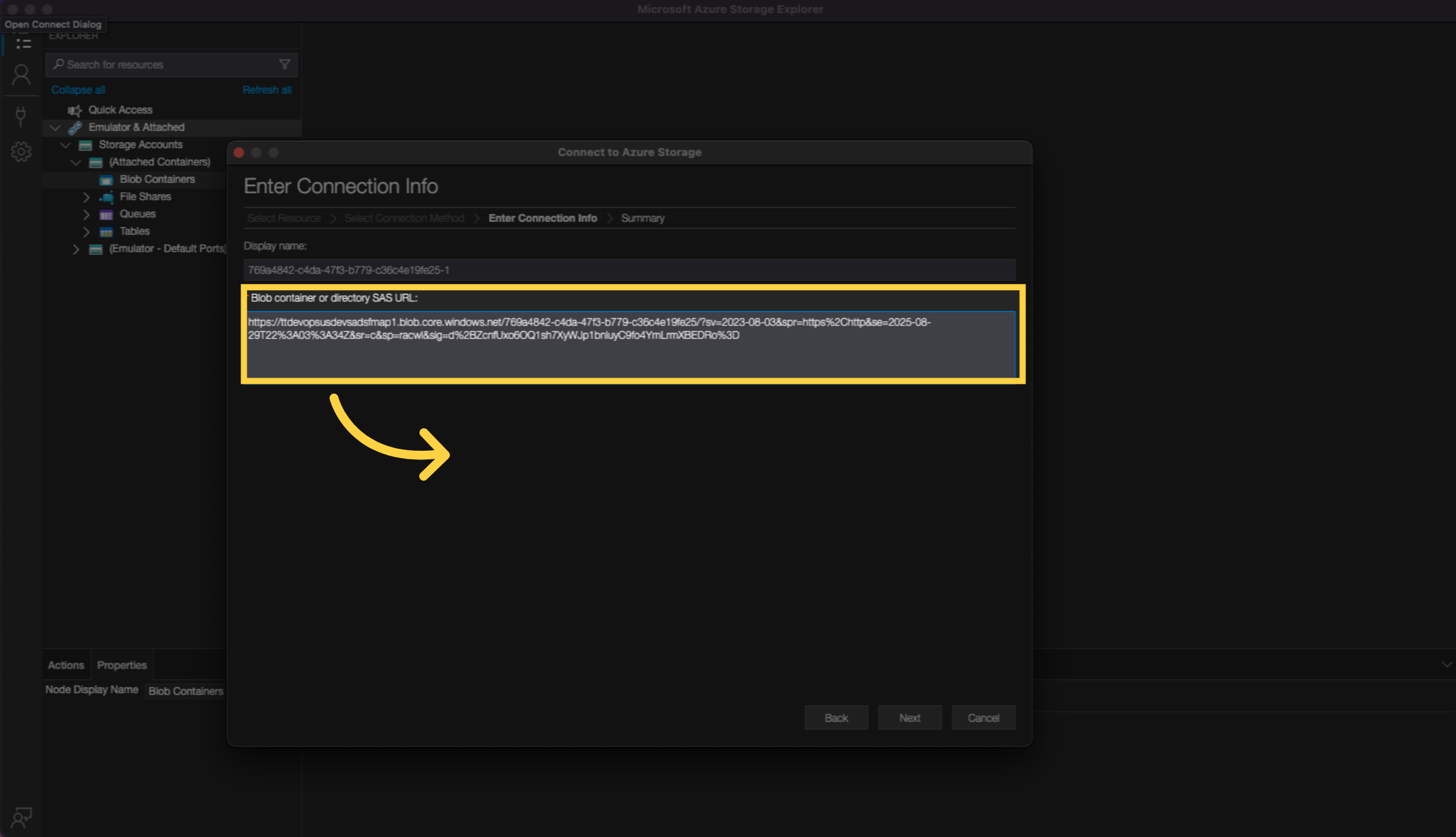
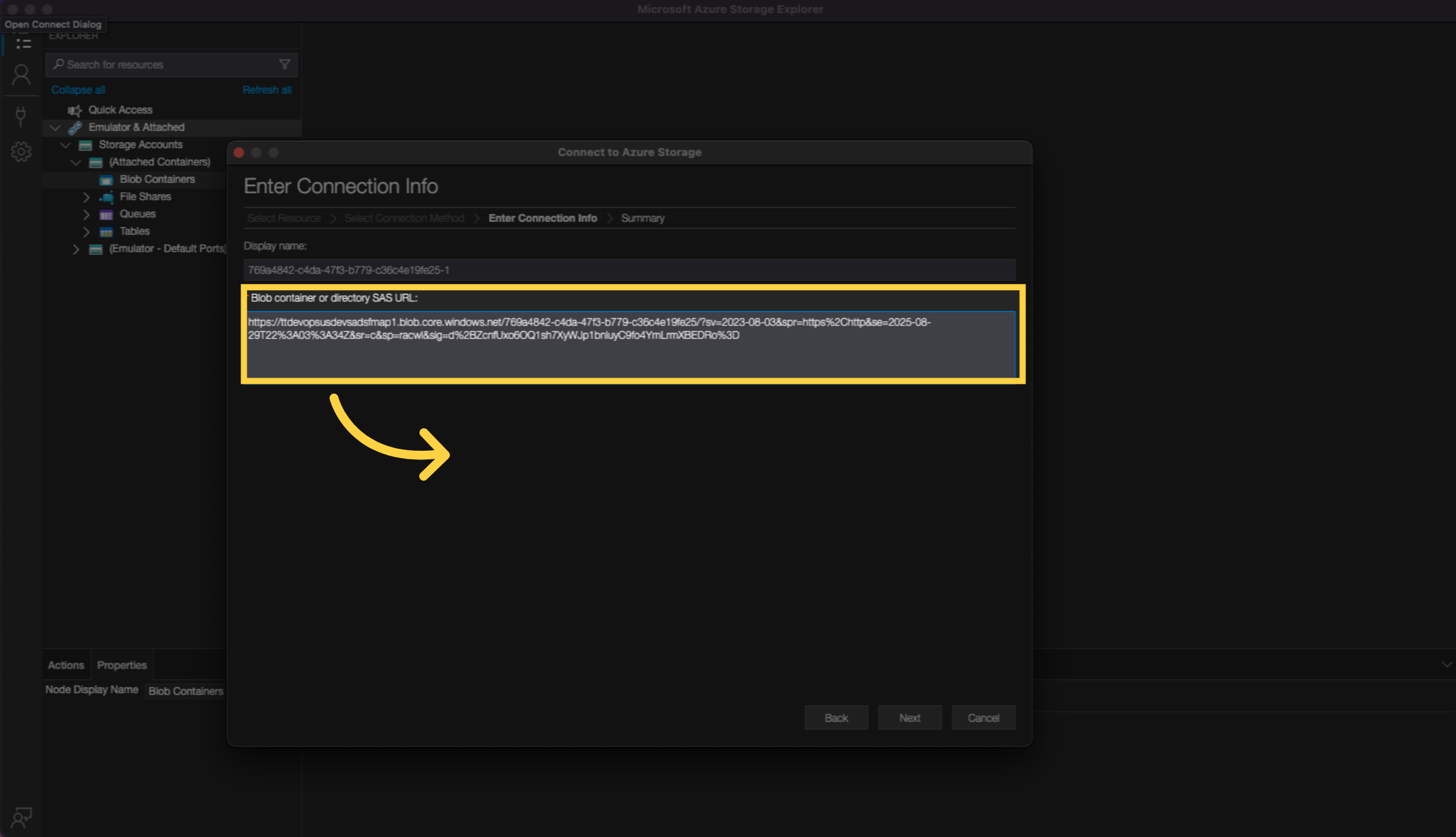
16. Click Next
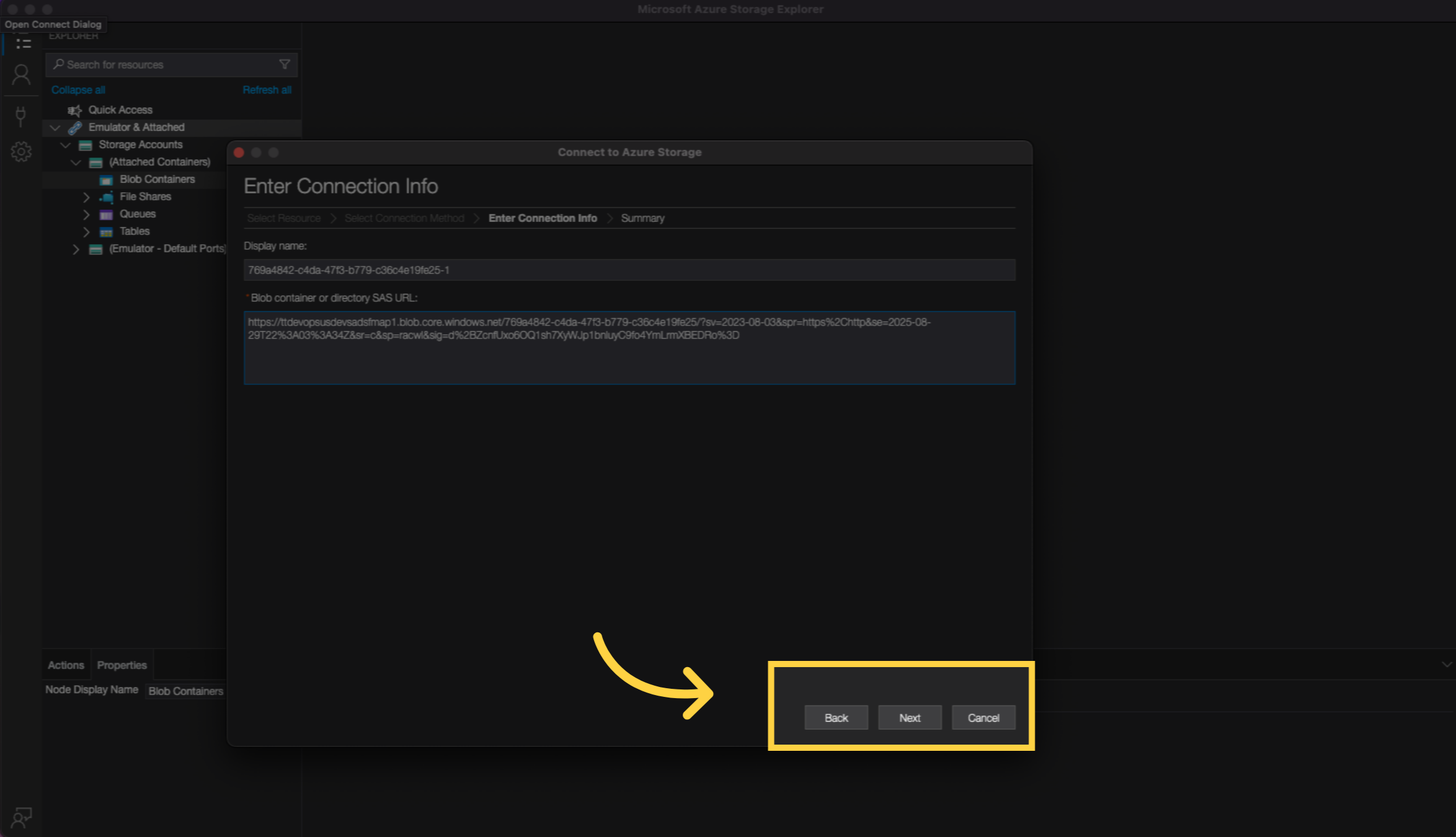
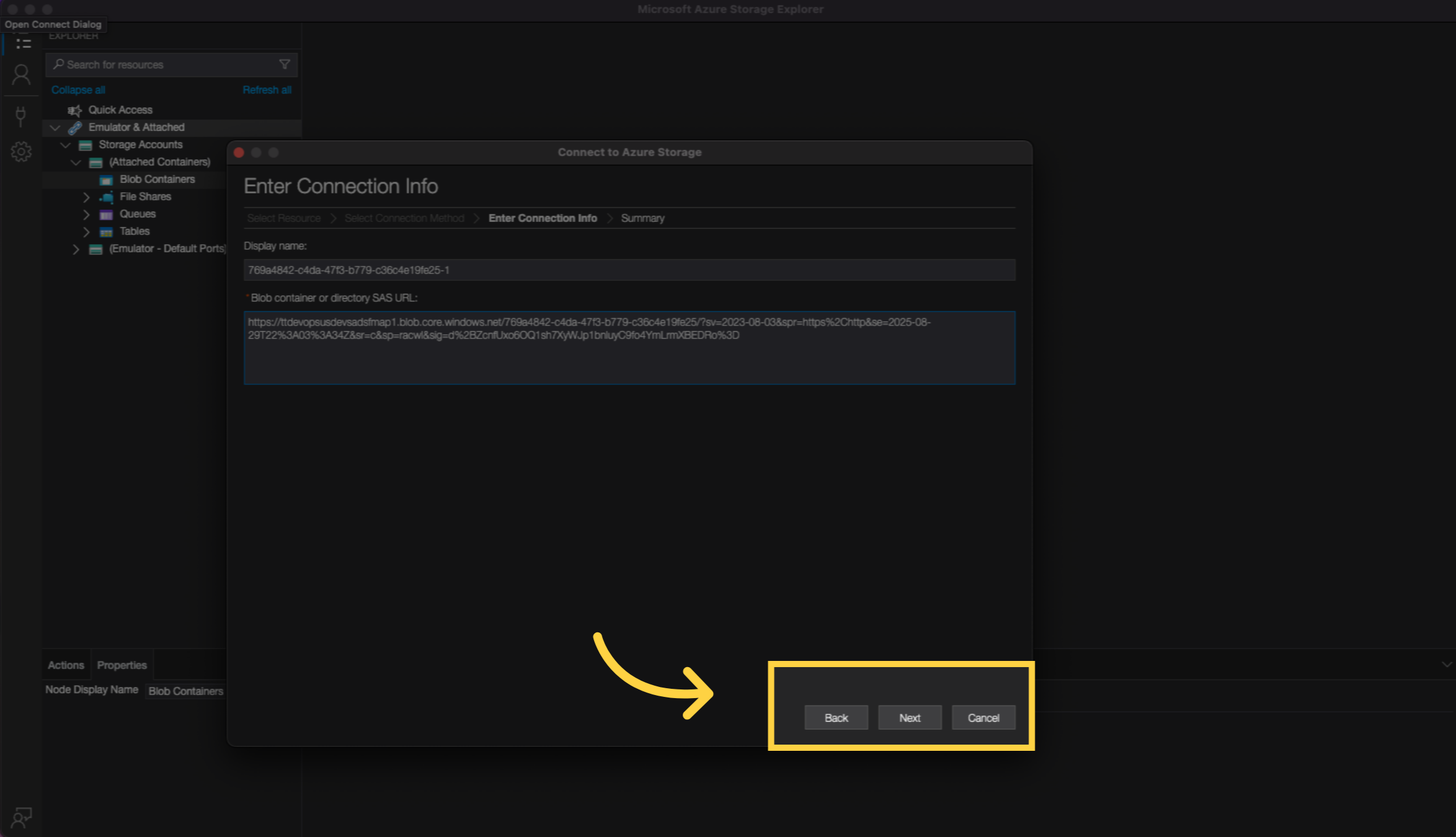
17. Click Connect
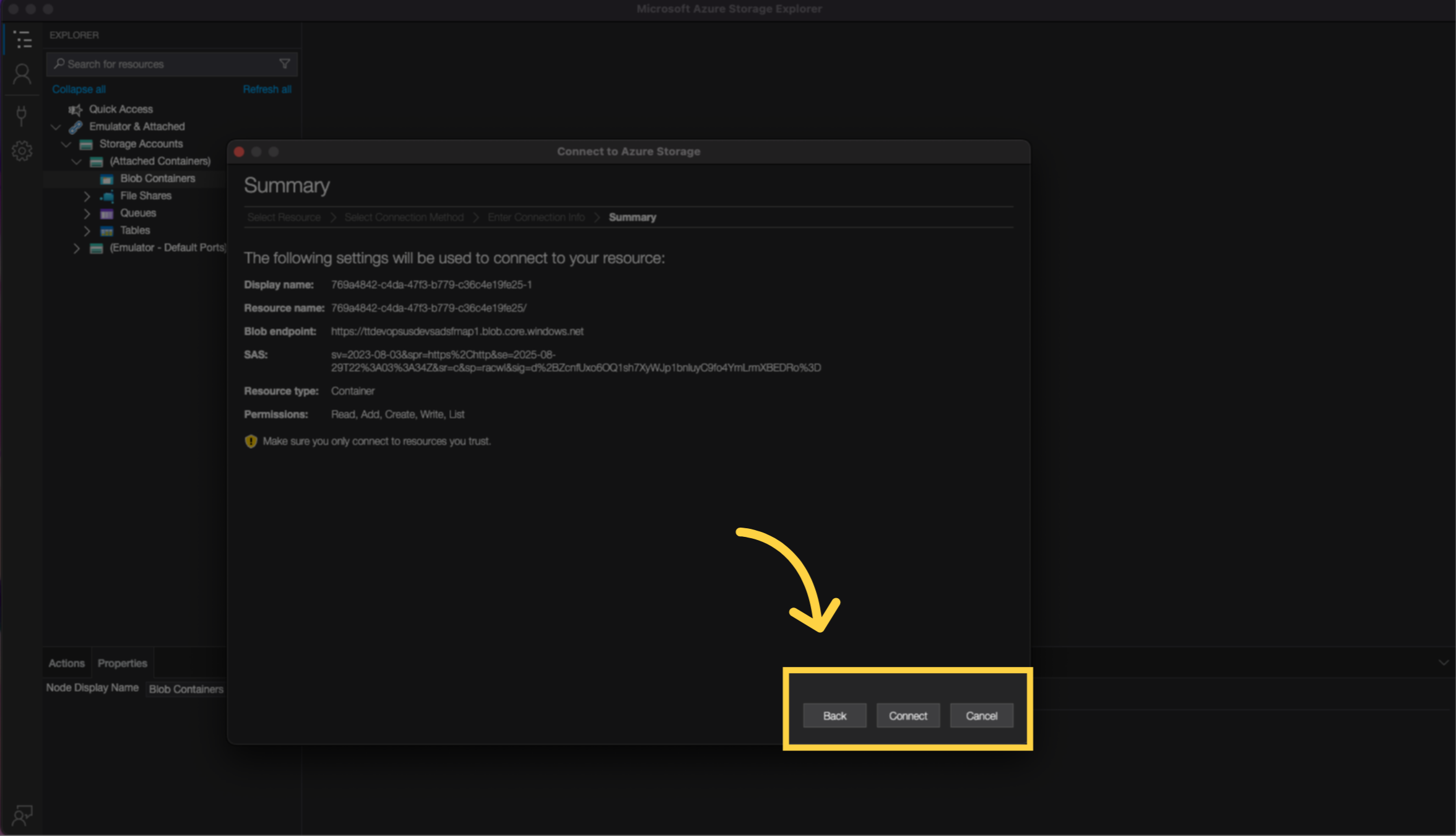
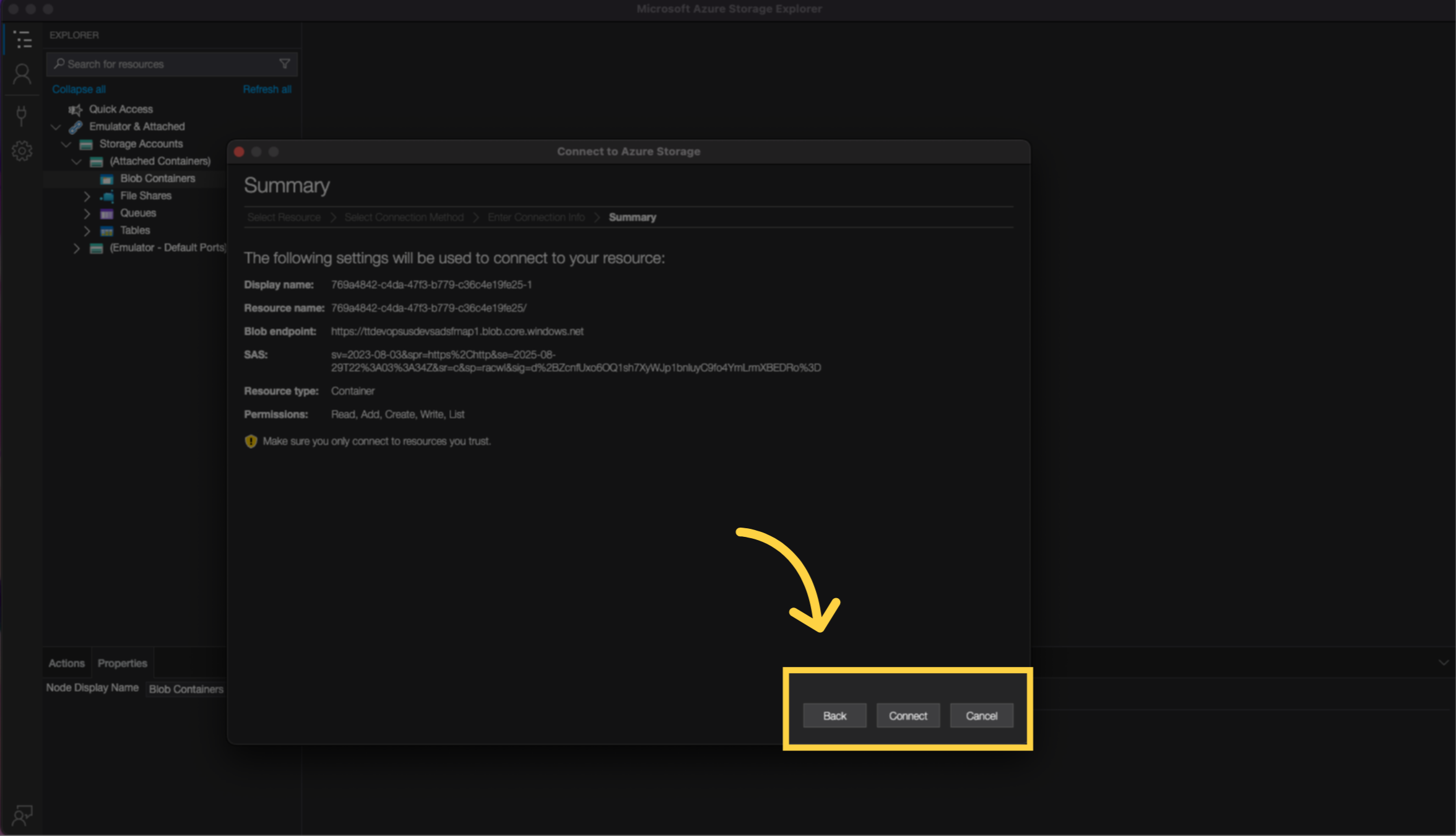
18. Double click to open the uploads folder in your blob container
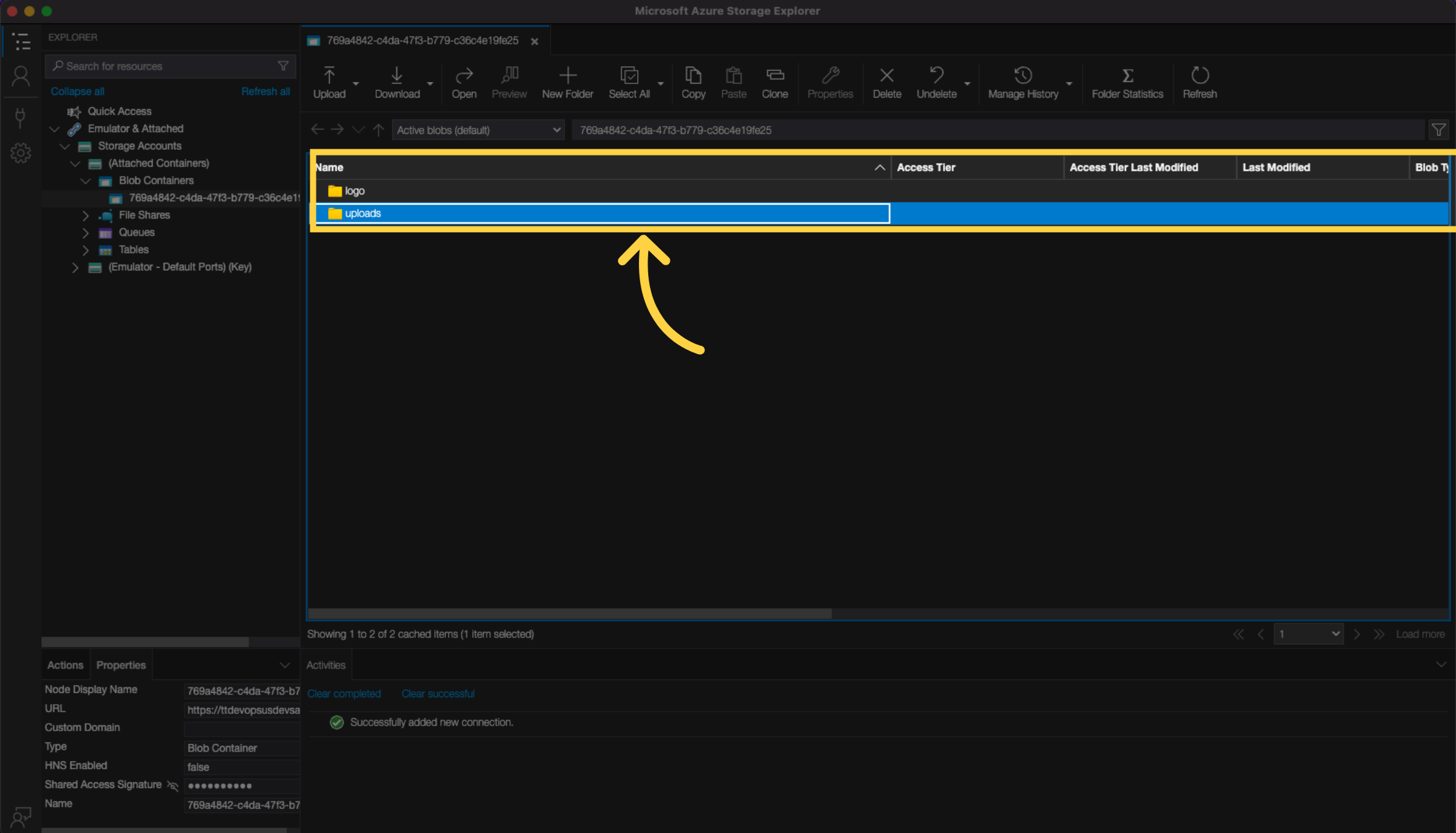
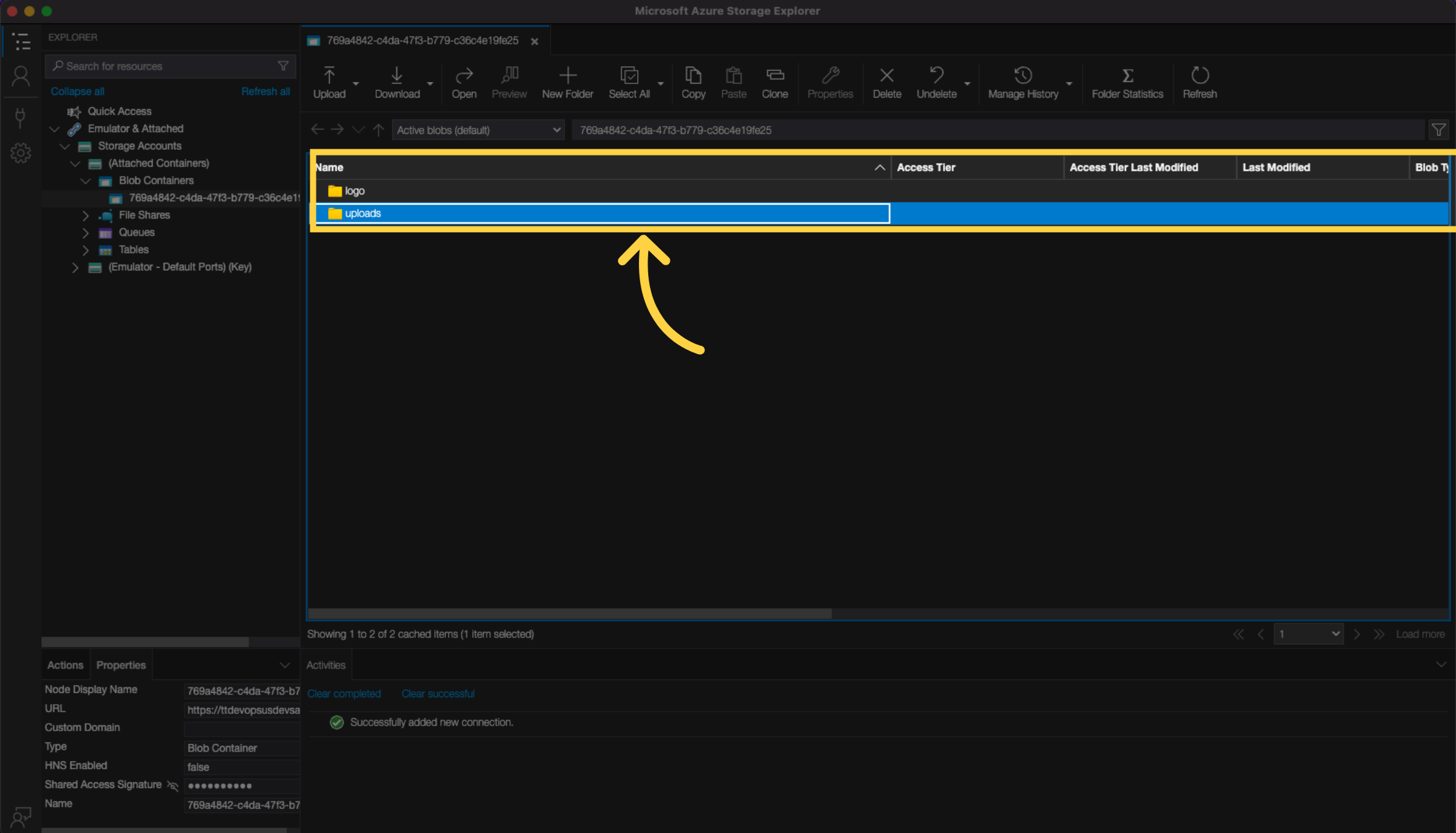
19. Drag and drop or use the upload button to upload your pointclouds
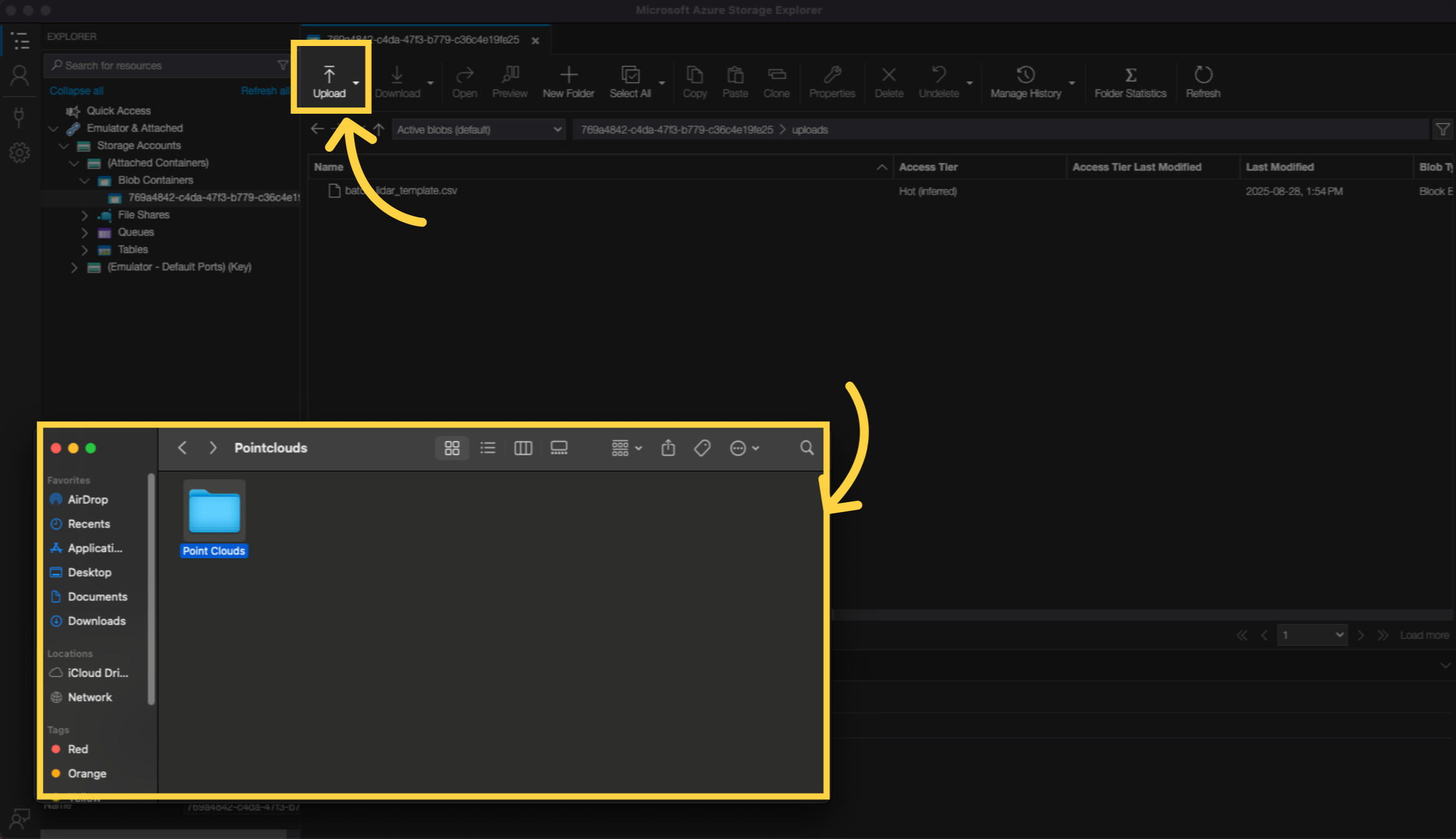
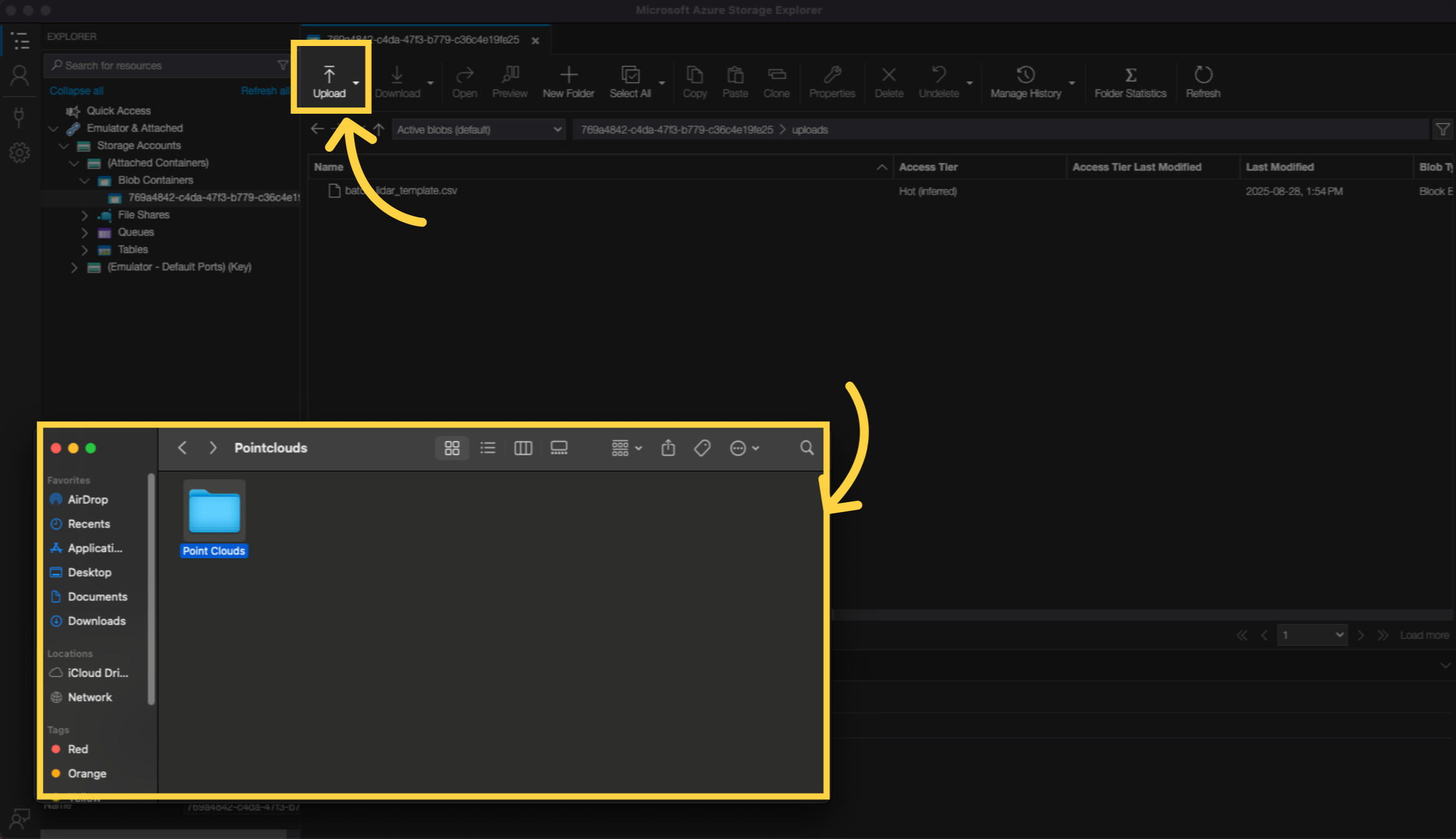
20. Your Point Clouds Folder appears here
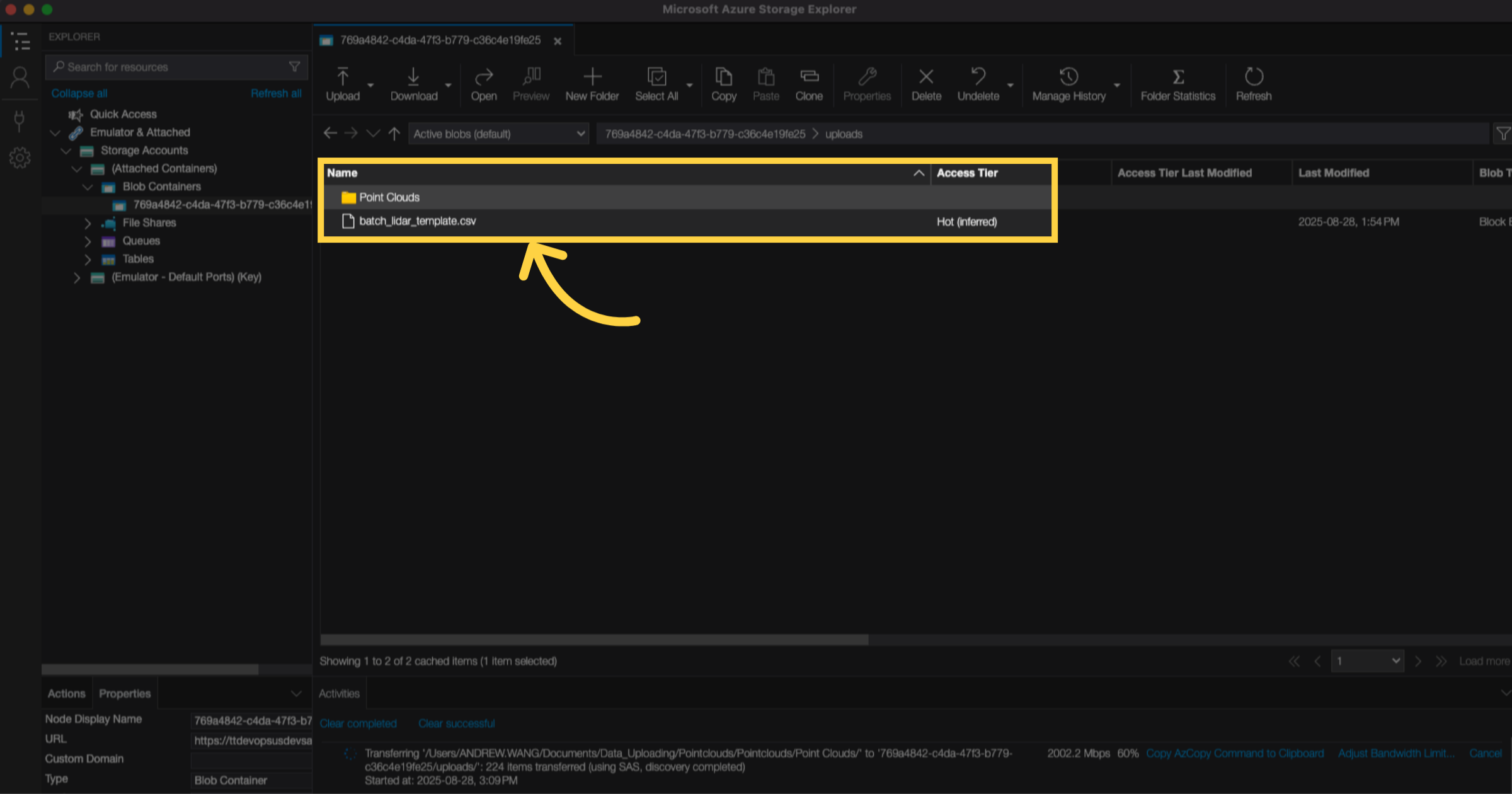
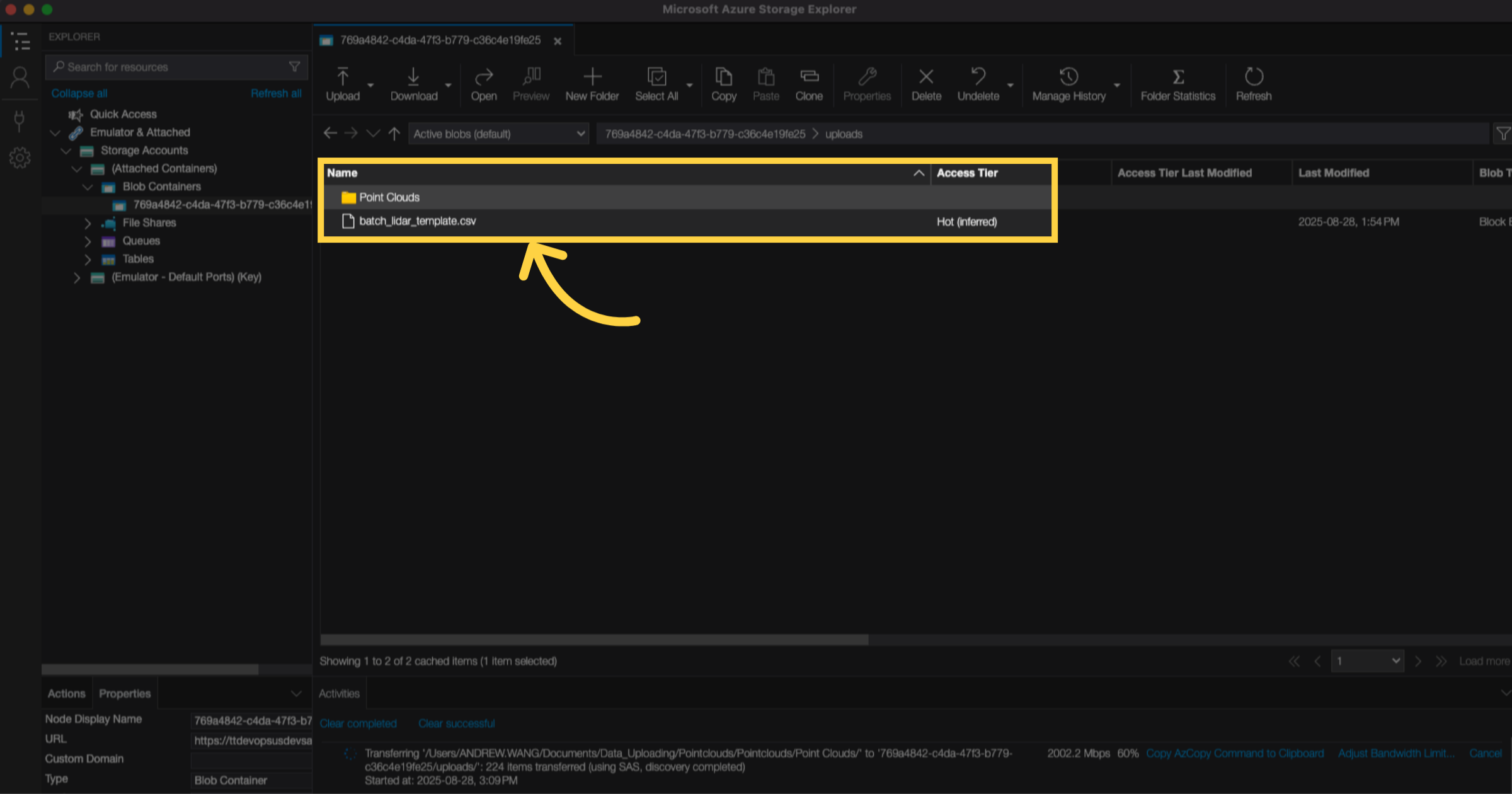
21. Go back to the FusionMap
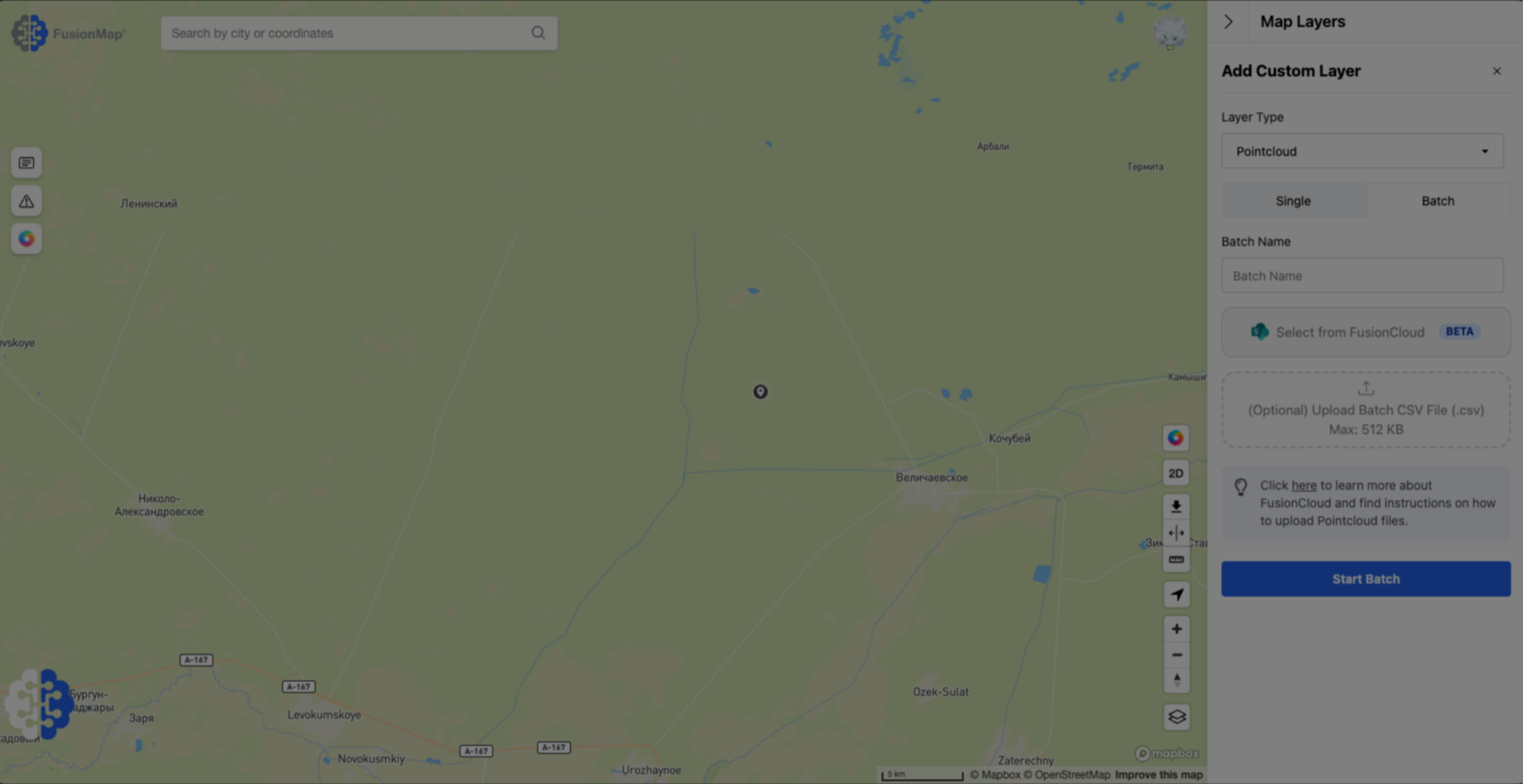
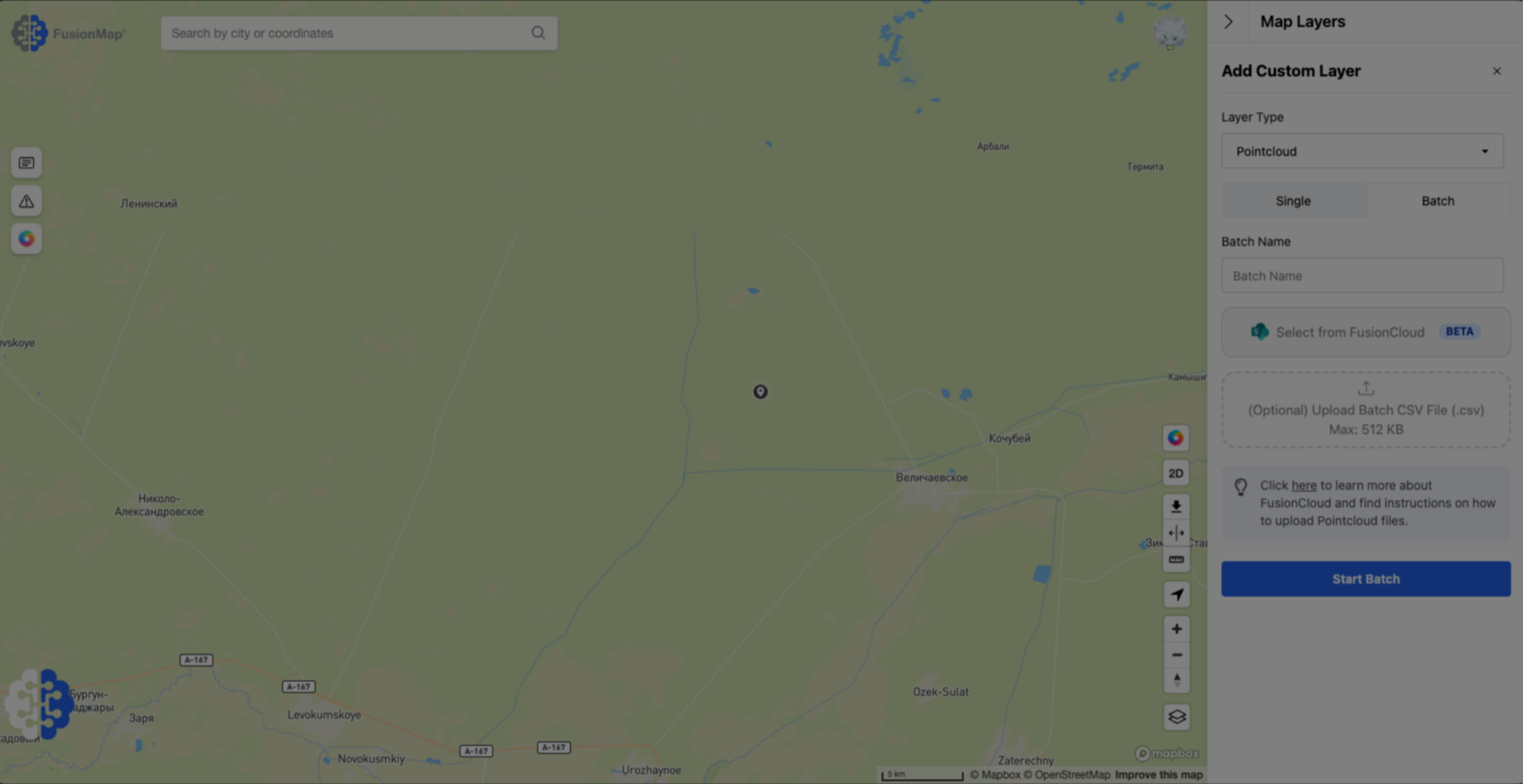
22. Click "Select From FusionCloud" button
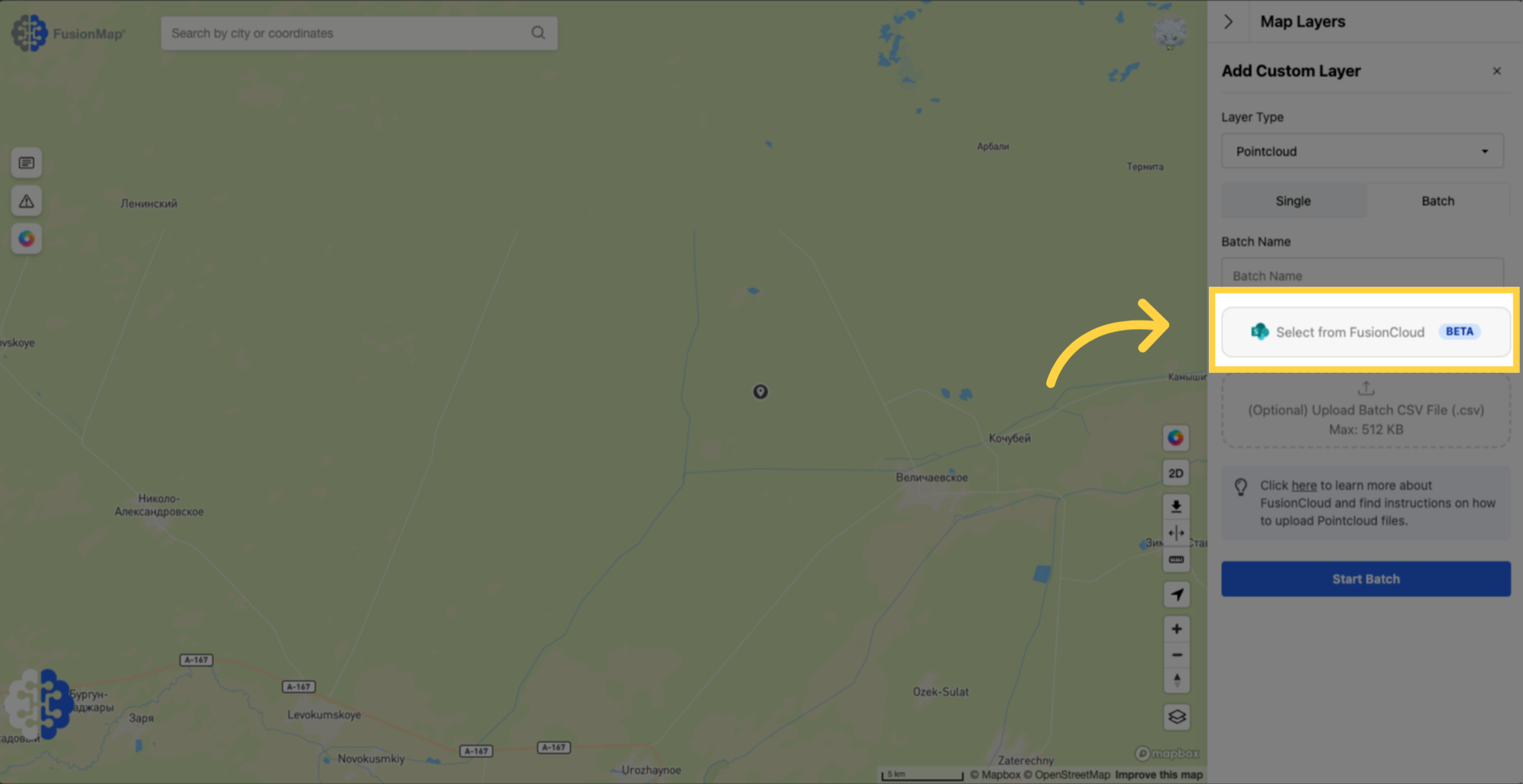
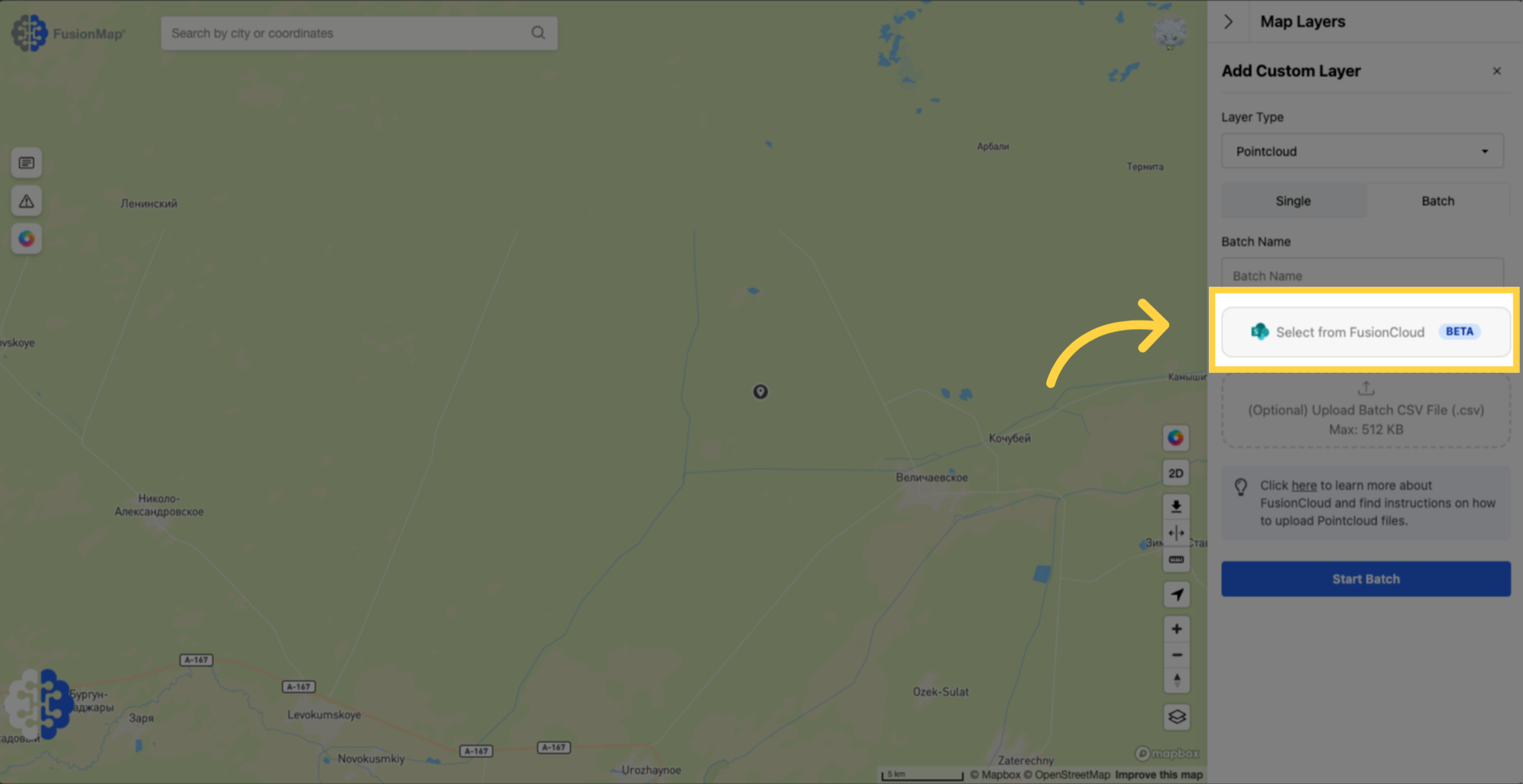
23. The dialog box opens up with your uploaded pointclouds
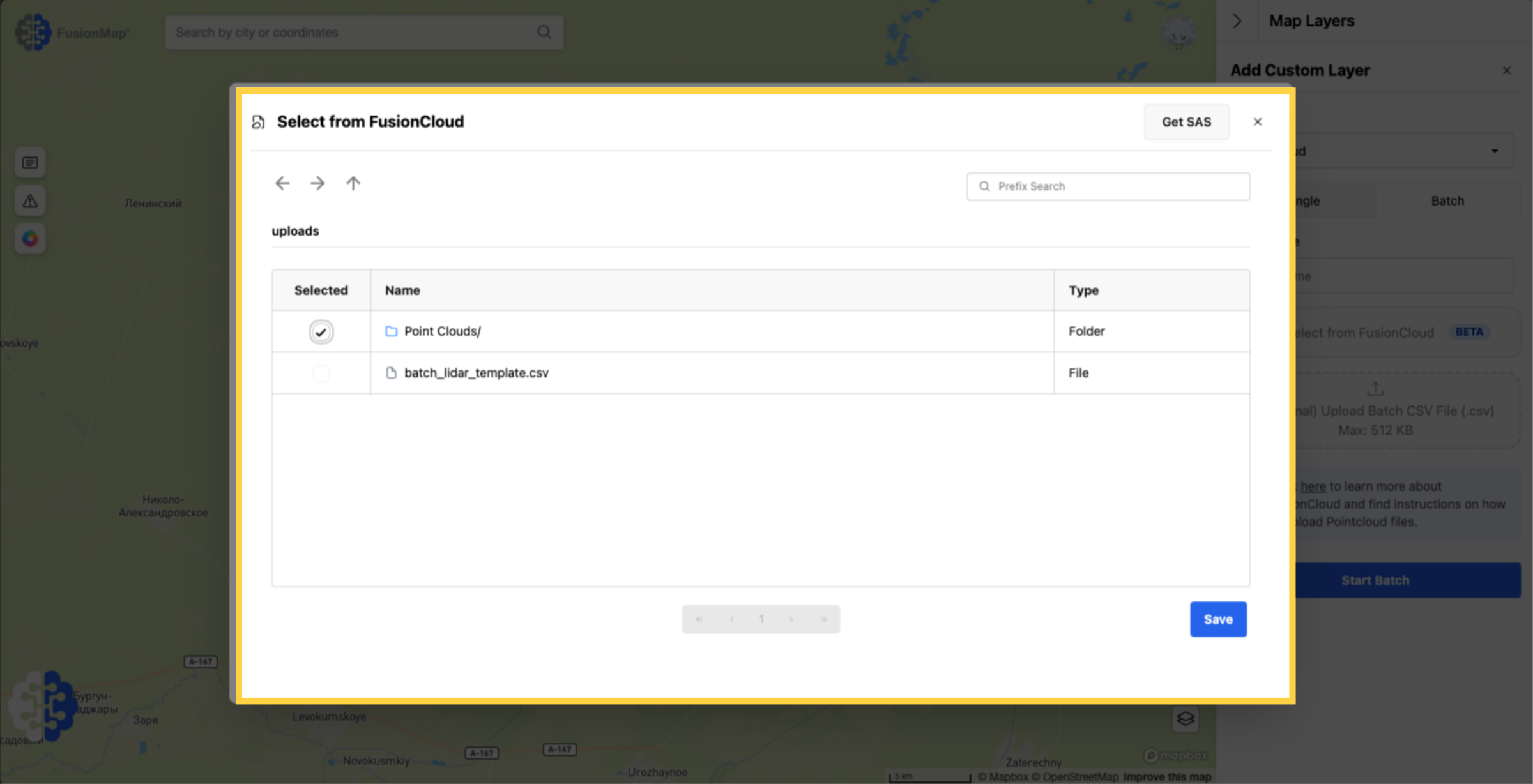
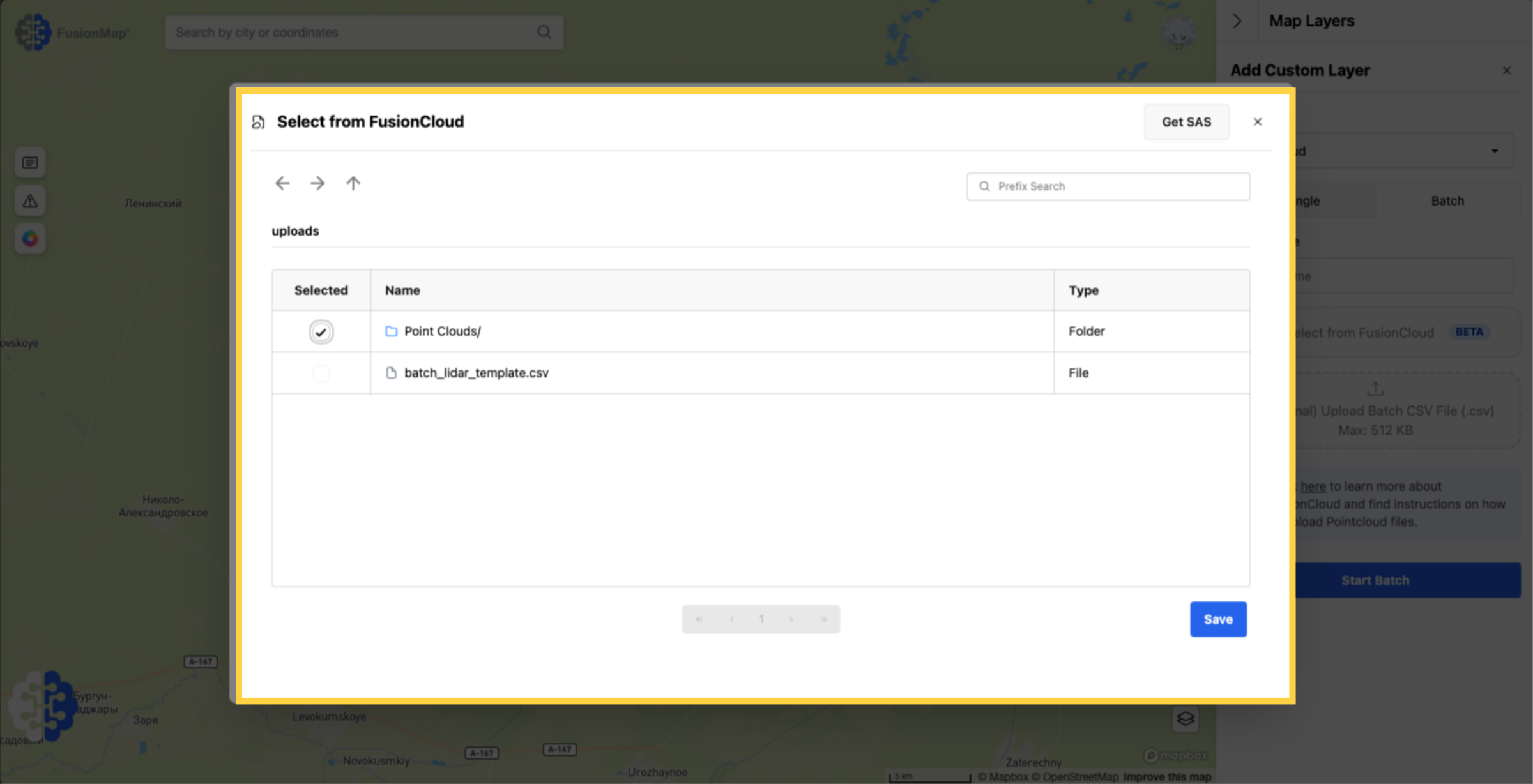
24. Select your pointclouds
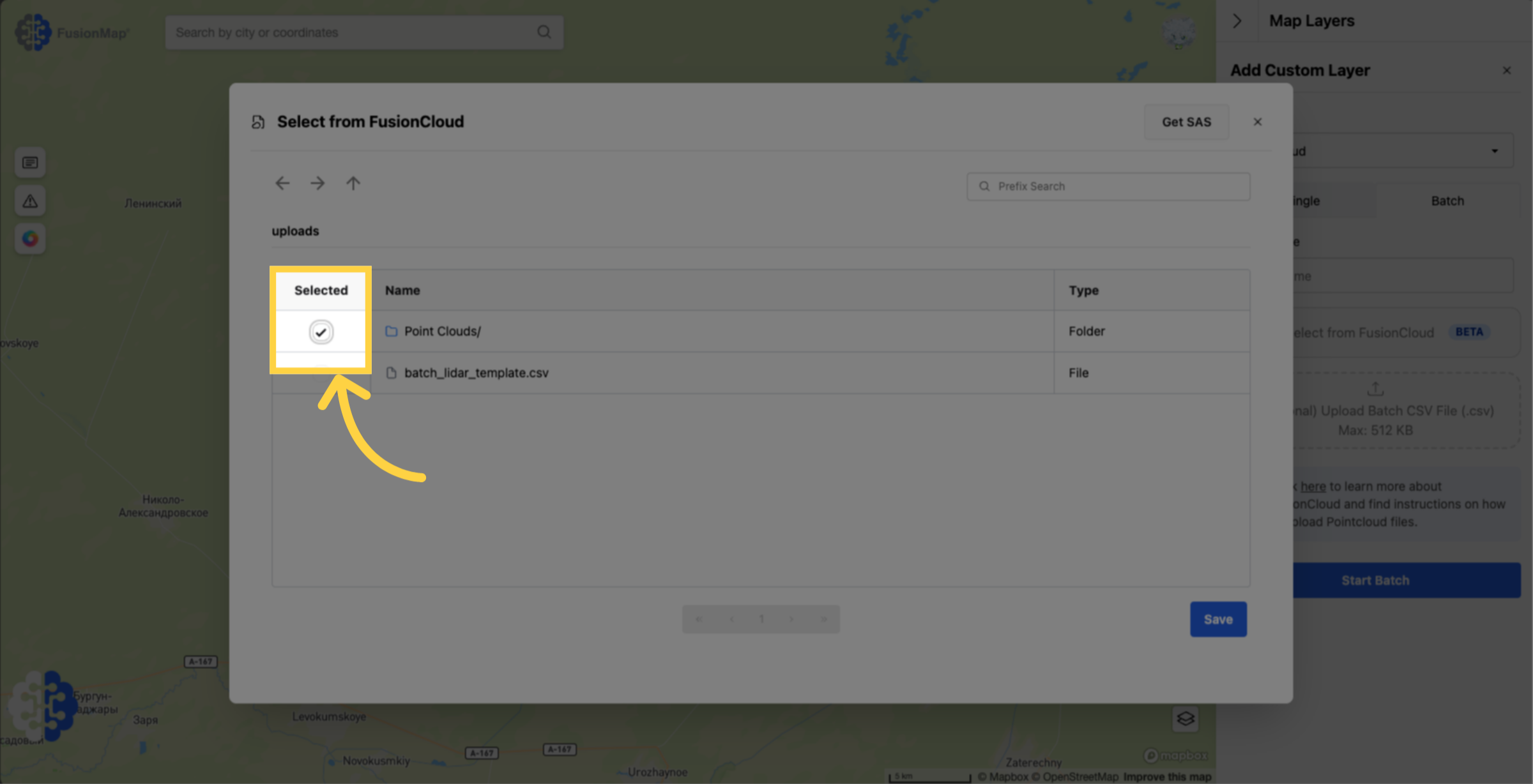
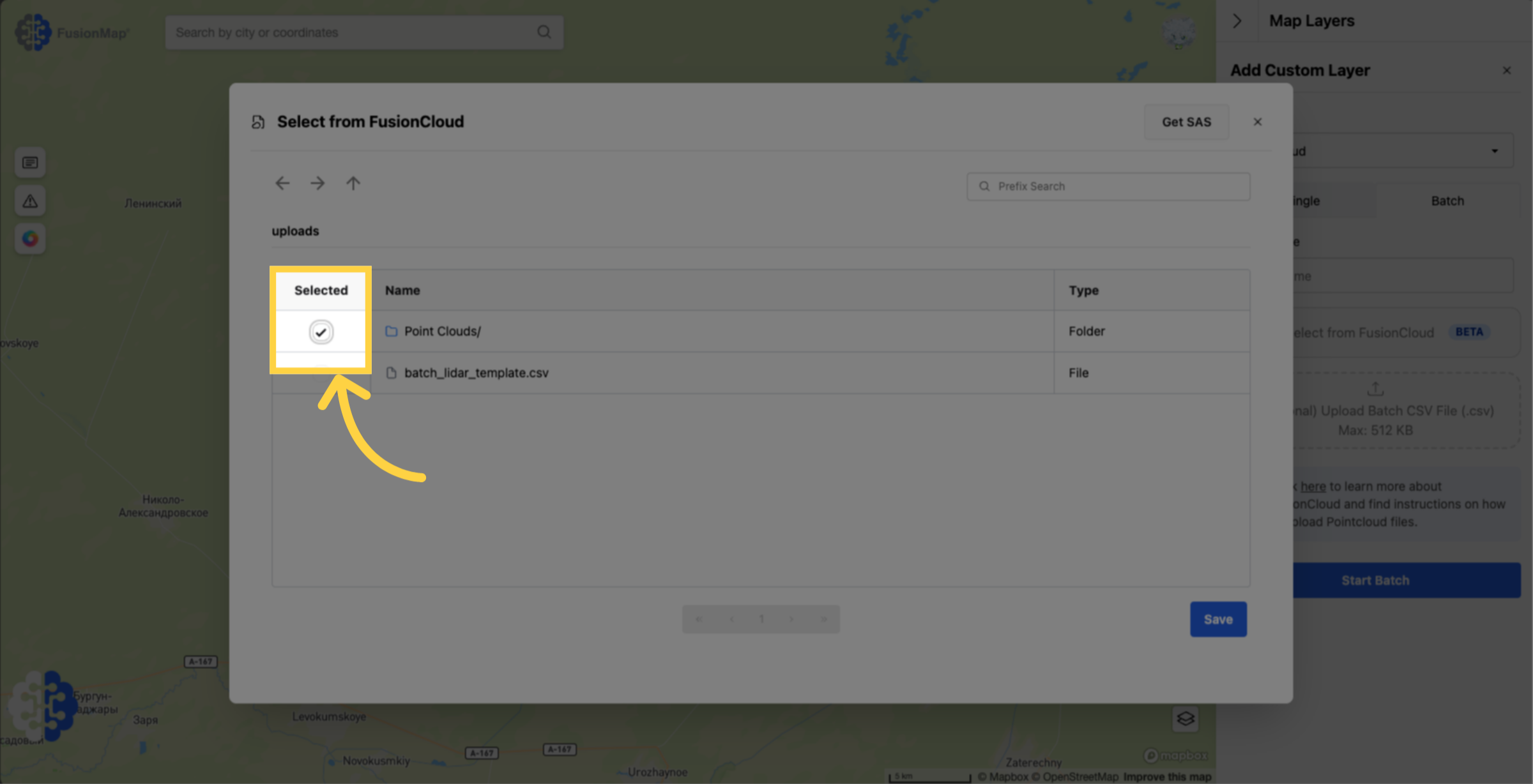
25. Hit Save
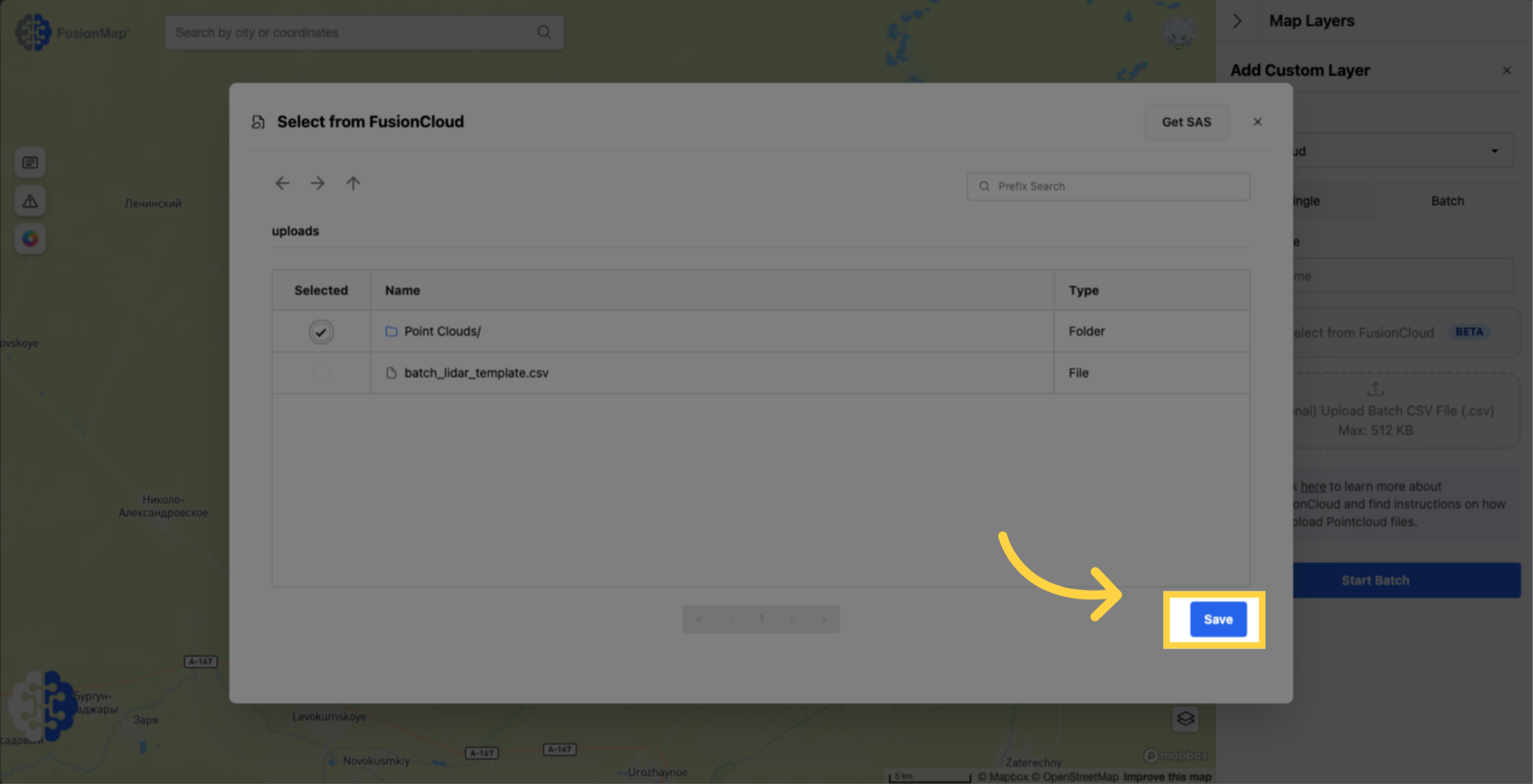
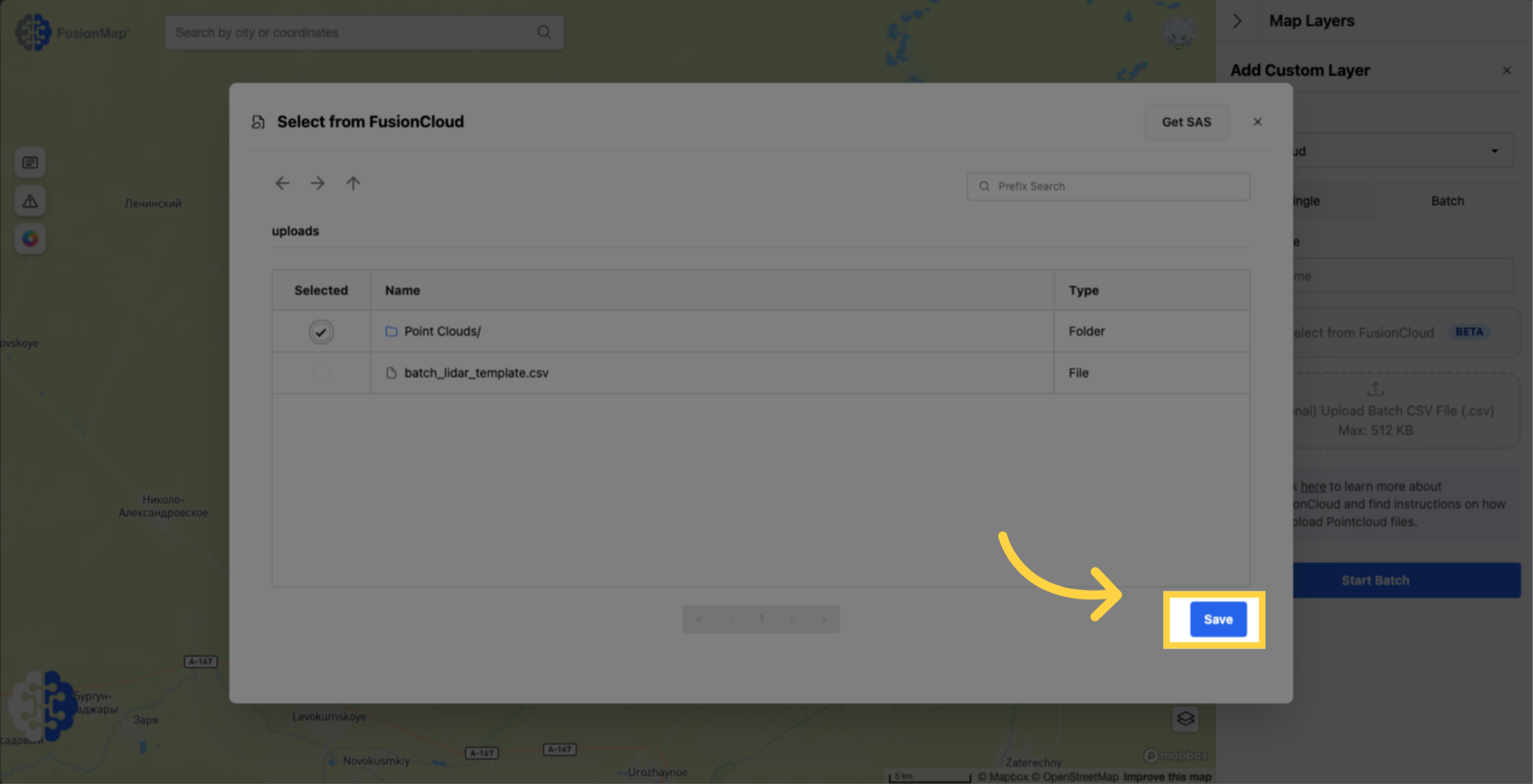
26. Optionally, you may upload a batch CSV file to add metadata to your pointclouds
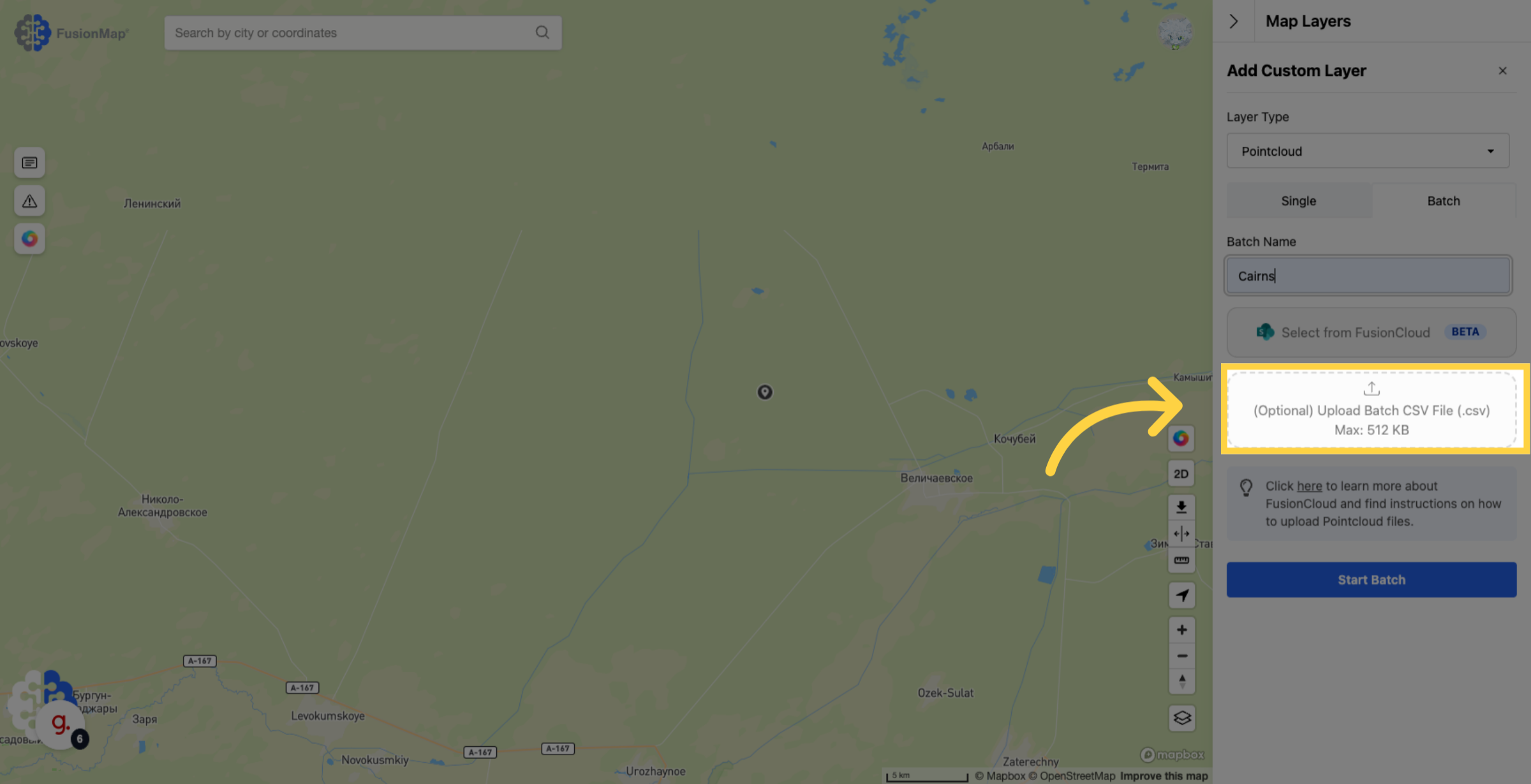
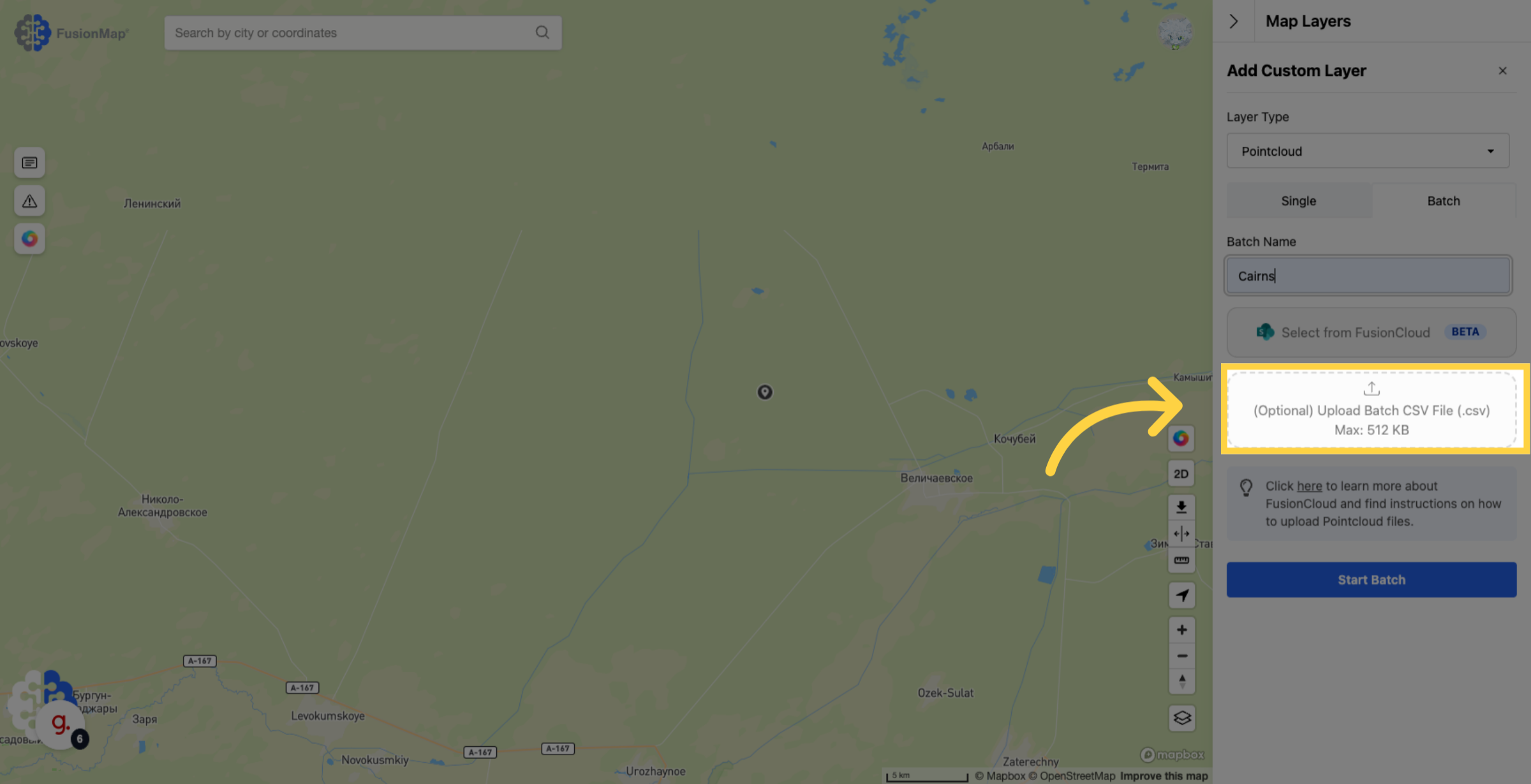
27. Click "Start Batch"
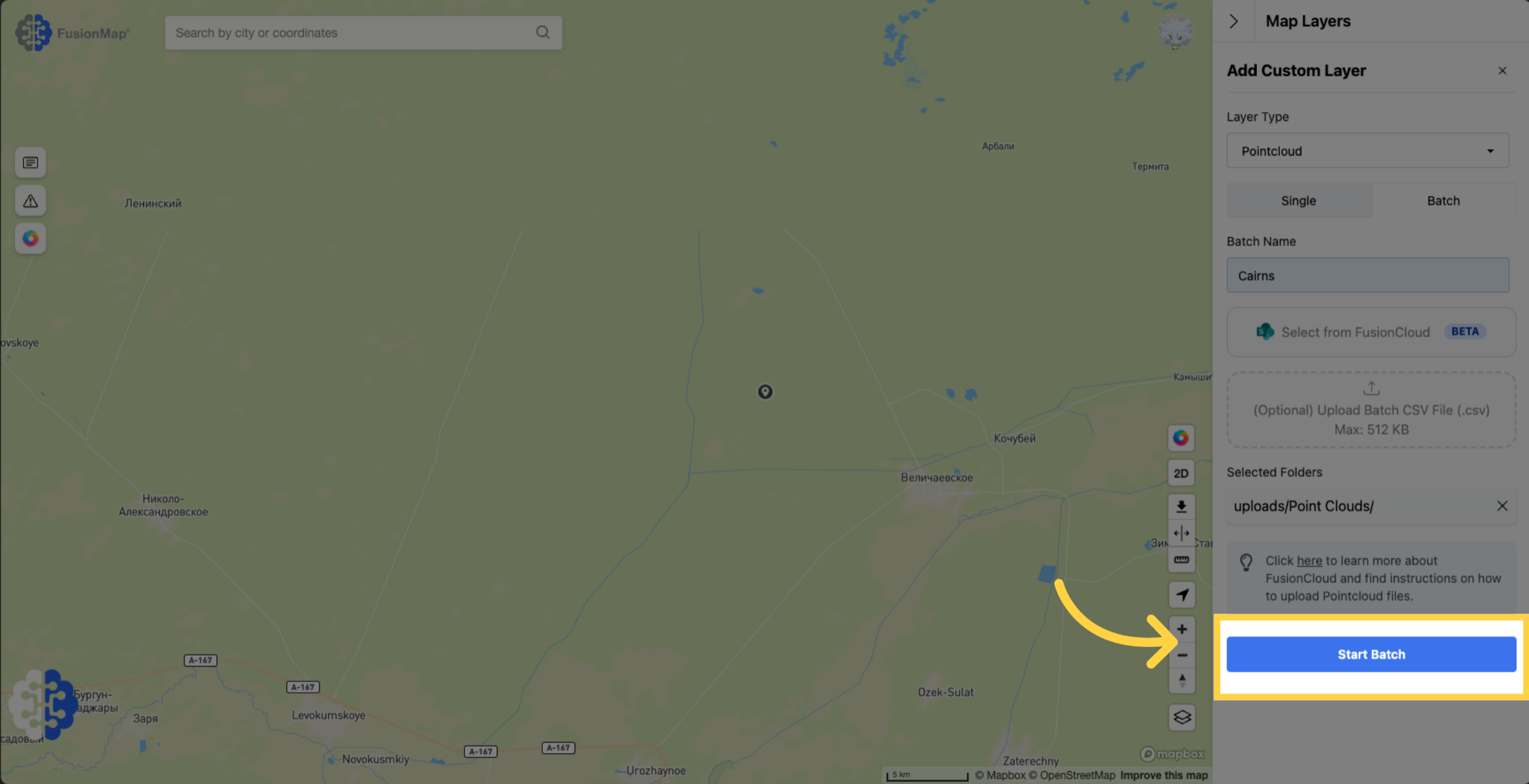
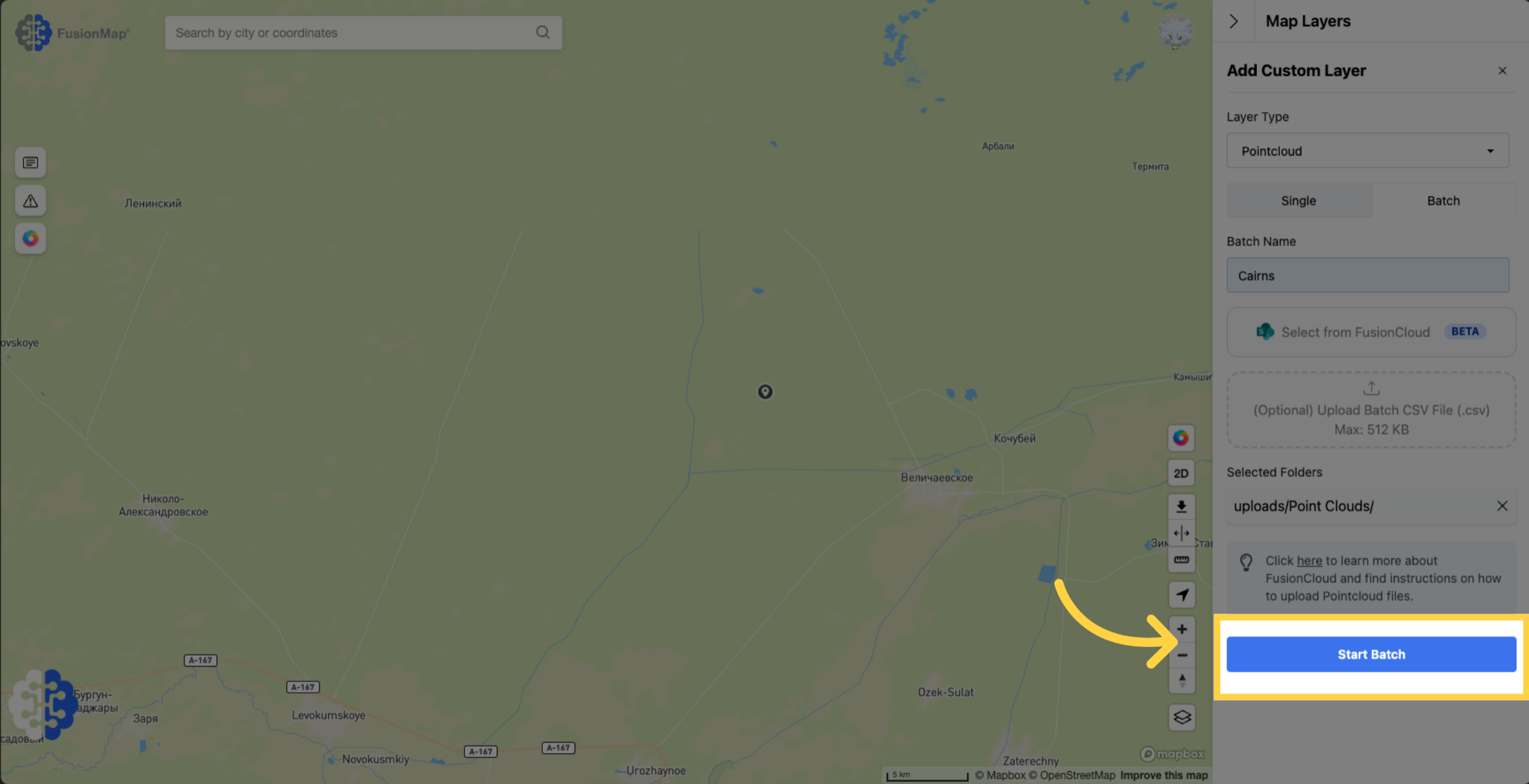
28. Once your upload is done, this message will pop up
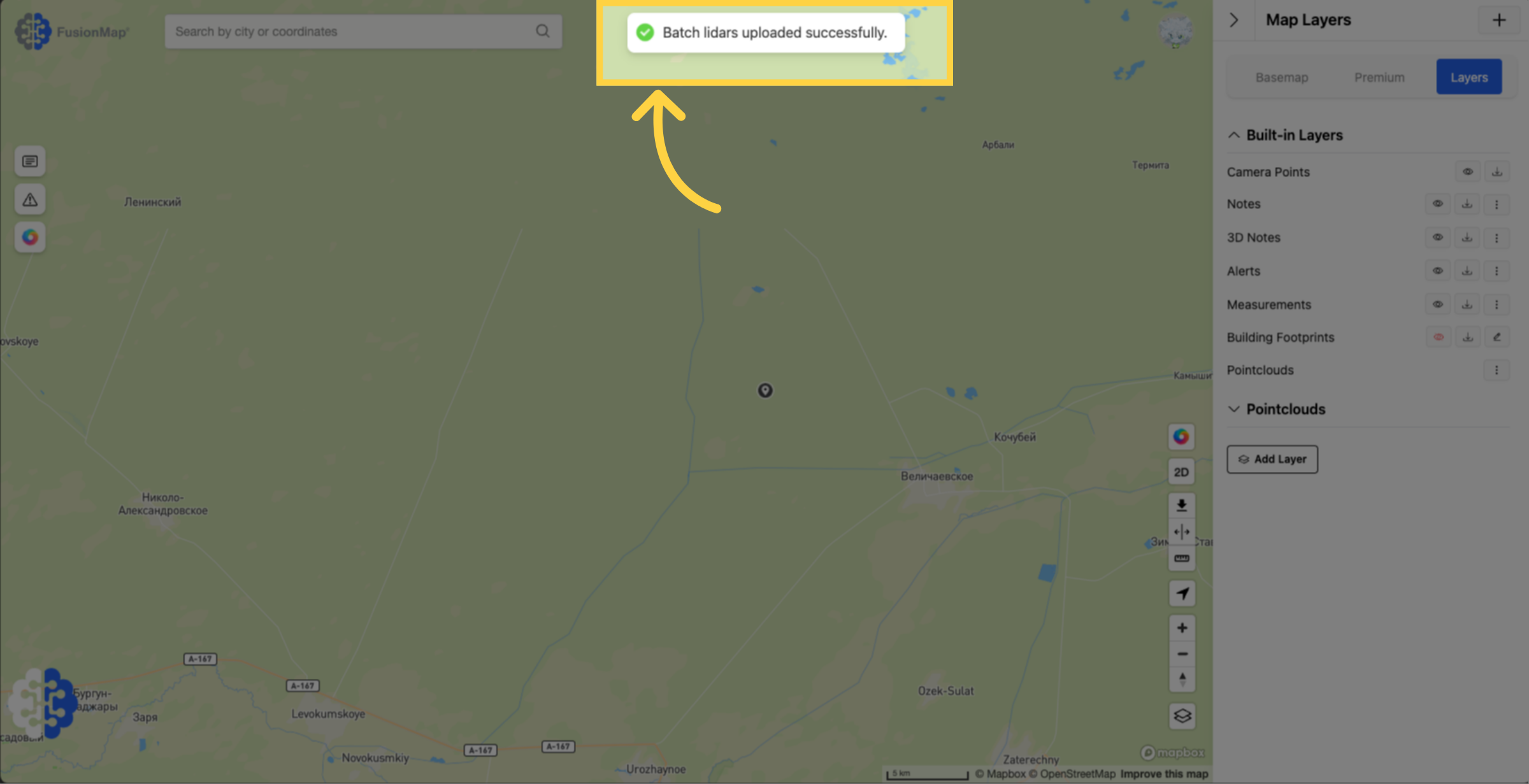
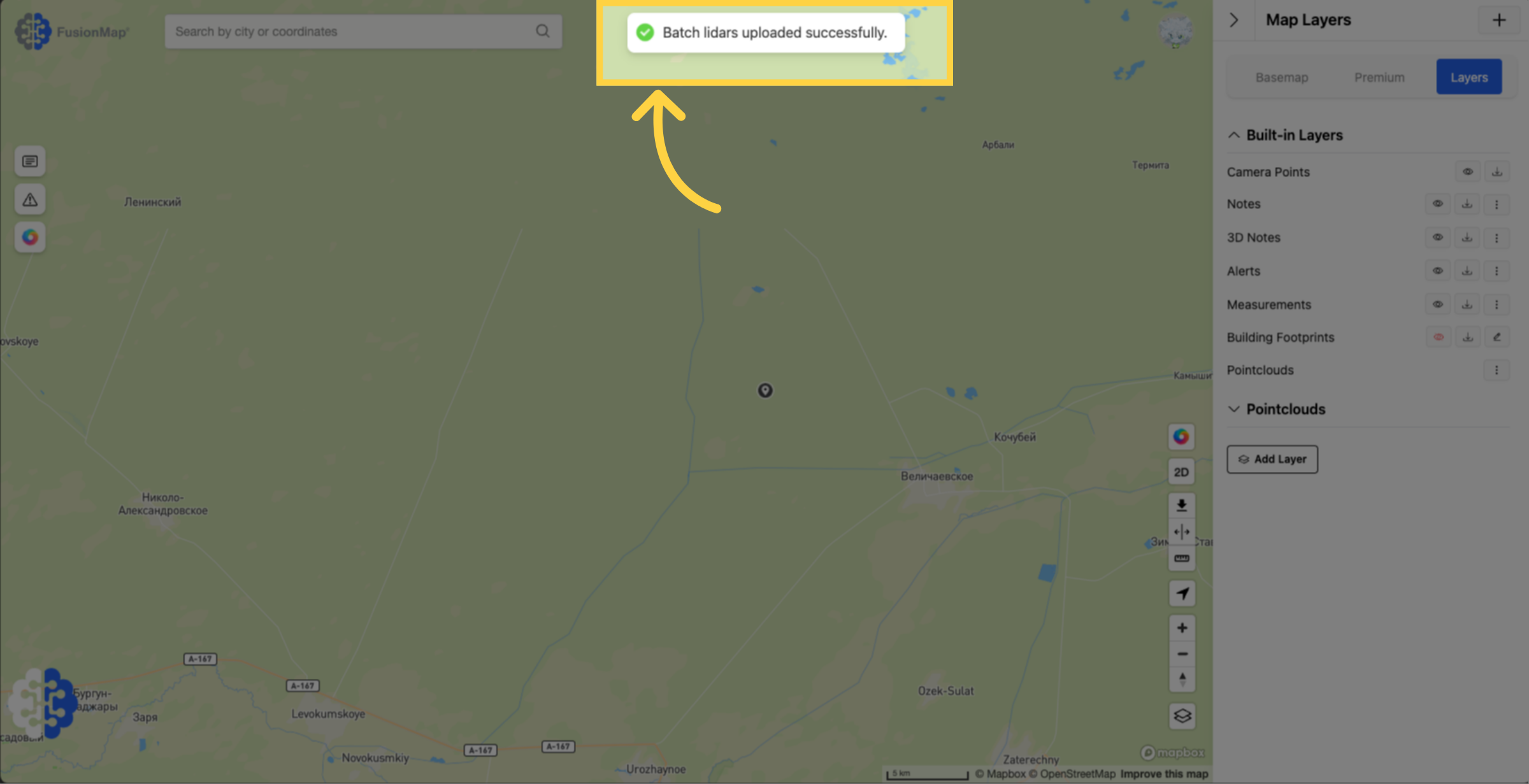
29. Your pointclouds should also show up under "Built-in Layers"
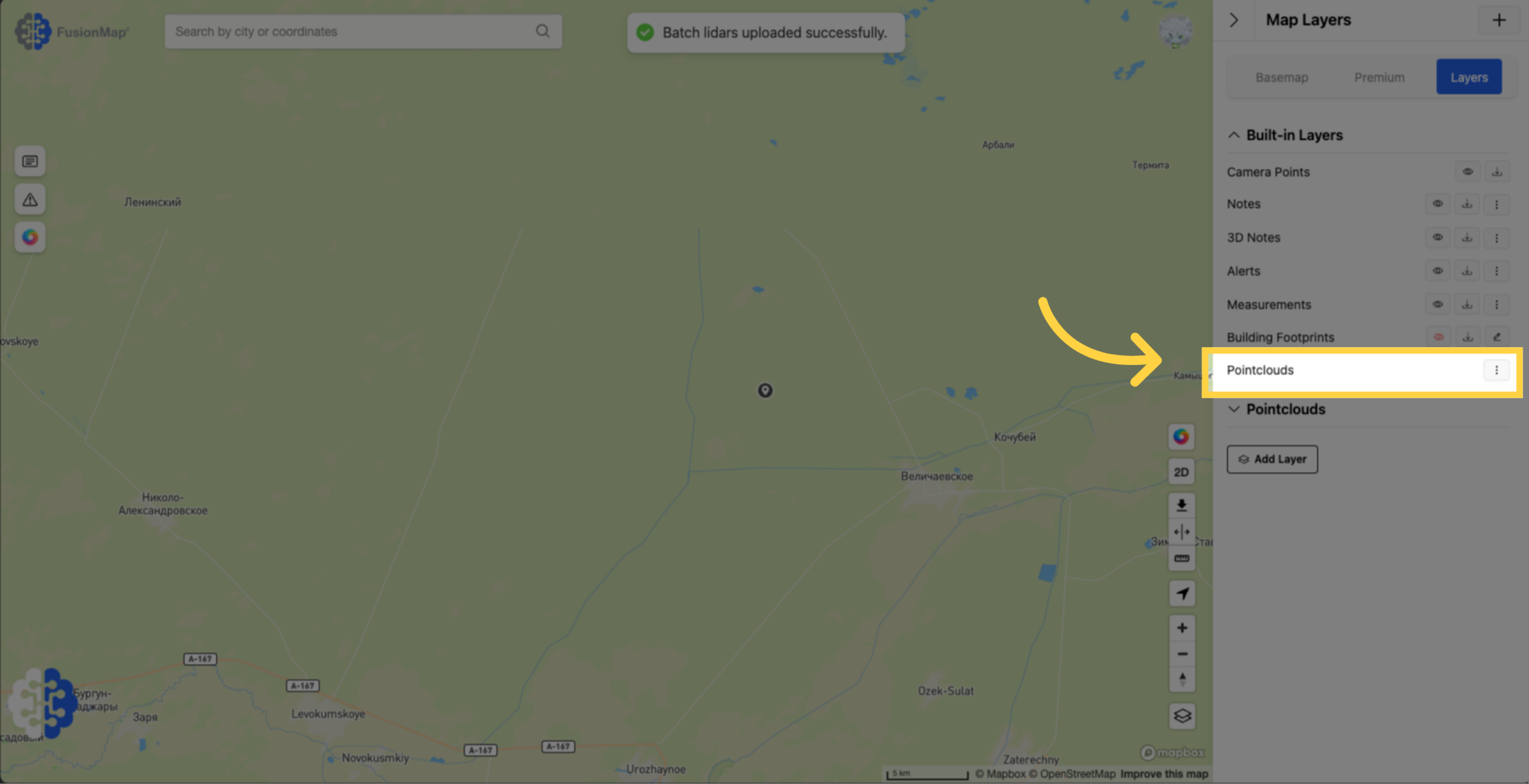
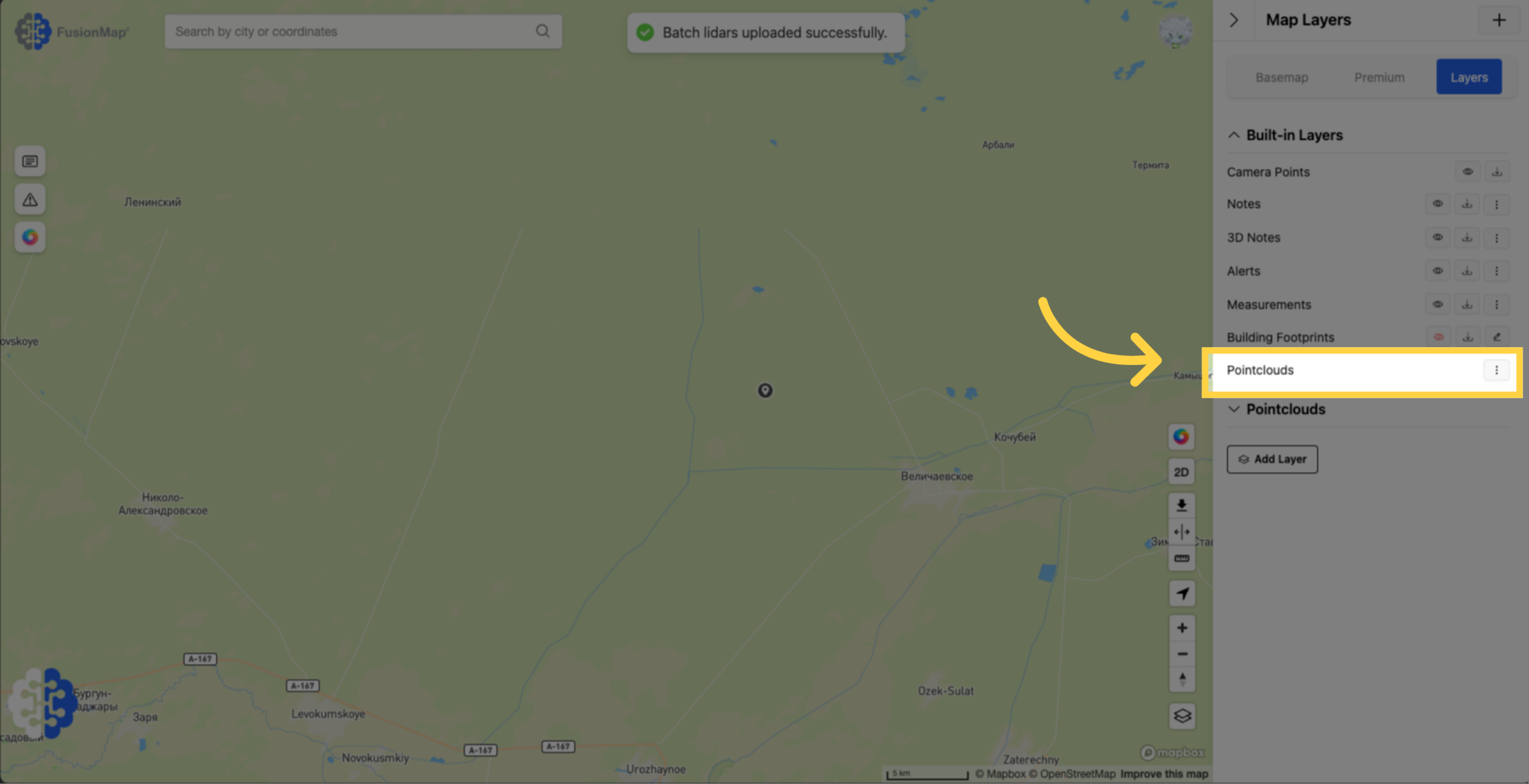
30. Click the three dots next to poinclouds and click "Tabular View"
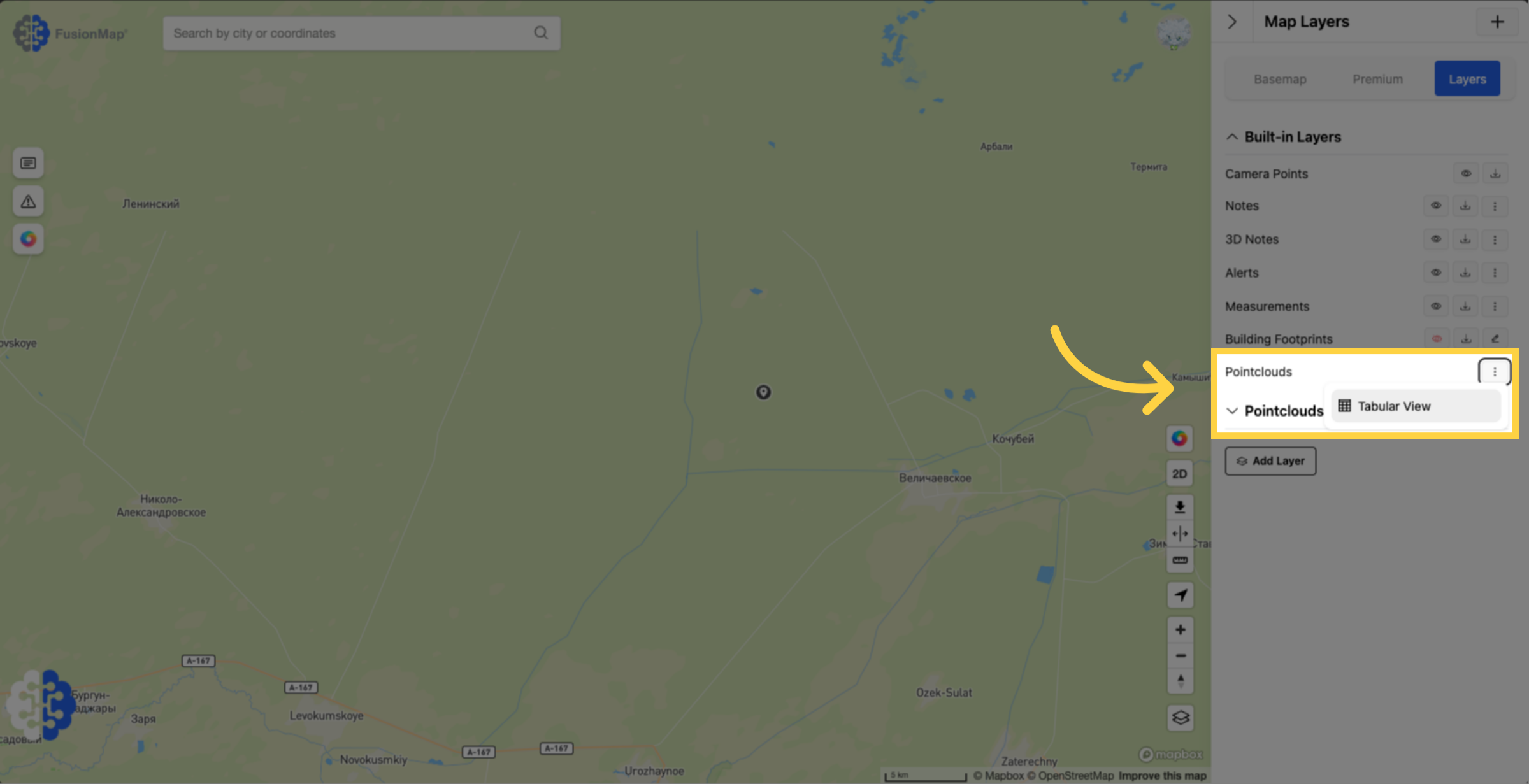
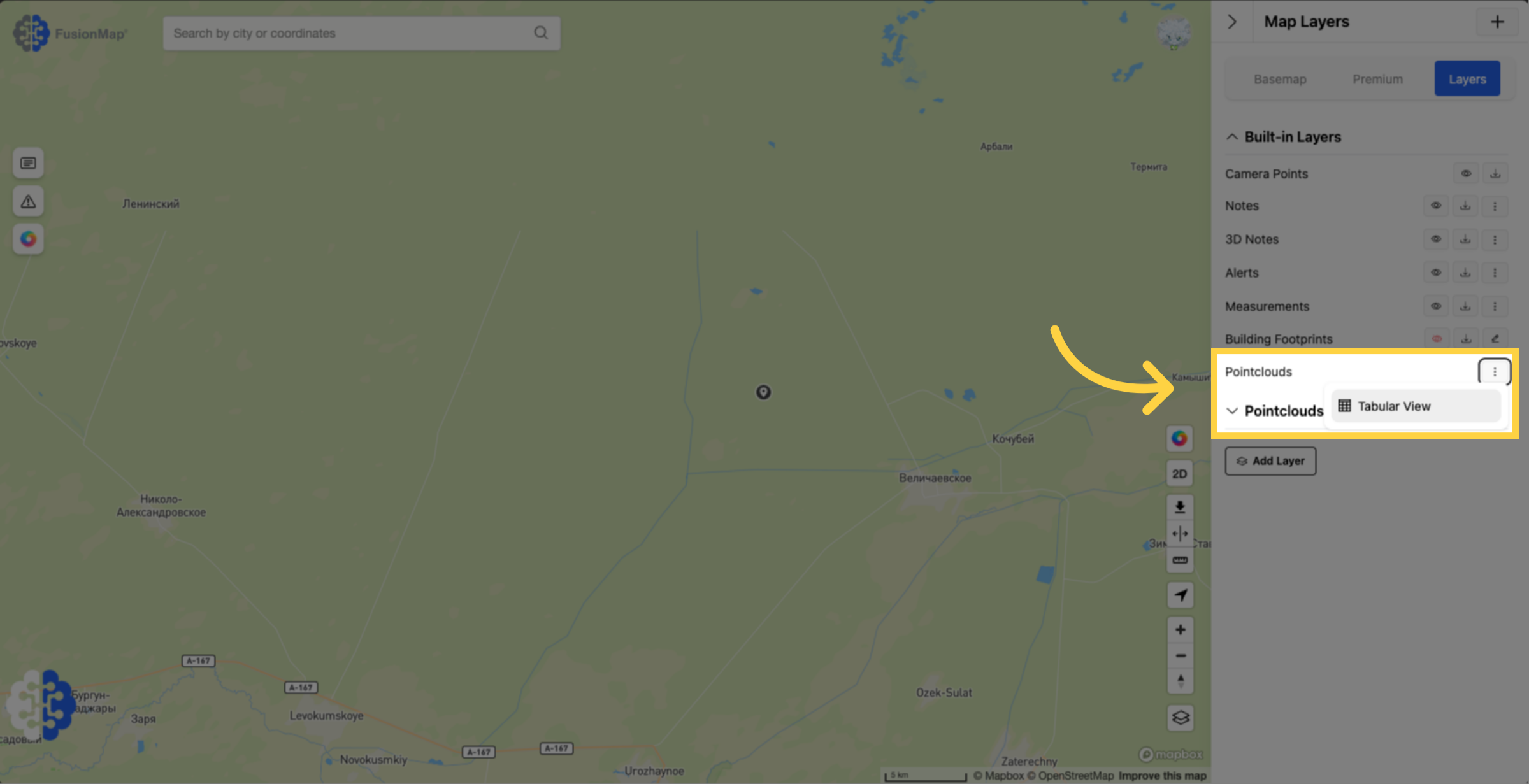
31. Your pointclouds are now processing
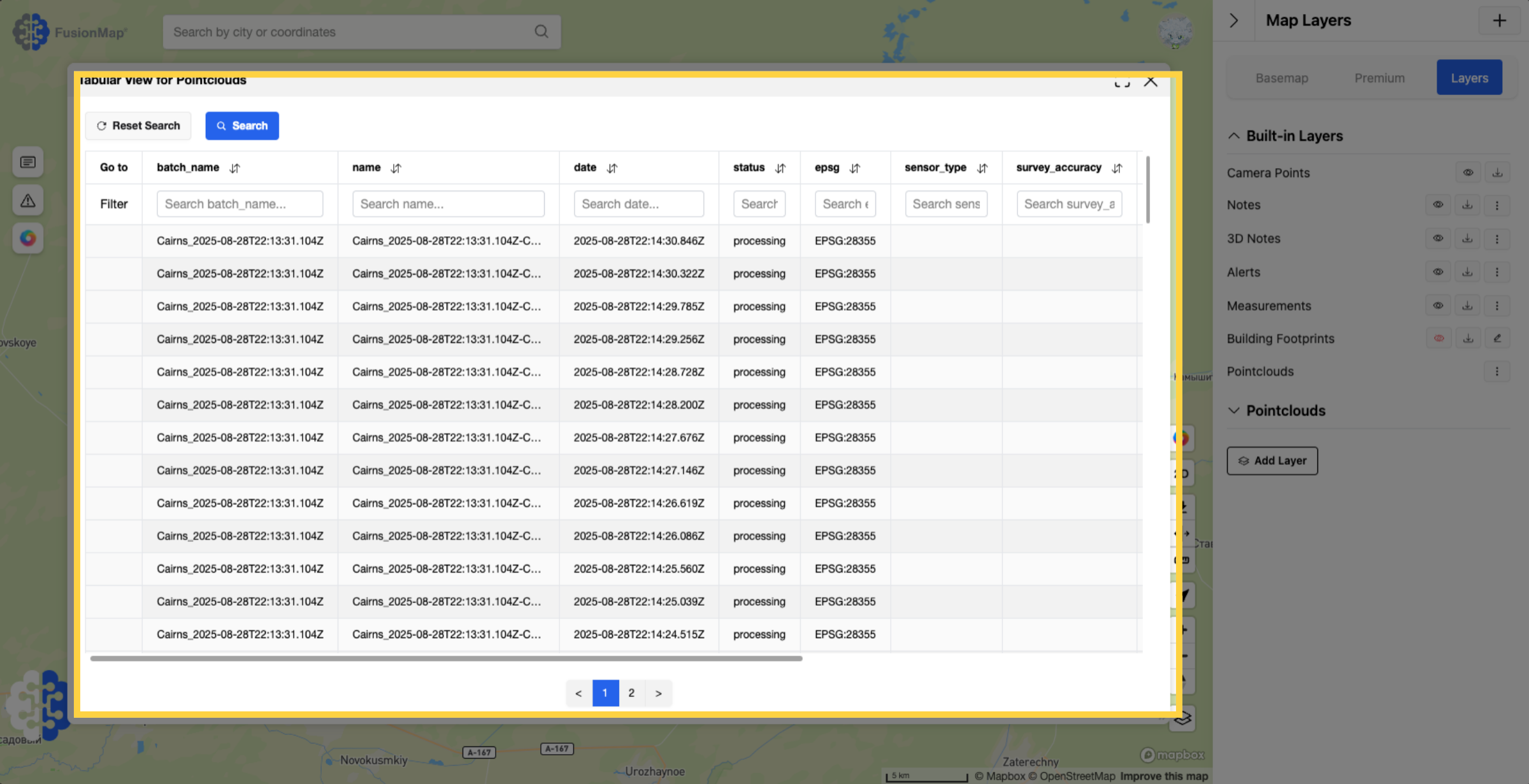
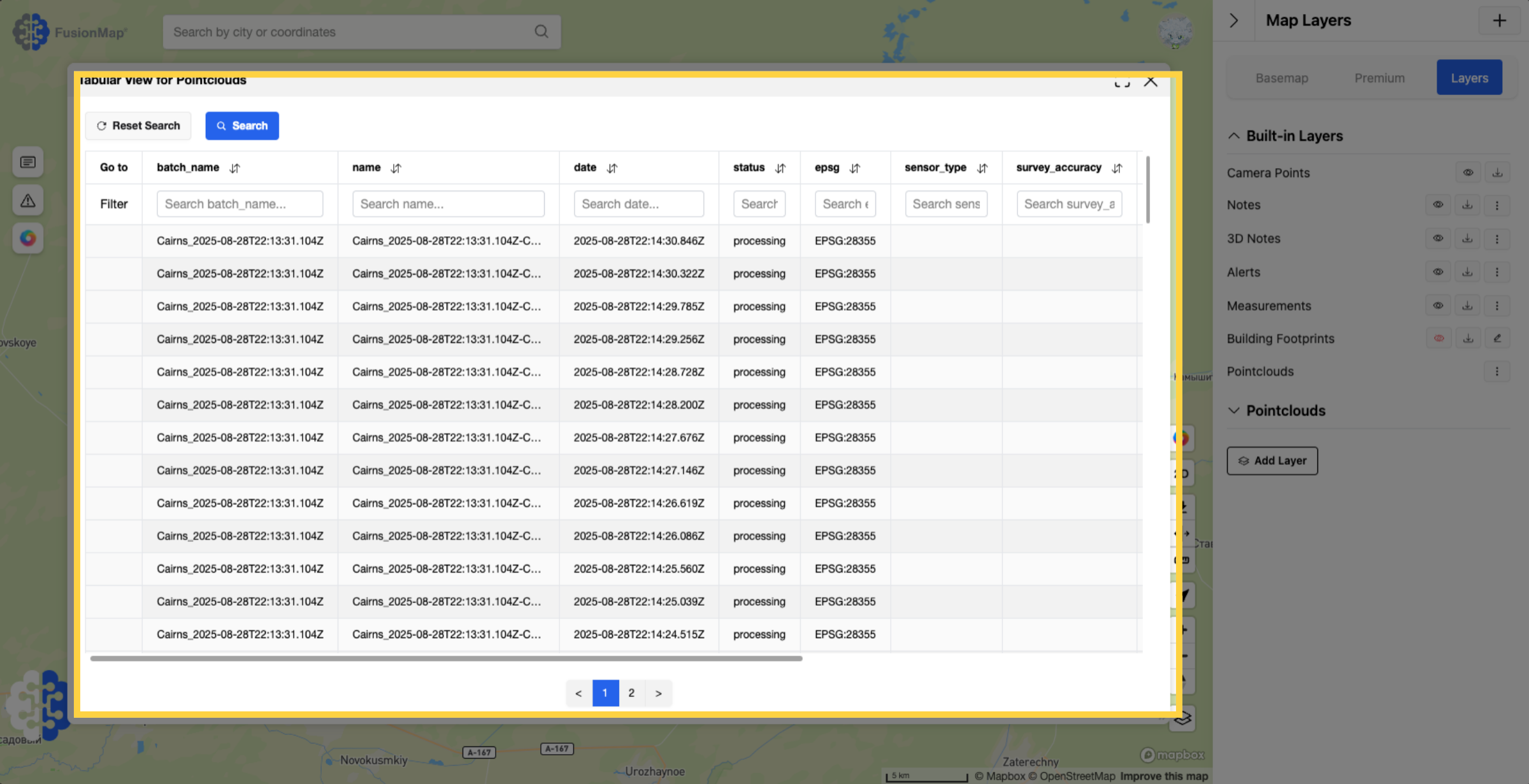
32. This is what it looks like once completed
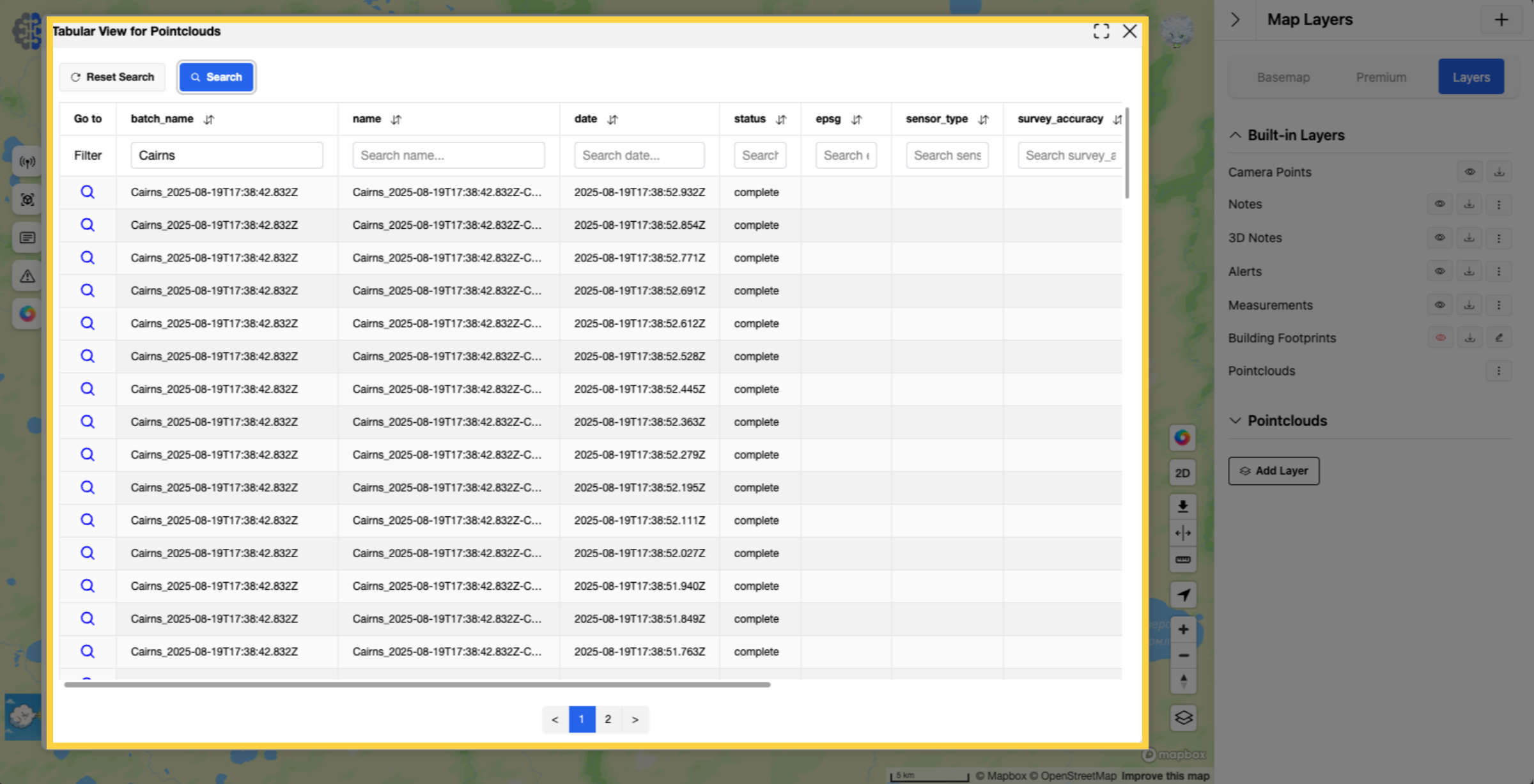
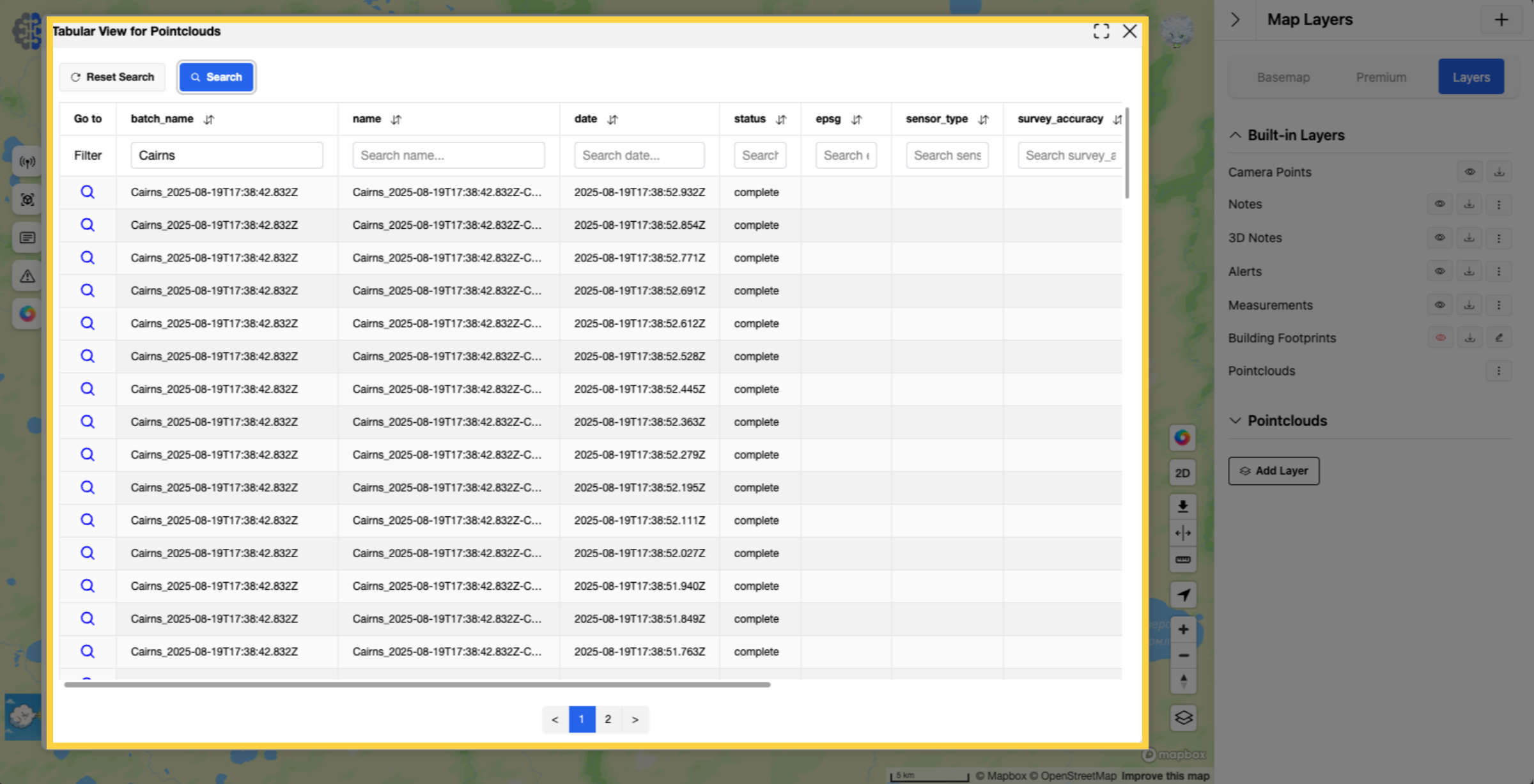
33. Click the "Go to" button to zoom to any pointcloud on the map
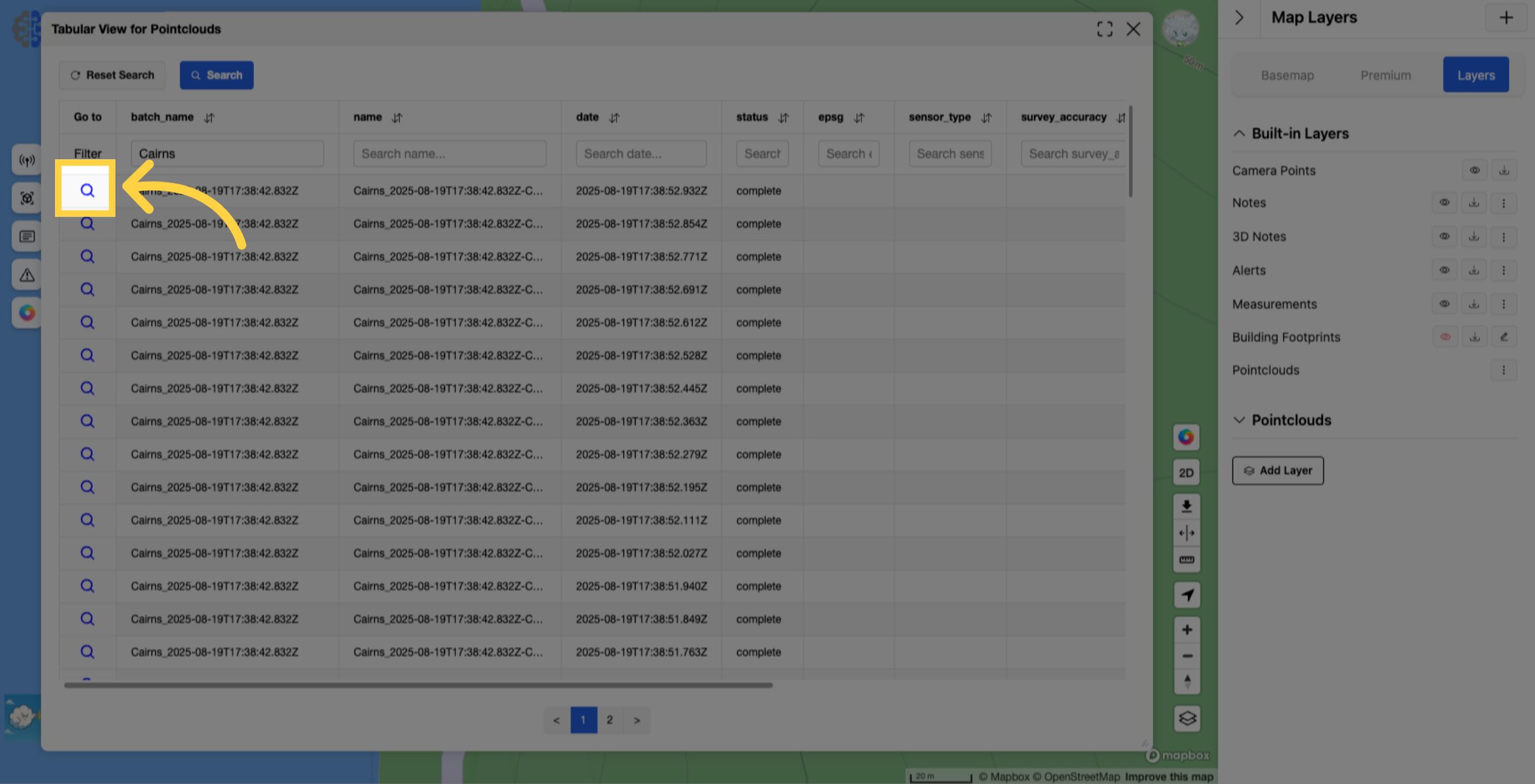
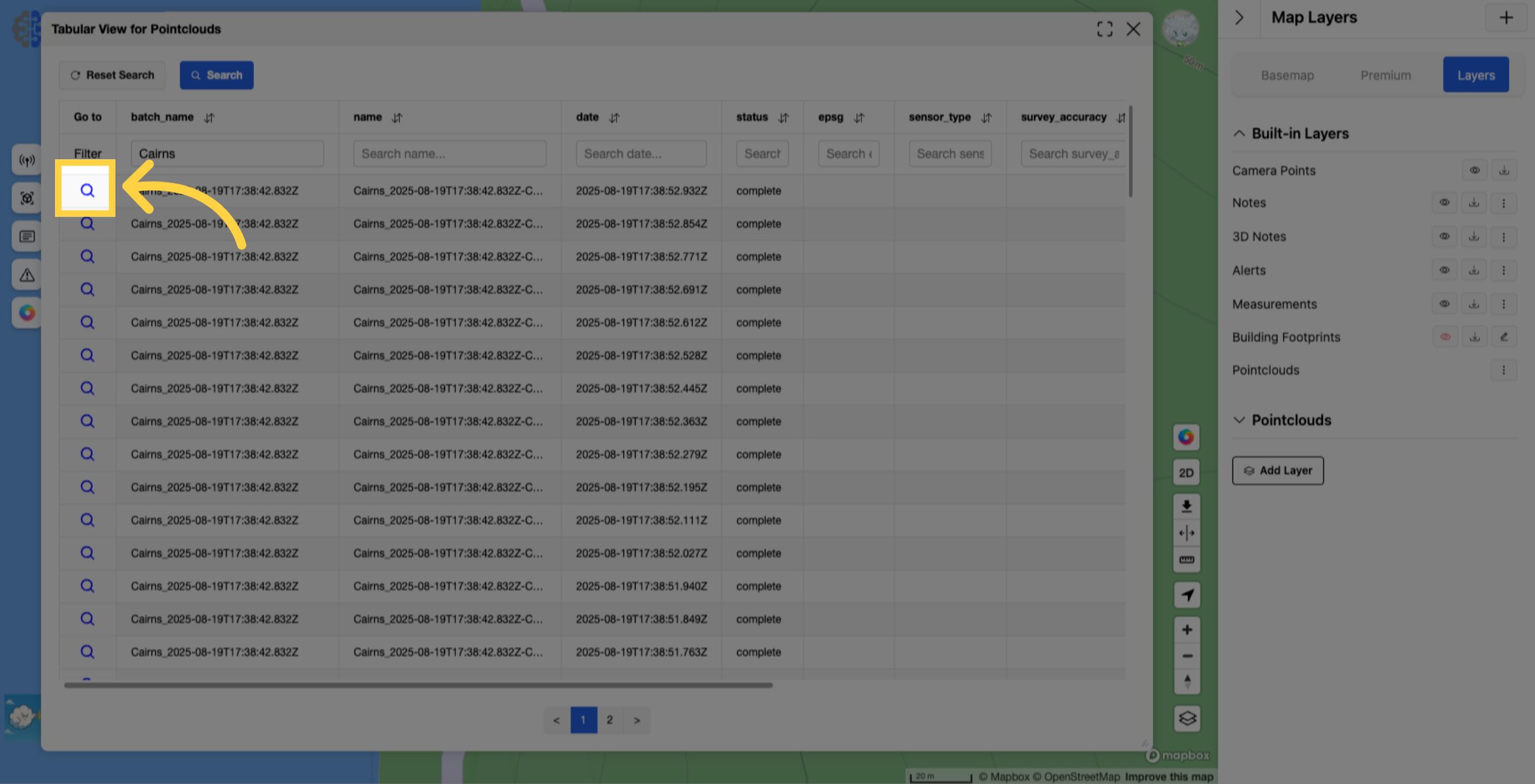
34. Click anywhere in the loaded LiDAR and click "Show LiDAR"
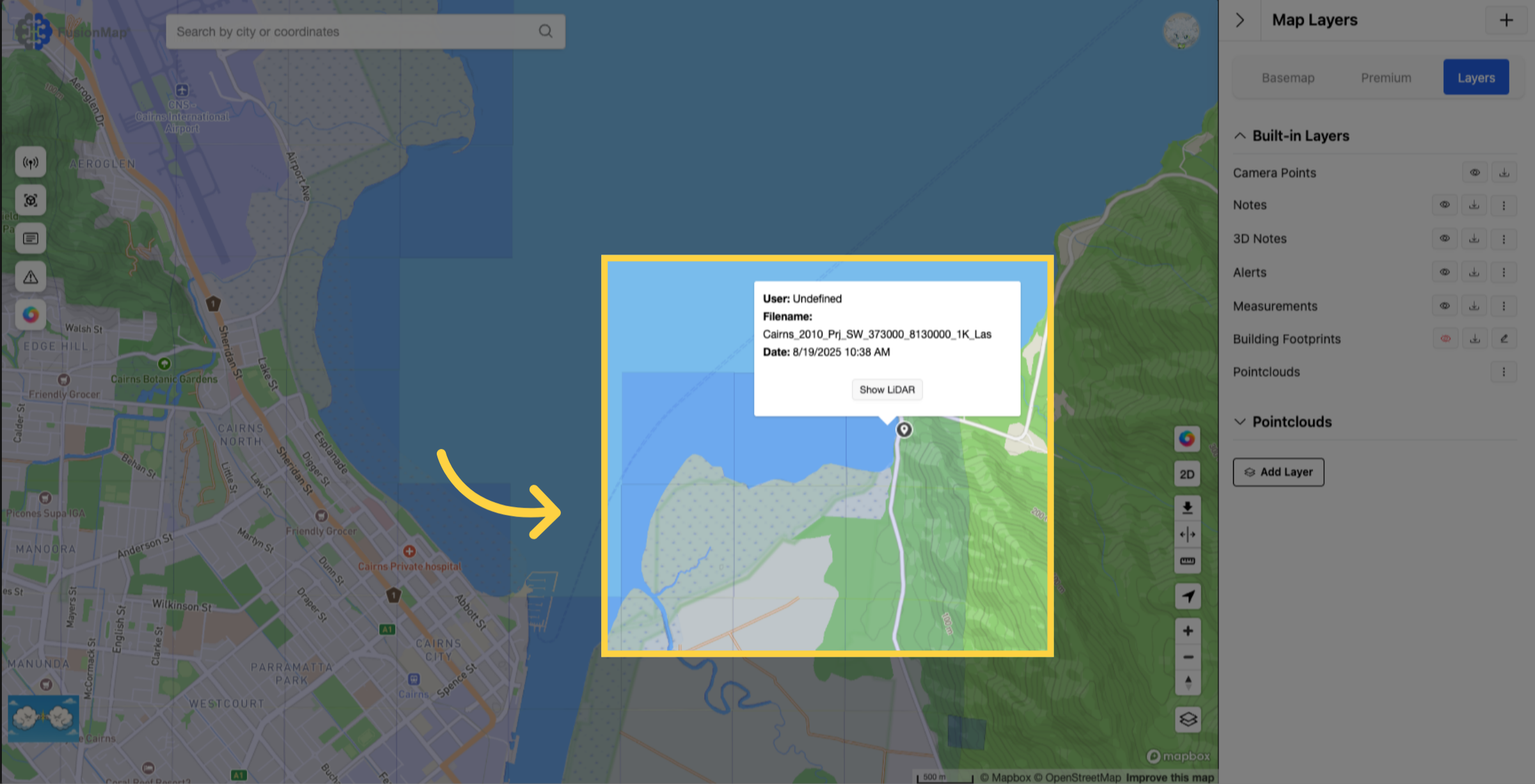
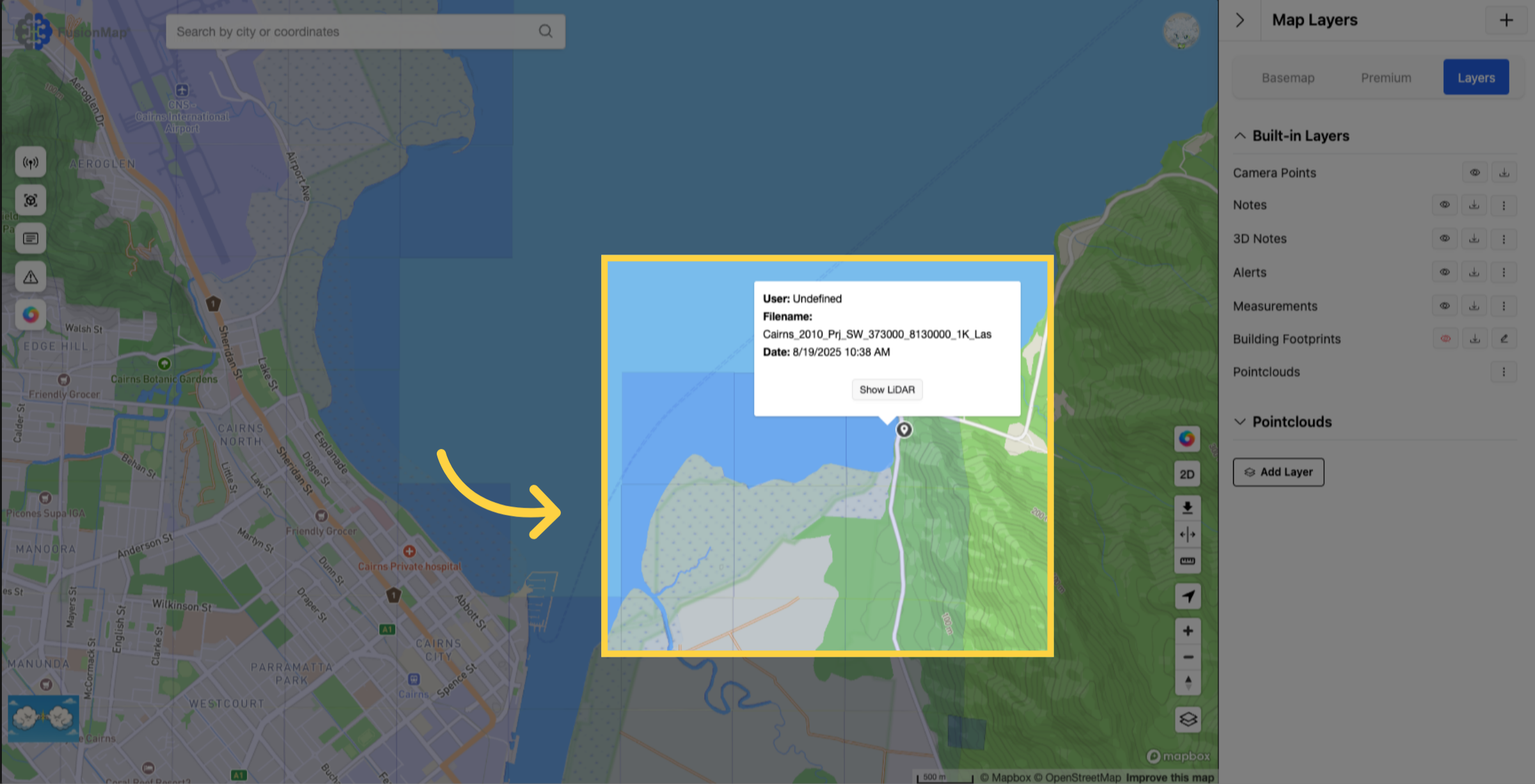
35. Your pointcloud will now open in the FusionMap LiDAR view
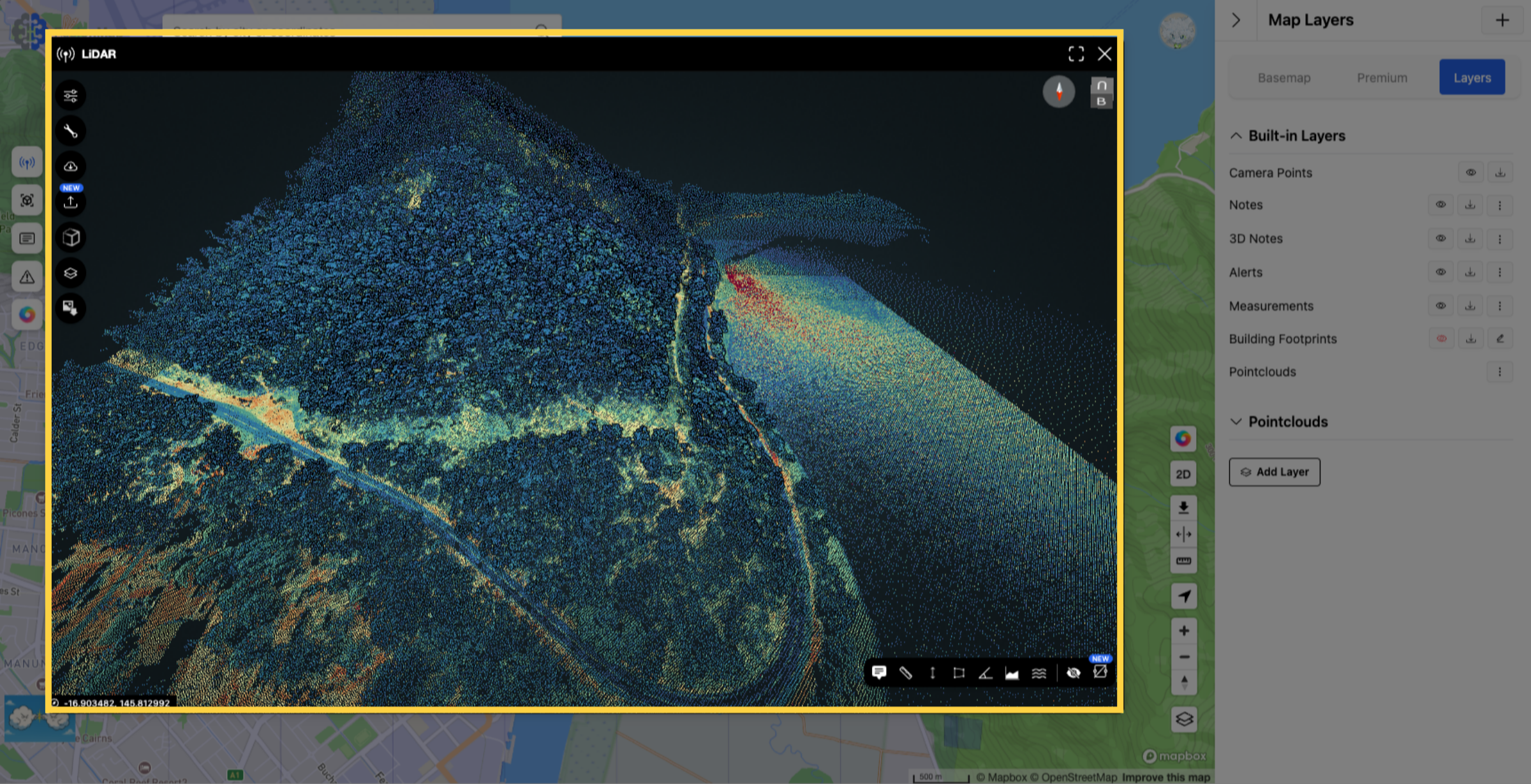
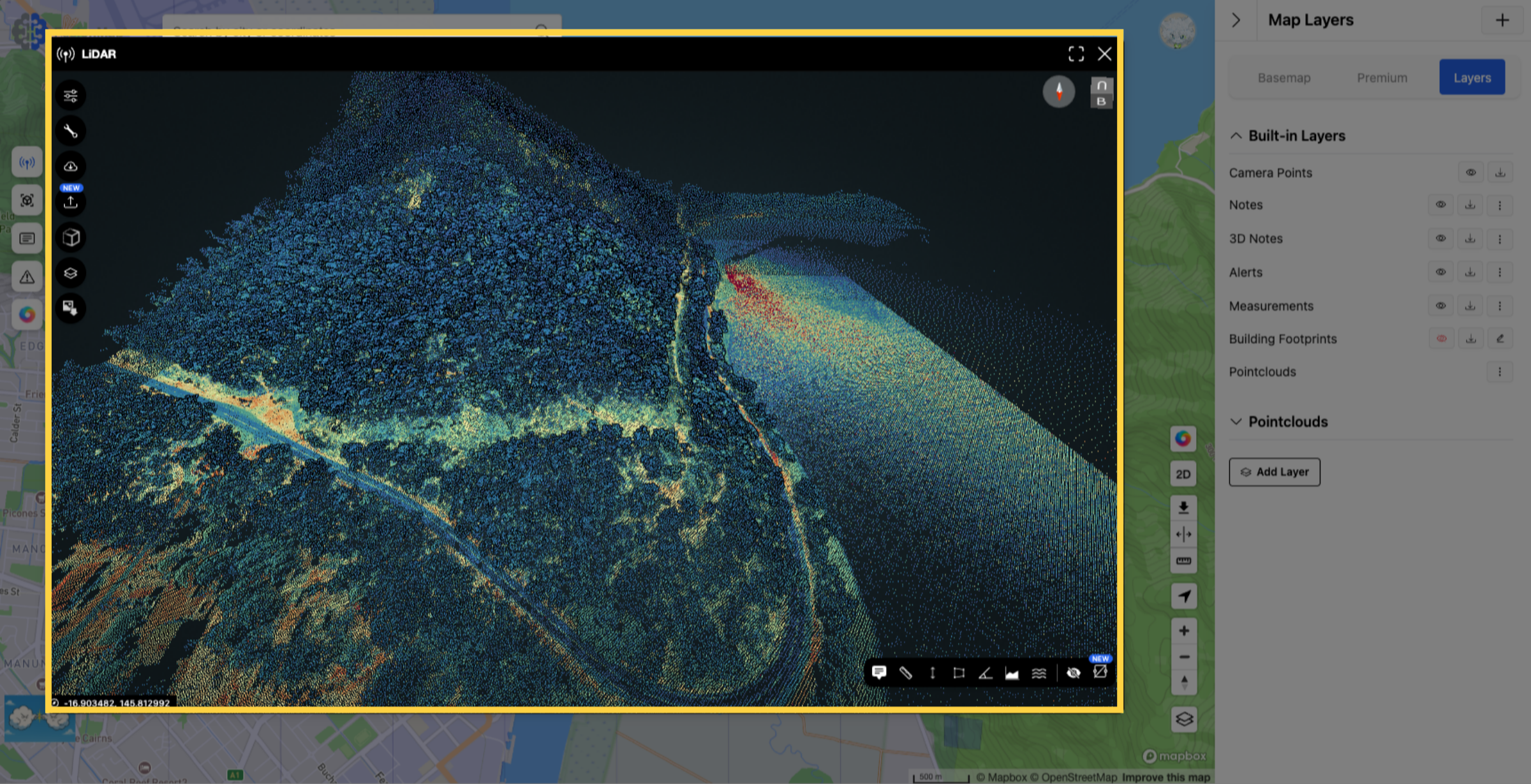
This guide walked you through uploading a batch of Pointcloud data, from adding a new layer and selecting the data format to naming your batch and securely connecting via FusionCloud BETA for a smooth upload process.

